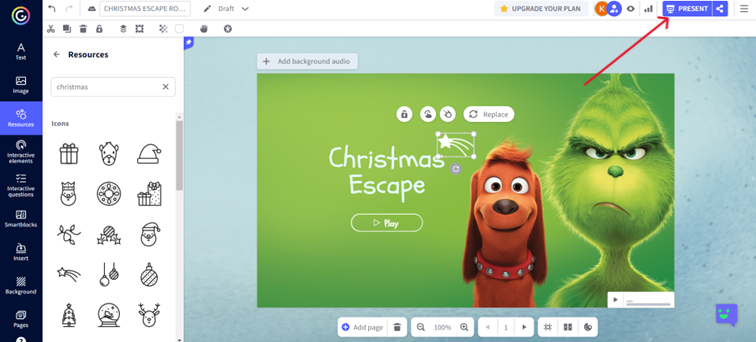Escape Room
5. Tutorial How to Use Escape Room
TUTORIAL HOW TO USE ESCAPE ROOM
1. Create a Genially Account:
- Visit the Genially website and create a free account if you don't have one already.
- Log in to your account.
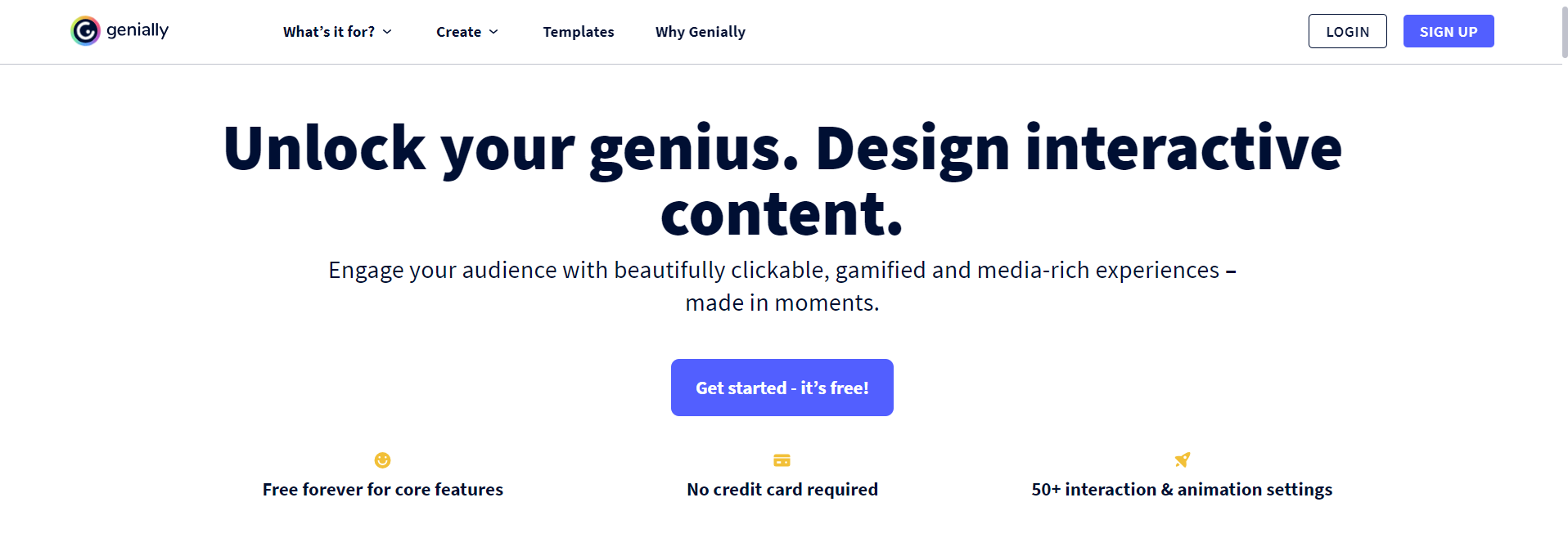
- for example: Christmas Escape Room- it finds you a lot of inspirations
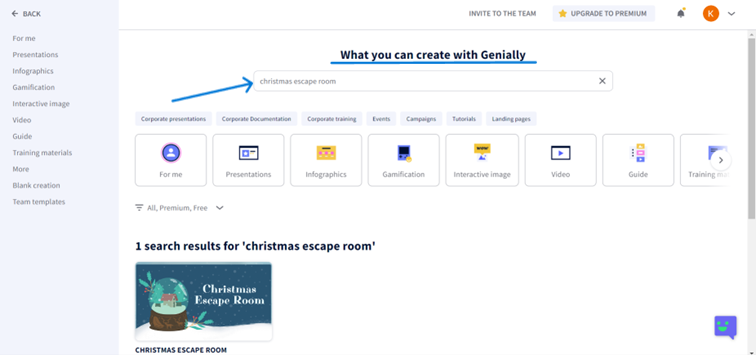
- for example: Saving Christmas, Saving World,...
- focus on background
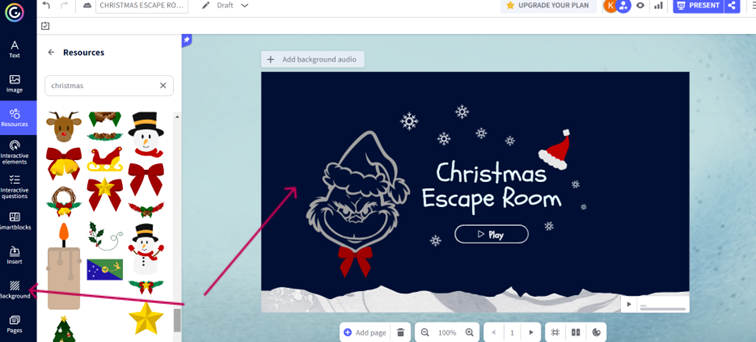
- Genially allows you to make your content interactive. Add buttons, hotspots, or links to create clickable areas that reveal clues or advance the storyline.
- for example: Play, Next, Home,...
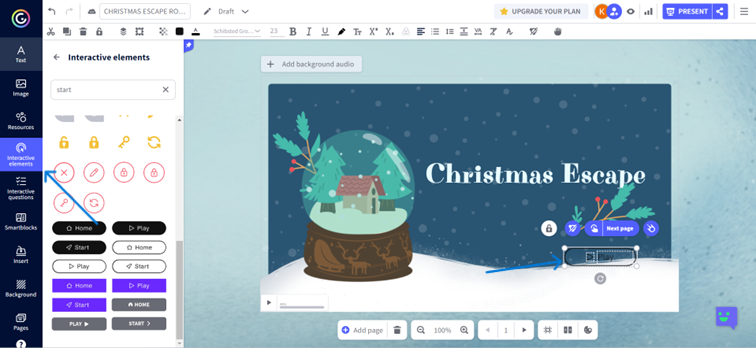
- If you double-click on an interactive element (for example Play), a menu will appear; what should happen with it (for example add animation or edit interactivity - like in the picture (next page).
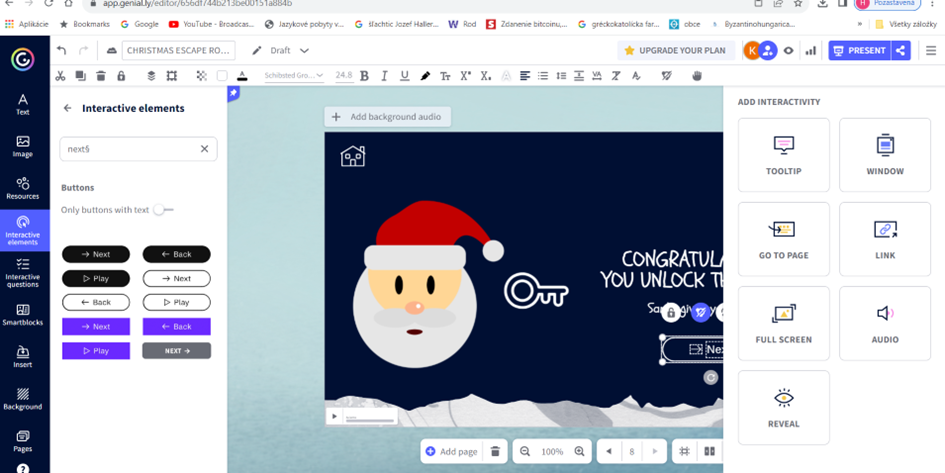
6. Integrate Puzzles and Challenges:
- Design puzzles or challenges that participants must solve to progress in the escape room. This could include riddles, logic puzzles, or code-breaking challenges.
- You can choose from 4 free interactive questions: true or false, multiple choise, image selection or sort.
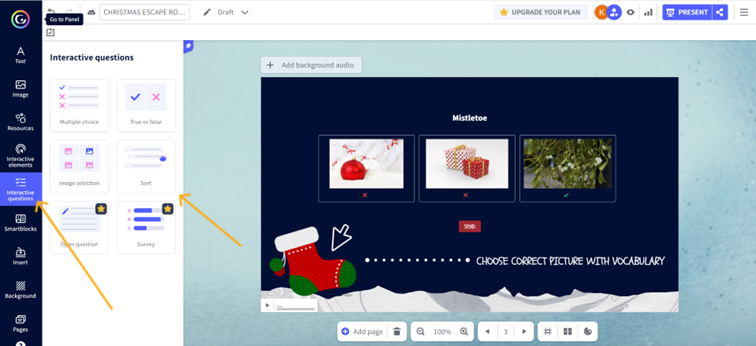
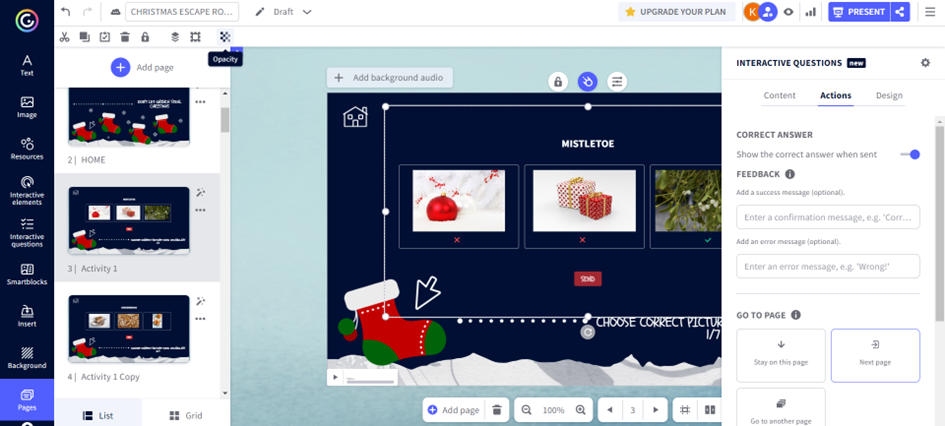
- SETTINGS: you can edit interactive question - its design, content and actions.
7. Add pages:
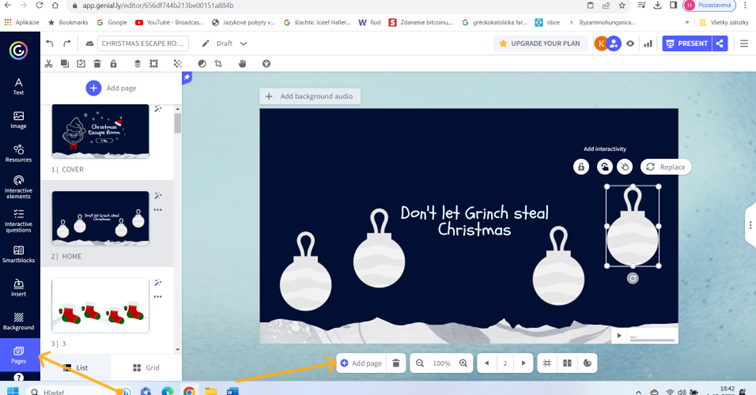
8. Add images or design elements:
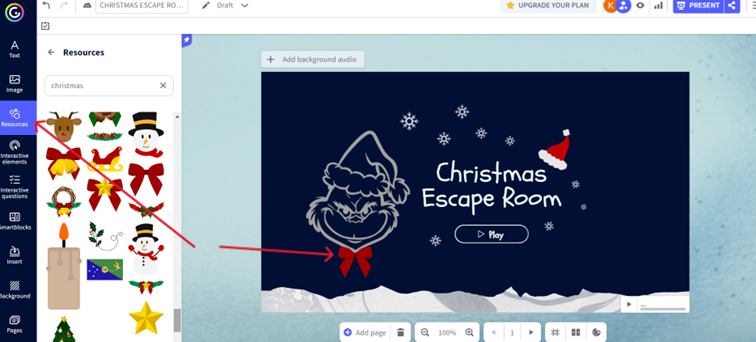
9. Test Your Escape Room:
- Before sharing your escape room with others, thoroughly test it to ensure that all interactive elements work as intended.
- You can share the link or embed it on a website. (PRESENT)