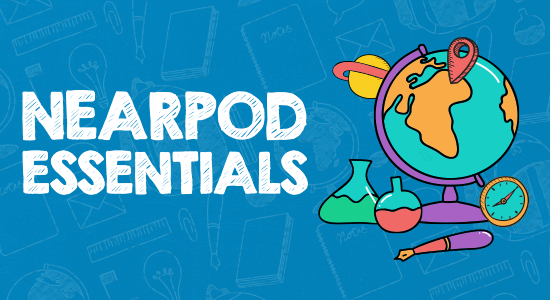9. Do's and Dont's in terms of Nearpod
Here are some basic tips on what to do and what better not to, if you want to have a smashing experience at Nearpod.
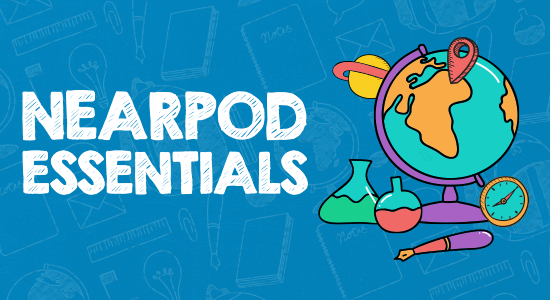
Do's:
- Teach your students how to use Nearpod
It is not a complicated platform but some students can get lost or simply not manage using all the intricate aspects of the Nearpod, so you can provide them with some basic explanation or help them with some Nearpod orientation video's that will walk students through the general aspects of the platform.
In Nearpod you can use all your old presentations so you won't have to waste time on creating something new.
- Test External Links in Advance
If you embed external content or links, test them in advance to ensure they work properly. This prevents interruptions during your lesson.
- Check Compatibility with Browser Extensions
Some browser extensions may interfere with Nearpod's functionality. If you encounter issues, try accessing Nearpod in an incognito or private browsing window to rule out extension-related problems.
Using your old presentation is good but Nearpod also has an infinite number of already-created lessons that you can employ to your advantage.
Don'ts:
Clicking too quickly through slides, especially during live sessions, may lead to confusion for both you and your students. Ensure you give ample time for students to engage with interactive elements.
- Avoid the 'End Session' button
Be cautious when using the 'End Session' button, especially during live classes. Once clicked, it will conclude the session, and students won't be able to interact further. Make sure it's the right time to end before selecting this option.
- Avoid Overcomplicating Slides
While interactive elements are valuable, avoid overcrowding a single slide with too many features. This can be overwhelming for students and may distract from the core content.
Take the time to set up your lesson thoroughly. Rushing may result in overlooked details or errors that could impact the effectiveness of your presentation.
- Try not to edit during a Live Session
While you can make edits to your Nearpod presentation during a live session, be cautious. Changes may not sync immediately for all students, potentially causing confusion.
- Don't miss Nearpod updates
Regularly check for updates or new features on the Nearpod platform. Staying informed ensures you're using the latest tools and functionalities available.
By being mindful of these tips, you can navigate Nearpod more effectively and create a smoother and more engaging learning experience for your students. Good luck! :)