LUMIO
| Site: | Vitajte v prostredí e-learningu na Filozofickej fakulte PU |
| Course: | ELT: DASS Online Digital Tools |
| Book: | LUMIO |
| Printed by: | Hosťovský používateľ |
| Date: | Saturday, 10 January 2026, 11:25 AM |
Description

What is Lumio?
- Website where you can learn by combining different file types such as PDFs, PPs, Google slides, youtube videos or blank lesson
- Customized game-based activities, graphic organizers and much more
- Contain of ready-made recources directly in Lumio (including lessons, templates and digital manipulatives)
- Recording of instructional audio
1. Brief description of Lumio
What is Lumio?
- website where you can learn by combining different file types such as PDFs, PPs, Google slides, youtube videos or blank lesson
- customized game-based activities, graphic organizers and much more
- contain of ready-made recources directly in Lumio (including lessons, templates and digital manipulatives)
- recording of instructional audio
How does Lumio help teachers?
Lumio lets teachers import the lessons they already use combine existing resources and enhance them with customizable components including games, collaborative workspaces and much more!
How does Lumio help students?
Lumio empowers students to take ownership of their learning independently and as a group they easily transition between in and out of classrom learning. Game-based activities manipulatives and group workspaces hold attention and keep kids showing up, motivated and actively learning through interactive content on their own devices.
How does Lumio provide insight into student learning?
Lumio makes student learning visible to teachers and student with a dashboard master a view of each student´s work on customized activity and games, to keep learning on track.
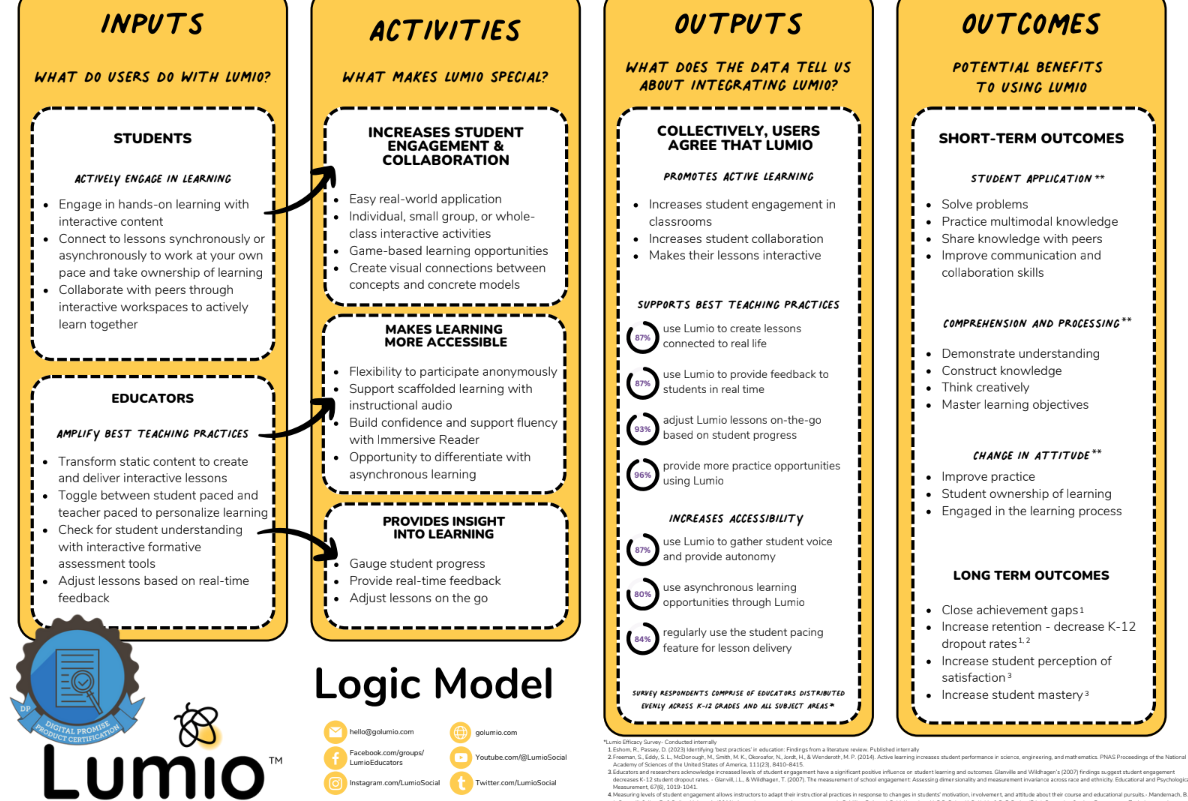
2. Disadvantages of Lumio
2. Another disadvantage is that it requires internet access, which means teachers or even students in remote areas with spotty or poor internet connectivity might struggle with accessing lessons.
3. Benefits of Lumio
As every single website has its advantages and disadvantages, so does this one. Some of the advantages of the Lumio are:1. Students are often disconnected and univolved in lessons. With Lumio, leveraging their own devices, students are actively involved in lessons. With the handout conversion, it is easy to see what students have done and mark their responses in real time.
2. If teachers already have content in PDF or PPT format, or even on Google Drive. Lumio allows them to import these directly and use them right away for teaching.
3. Students can connect to Lumio even from home, which was great during the pandemic. It's also a great tool for assigning homework or tutoring students who can't attend class for health reasons. Lumio is easy for students to use.
4. How to start as teacher
To access Lumio, you need to create a SMART Account using an existing Google or Microsoft account. When you begin using Lumio, the My Library tab displays your class name and ID on the class banner at the top of the page. You can change your class name and add a custom banner to your My Library tab. You can also change your class ID to get a new one.
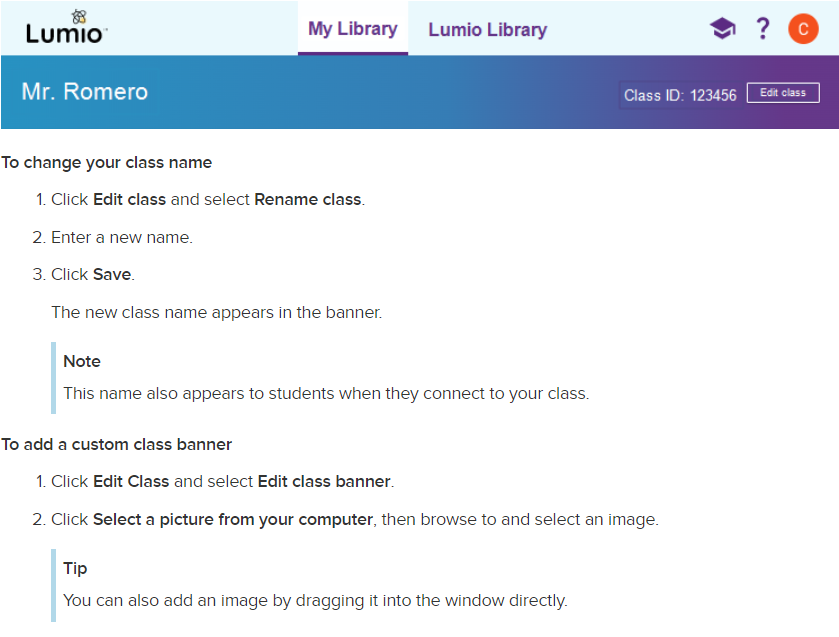
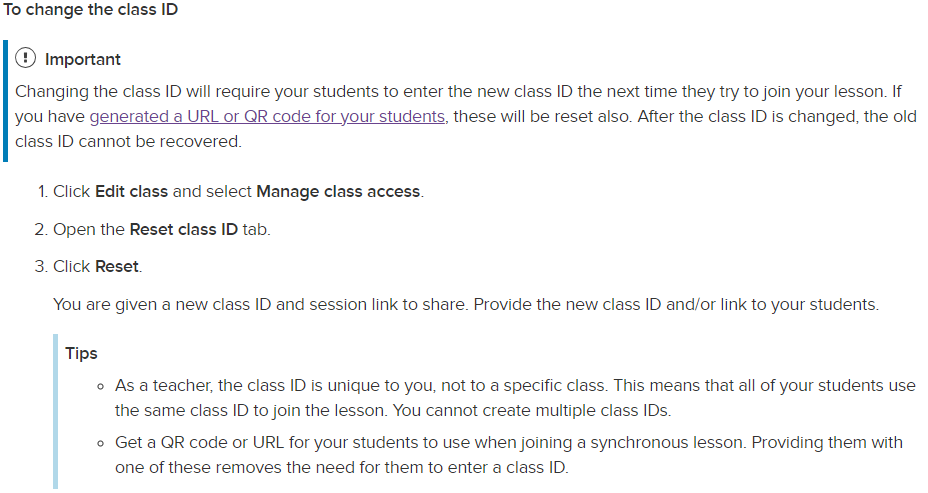
Youtube video for help:
https://www.youtube.com/watch?v=kFYlLI_kASM
5. How to invite students for the lesson
Students can participate in class, from home or anywhere on any device. Here is a short video how to invite students for the lesson and the way we (as teachers) can see how each students work on their tasks.
6. How to start as student
There are two ways to join your teacher’s class on hellosmart.com:
By signing in
Use your school email and password to create a SMART Account. When you do this you can join your teacher’s lesson more quickly and access lessons outside of class when you teacher shares a link.
Joining as a guest
Join as a guest if you don’t have a school-provided email.
After you have joined a class, you can follow along with a copy of the lesson that your teacher is delivering, complete activities, and participate in games, workspaces, and assessments
Finding you class ID
When you join a class on hellosmart.com, you will need to enter your teacher´s class ID. You must het this number from your teacher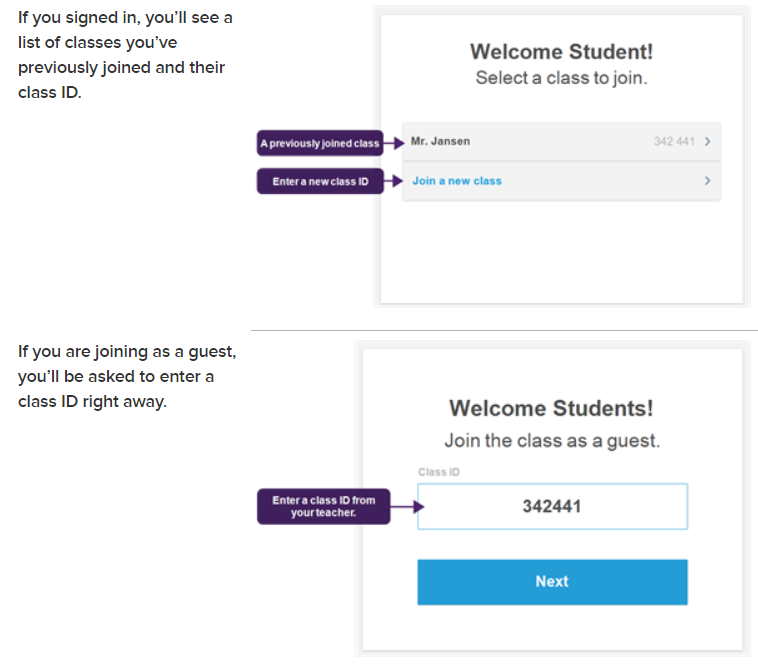
Creating SMART account as student
Create a student SMART Account so that next time you join your teacher’s class, it’s easier and quicker to do! When you create an account and sign in , hellosmart.com saves your screen name and a list of the classes you sign in to.
Having a SMART Account also lets you access lessons your teacher shares with you outside of class time.
To set up a SMART Account as a student
In a web browser, go to hellosmart.com.
Tap SIGN IN.
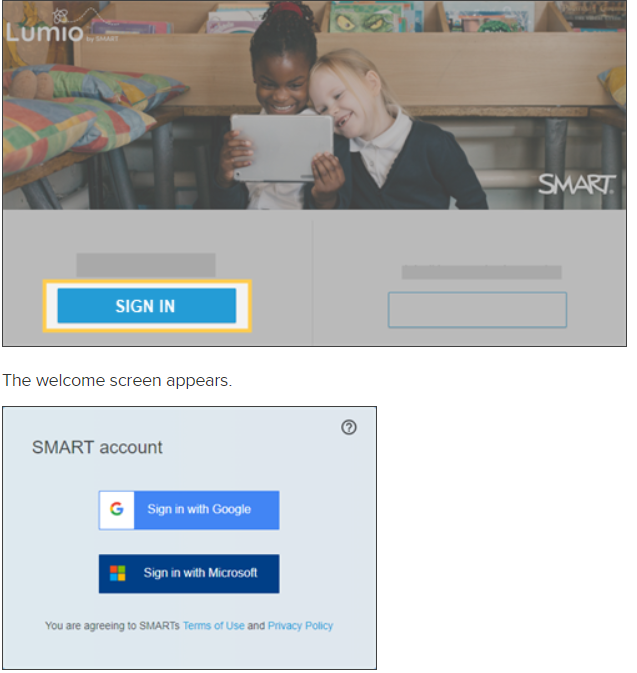
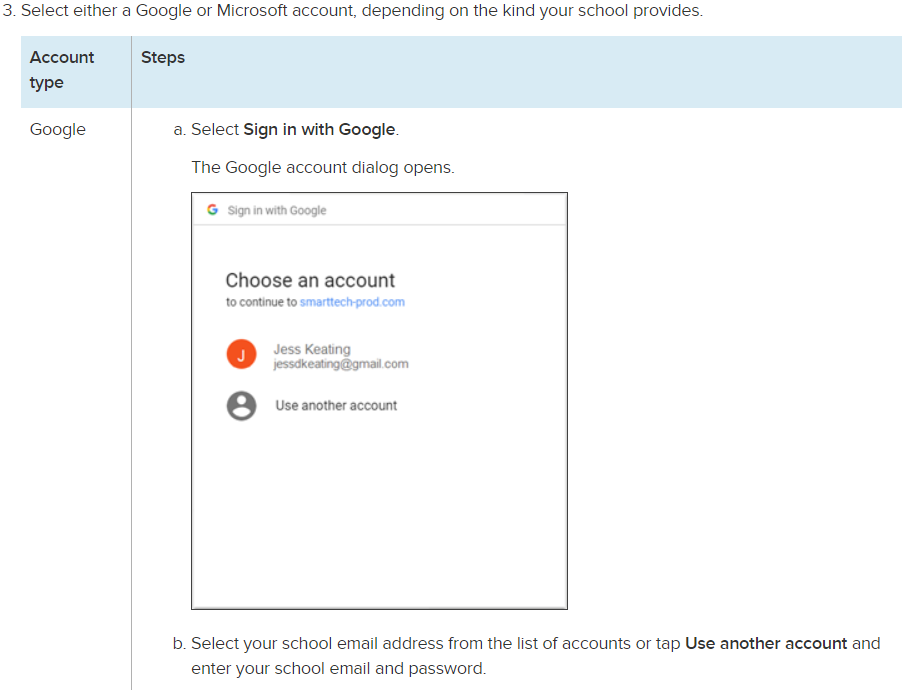
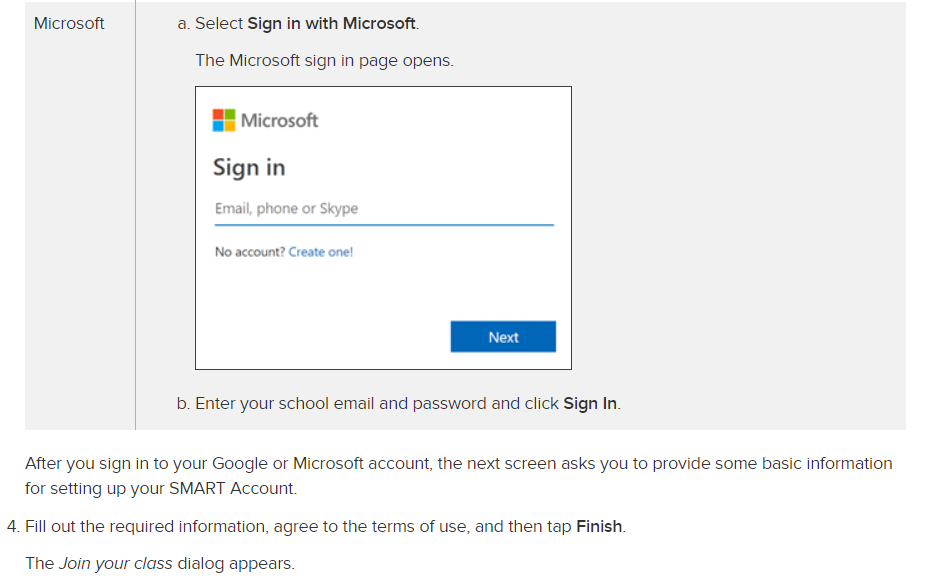

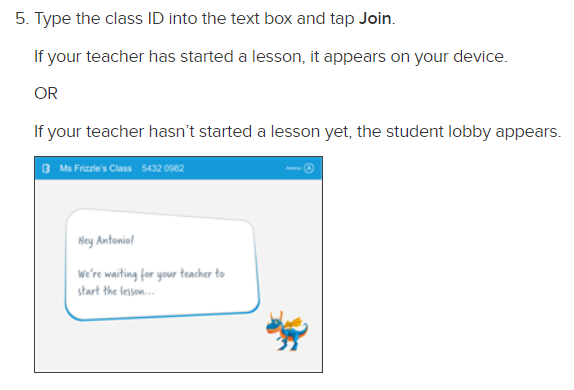
7. How to create an activity
In Lumio, you can create many types of activities for your students which can be used in the class.
You can choose from:
- Fill in the blanks
- Flip out
- Game show
- Label reveal
- Match "em" up!
- Memory match
- Monster quiz
- Rank order
- SpeedUp
- Super sort
- Team quiz
8. Activity
In this chapter we focused to start a LUMIO lesson from both perspectives, what teacher sees and what studet sees. Firstly we created our own activity based on known children game pexeso - for basic vocabulary learning for young learners. Secondly, we have prepared a lesson on the verb "to have" with activities for students they can work on individually.
Pexeso
This activity in based on pexeso´s rules but its modified. The goal of student is to match of new word (words of food) and picture to it.
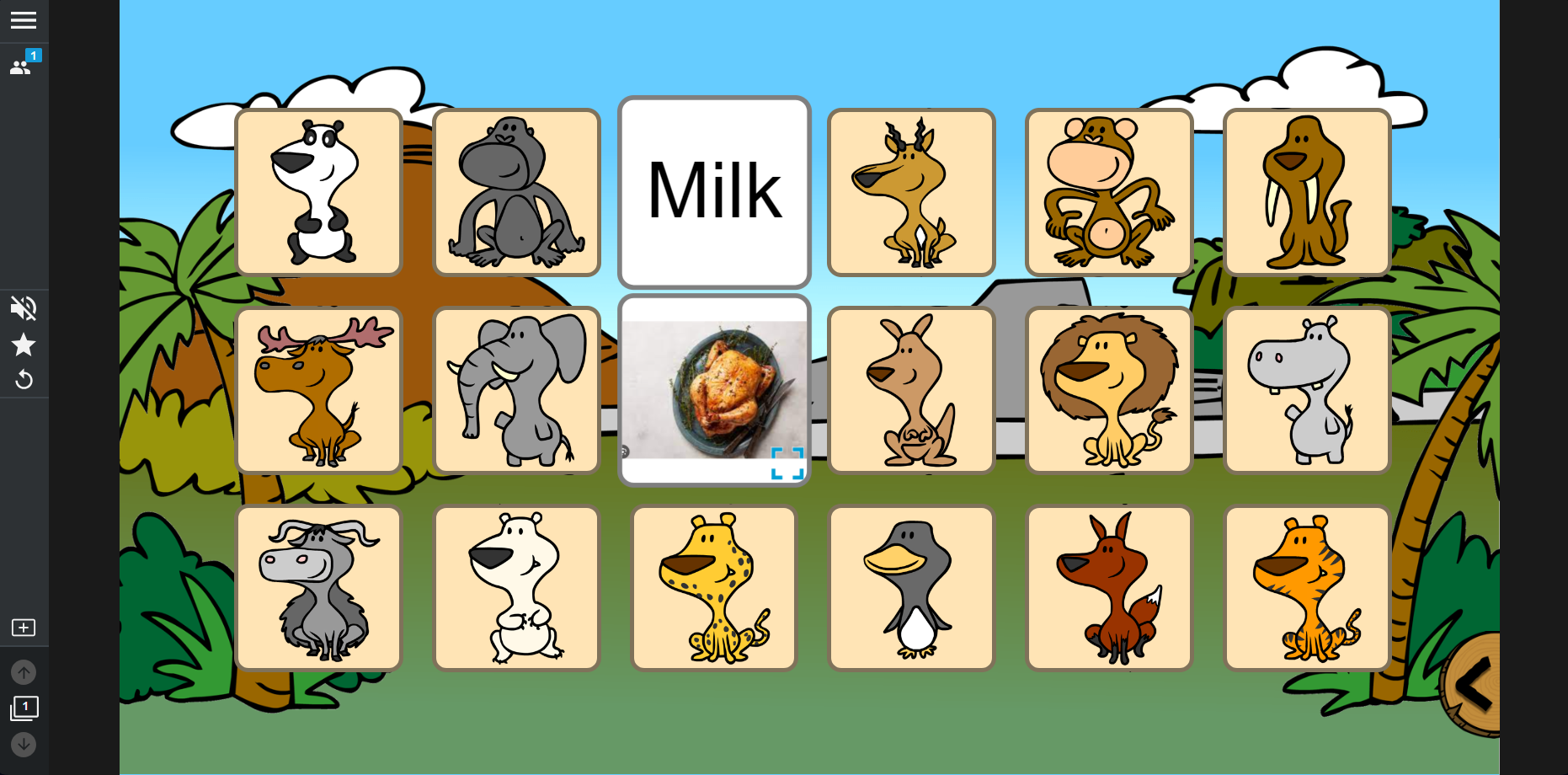
This type of activity is where only student is active. The teacher in other hand is passive, he does not have access to this activity. His function is to start the activity and wait for students to finish it.
How the activity (Pexeso) works - video
Verb "to have"
This lesson includes slides of lesson´s explamation with activity for students. Unlike the first activity, the teacher has access to control the student while doing the activity and also to assess him.
The main aim of this activity is to teach students the present tense of the verb "to have". Students should be able to tenses this verb and at the same time to use its long and short forms. This is shown on the second and third slides, which also include a my recording so that pupils can learn to pronounce this verb correctly. On the other slides, students are able to practice this verb as they have to circle, write or fill the correct form of the verb.
Here is the link to the activity (teacher must start the lesson so students can work on these tasks): https://lum.io/student/share/728df10f-6435-46b2-93c5-d53f75c33cc1
Teacher´s screen:
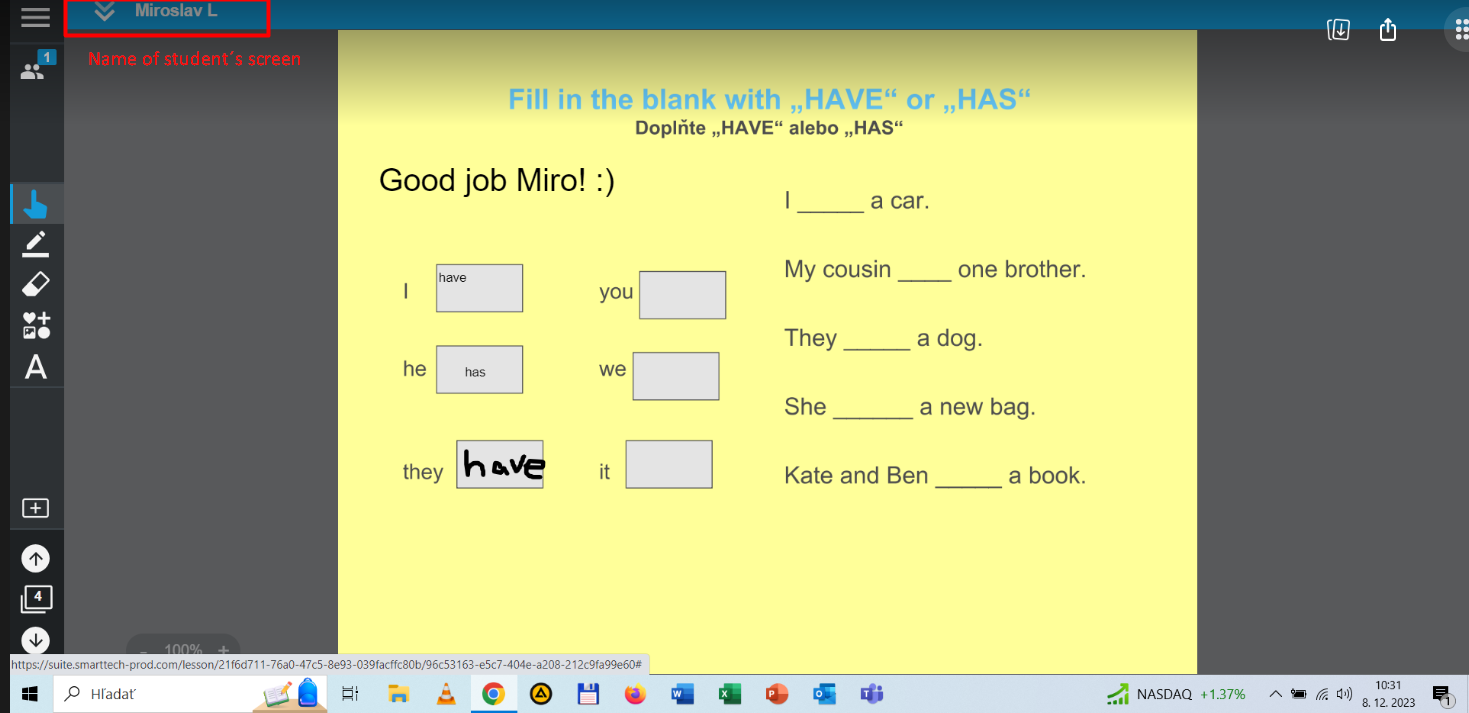
The teacher can observe each student individually and also write a real-time evaluation whether the answers of students are correct or incorrect. The teacher has the opportunity to address students as they complete the tasks, what will be displayed to the stunents´ on the screen.
Student´s screen:
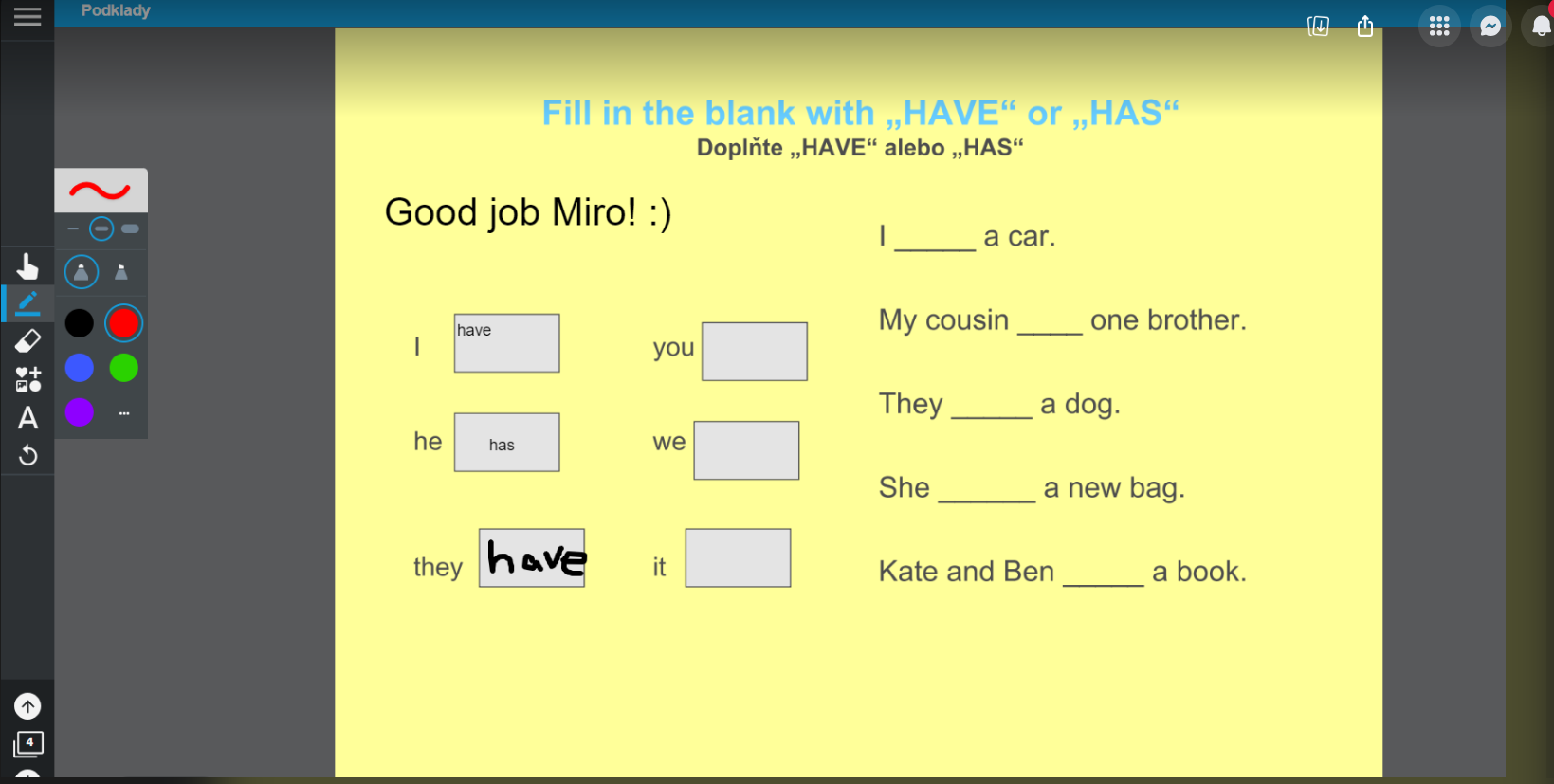
9. Do and Don´t
DO
- be sure to use as many as you can of youtube videos (lumio also doesn´t show ads in videos)
- save time and frame classroon discussion with ready-made resources that you can send to student devices
- focus on changing grafic organizers/templates so you can keep student´s attention
- focus on putting voice recordings mainly for pronunciation accuracy
- lumio obtain currently 12 templates of game-based activity, the more you use them, the more students will get attracted to lesson
DON´T
- I recommend that you consider using the Lumio in advance, older pupils may see the LUMIO as something for younger pupils
- lessons can take a few seconds longer than normal to power on, you need to either reboot or persist those extra seconds
- don't always rely on templates presented there because it doesnt have to suit for your lesson