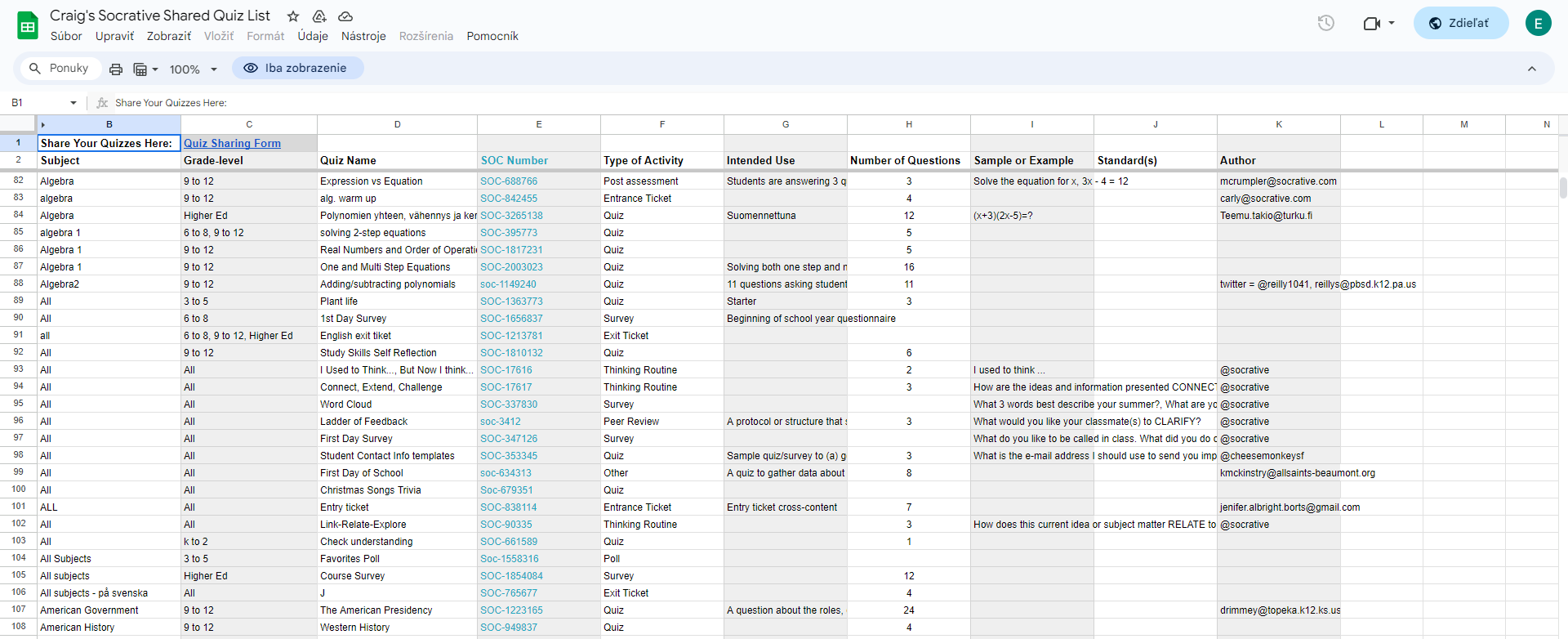Socrative
| Site: | Vitajte v prostredí e-learningu na Filozofickej fakulte PU |
| Course: | ELT: DASS Online Digital Tools |
| Book: | Socrative |
| Printed by: | Hosťovský používateľ |
| Date: | Wednesday, 3 December 2025, 9:58 AM |
Description
Book made by Erik Lukáč, AjDeM
Table of contents
- 1. Brief description
- 2. Benefits of Socrative
- 3. Disadvantages of Socrative
- 4. How to setup your account
- 5. Getting familiar with the interface
- 6. How to create a Quiz?
- 7. How to launch a Quiz?
- 8. How can students join the quiz?
- 9. How does Quiz Report look like?
- 10. Explanation of "SPACE RACE" and "EXIT TICKET"
- 11. Do's of using Socrative
- 12. Don'ts of using Socrative
- 13. Sample activity
1. Brief description
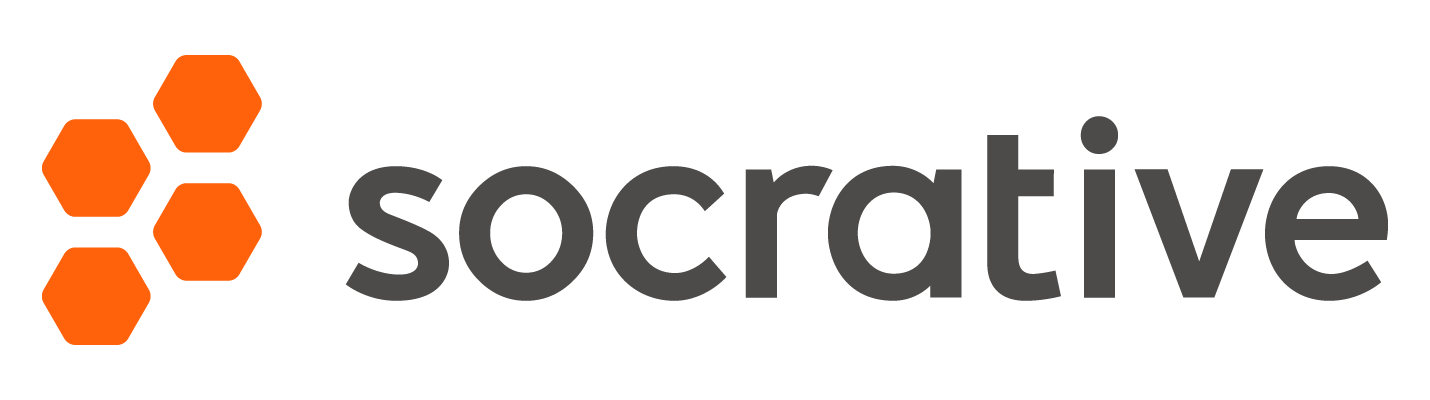
Socrative is an online assessment tool designed for educators. It enables teachers to create quizzes and interactive activities that students can respond to in real-time using devices like smartphones or computers.
Teachers can use Socrative for formative assessments, engaging students in the learning process and providing immediate feedback.
The platform supports various question types, including multiple-choice, true/false, and short-answer questions, making it a versatile tool for classroom interaction and assessment.
2. Benefits of Socrative
What are the benefits of Socrative?Good question! Let me introduce you the tool, that will make your quizz making way easier!
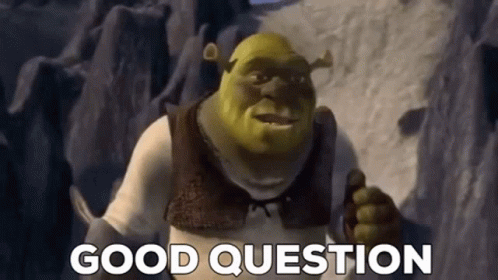

As you may have already read, Socrative is a great tool for quiz, puzzles and etc. making. This tool is being used by thousands of teachers worldwide.
The first and also one of the major benefits is that Socrative, is free. Yes, you have read that right! As a future teacher, you can use Socrative free of charges, that means, you can freely create quizzes and no-one will beg a penny from you.
What makes it special?
Real-time assessment. Teachers are able to receive and analyze students' results or responses in real-time. This allows you to give immediate feedback without waiting.
Engagement. This generation of students love using technologies during their studies, that's why Socrative engages students in doing quizzes, puzzles and so on.
Flexibility. You can create quizzes of any type. Socrative offers various question types, multiple-choice answers, true/false, short-answer questions and much more.
Easy to use. Socrative is user-friendly platform with simple design, that means you won't be frustrated nor won't get lost while creating what you desire.
Accesibility. Socrative can be accessed via multiple devices, either on computer, phone, tablet or anything that is capable of getting on internet.
Time efficiency. That's right, you won't have to spend lot of time evaluating and grading, you have everyone's answers in one spot. No need to use papers, which is indeed time consuming.
Collaborative learning. It doesn't just involve individuals, but also groups. You can create activities or discussions, which involve all the students or group. This promotes peer interaction and knowledge sharing.
Anonymous feedback. Need an honest feedback? Well, students can do that anonymously, which fosters more open communication environment.
Data analysis. You can track individual student's progress over a period of time and see, how they improve or in what areas they may need additional attention.
3. Disadvantages of Socrative
What are the disadvantages of Socrative?
We know that nothing is perfect, even Socrative isn't.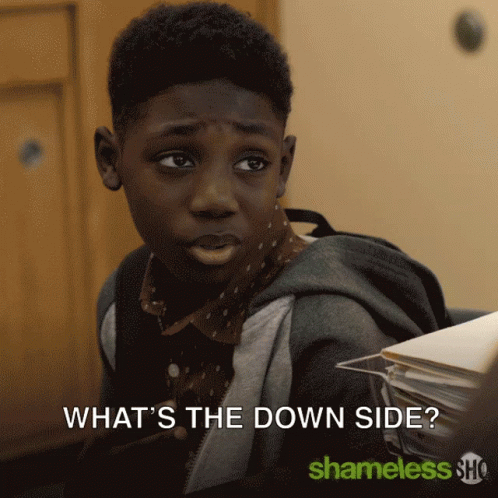
As you may have already read, the Socrative is Free, but only to a certain degree. There are two other plans, Essentials and PRO. These two pricing plans extend the features and allows you to do this with more students, you can create unlimited amount of quizzes, you can have more rooms, advanced reports and unlimited report history.
What does that mean? Well, you can use it for free, but it is very limited. You would have to use it in one, max two classes of students. With limited amount of quizzes (5), you would have to remove them over time and it would be necessary to save the reports in your computer, as free version does save the reports during one month, then it resets.
What are the other disadvantages?
Technology dependency. Device with internet connection is a must. Without it you won't be able to participate nor use it to create quizzes.
Learning curve. Teachers, but also students may need time to get used to the platform.
Security concerns. Many data leaks happen, so there is always potentional danger of having student's or teacher's personal information leaked.
Limited question types. Although Socrative offers a diversity of question types, still it is limited and you might not be able to find the question type you desire.
Overemphasis on Testing. Frequent use may lead to an overemphasis on testing, potentially overshadowing other important aspects of the learning experience, such as critical thinking and creativity.
Distraction potential. Students may become distracted while using devices in the classroom. There is possibility they won't stick to the Socrative, but may use social media or other unrelated apps.
Access issues. Some students may not have the equal access to the necessary devices or internet connection which may lead to disparities in participation and assessment outcomes.
Teacher workload. Some teachers might find Socrative as time-saver, but some might find it as time-killer. As everything takes time, not that talented teachers with technologies may need more time overall.
4. How to setup your account
How can you create an account? It's very simple! Follow these steps.
1. Head to Socrative website. And you will see this page:
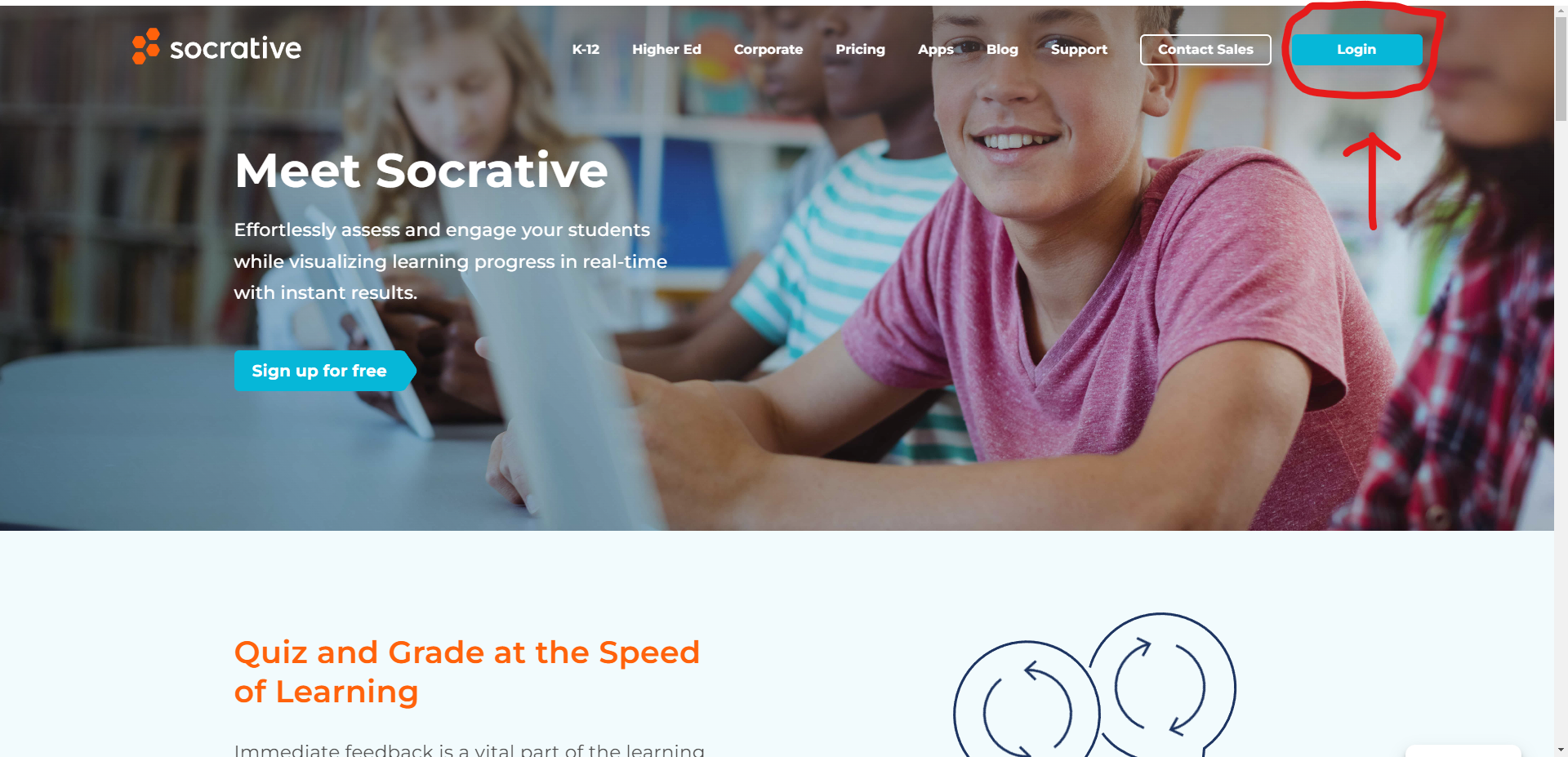
2. Click on "Login" button that is circled.
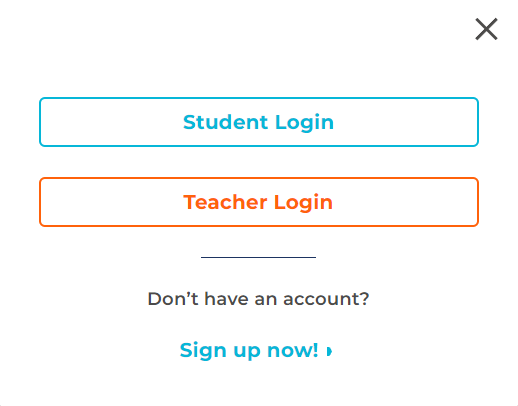
3. Click on "Sign up now!"
4. Fill in all information that is needed to be provided.
5. Now you have your account! :)
5. Getting familiar with the interface
You have succesfully created your account, now you get to this page: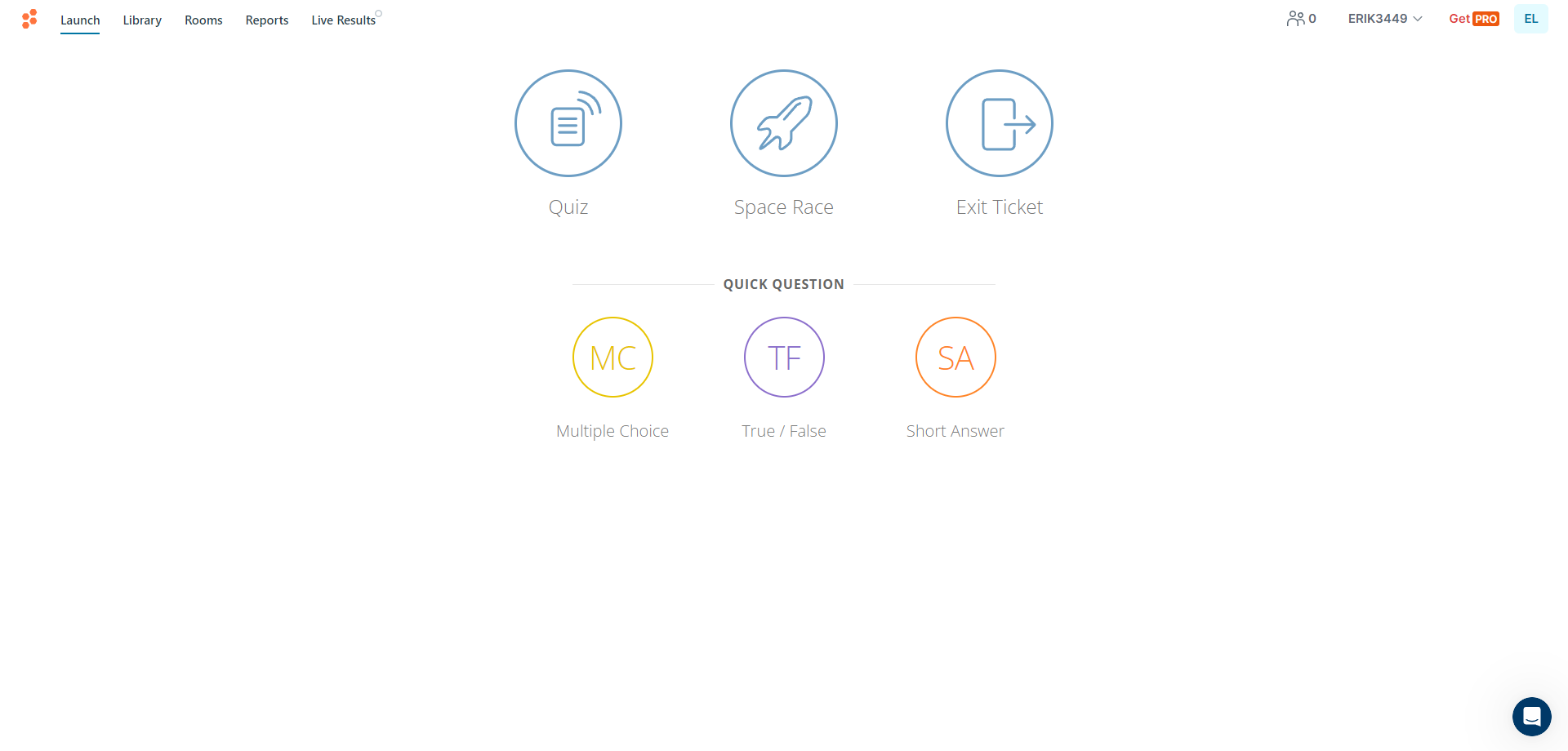
You can see 3 main circles, and three small ones.
3 main circles offer: 1.Quiz, 2. Space Race, 3. Exit Ticket
Smaller circles (quick question) offer: 1. Multiple Choice, 2. True/False, 3. Short Answer.
This Icon
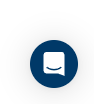 is "support" window. You can either search for help, ask a question (Socrative support), check updates or access messages.
is "support" window. You can either search for help, ask a question (Socrative support), check updates or access messages.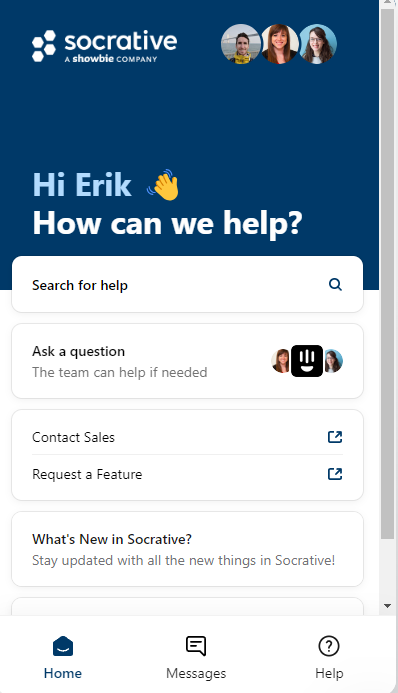
At the top, you have few tabs: Launch (the main tab/window), Library, Rooms, Reports and Live Results.
Library window allows you to see all your created quizzes or deleted ones in a list with date of modification. You can search the list, create folders and add a quizz (New or import). You can import a quiz with SOC code or with Spreadsheet. Quizzes can be download locally to your computer or shared via SOC code (sharing must be enabled).
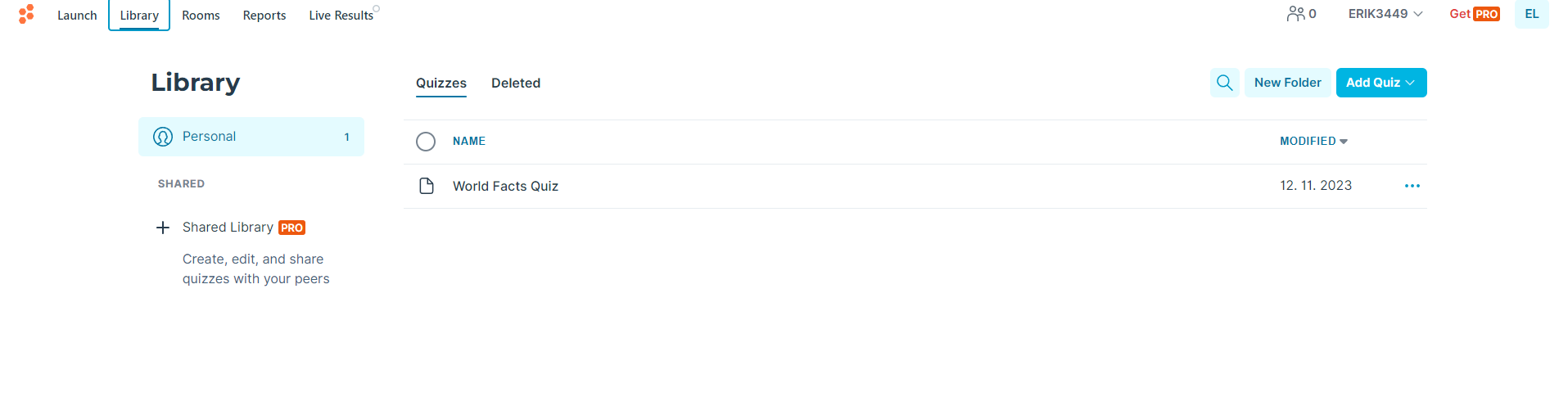
Rooms window allows you to see all your created rooms (classes) with status of the room, room name, share, roster and delete button. With free version you have only one room available and you're not able to add your own students (can't use the mail function to send the results to your students)
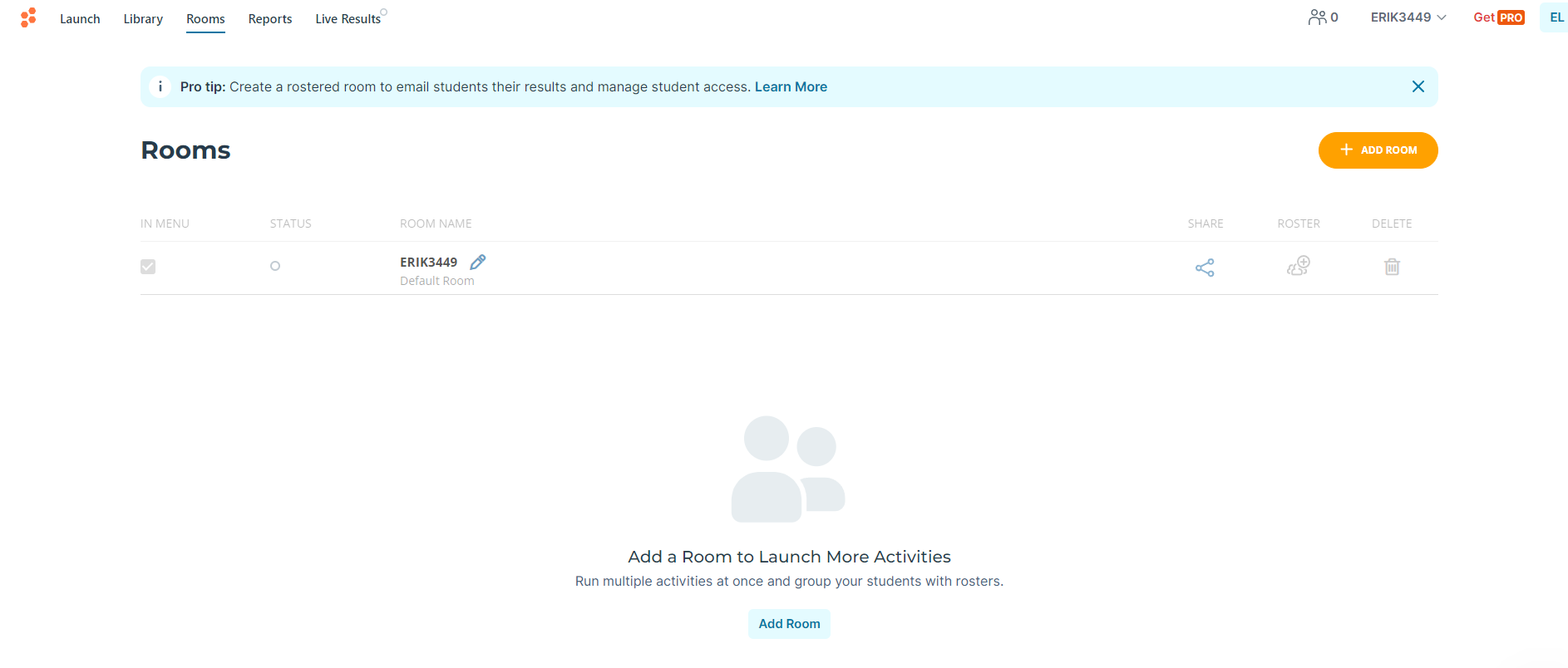
Reports window allows you to see all your reports of quizzes or any other activities. When you open certain quizz, you can see names of participants, their responses and results. You can also export results in excel or in pdf format. You can either download it, have it emailed to you or you can save it on your "Google Drive".
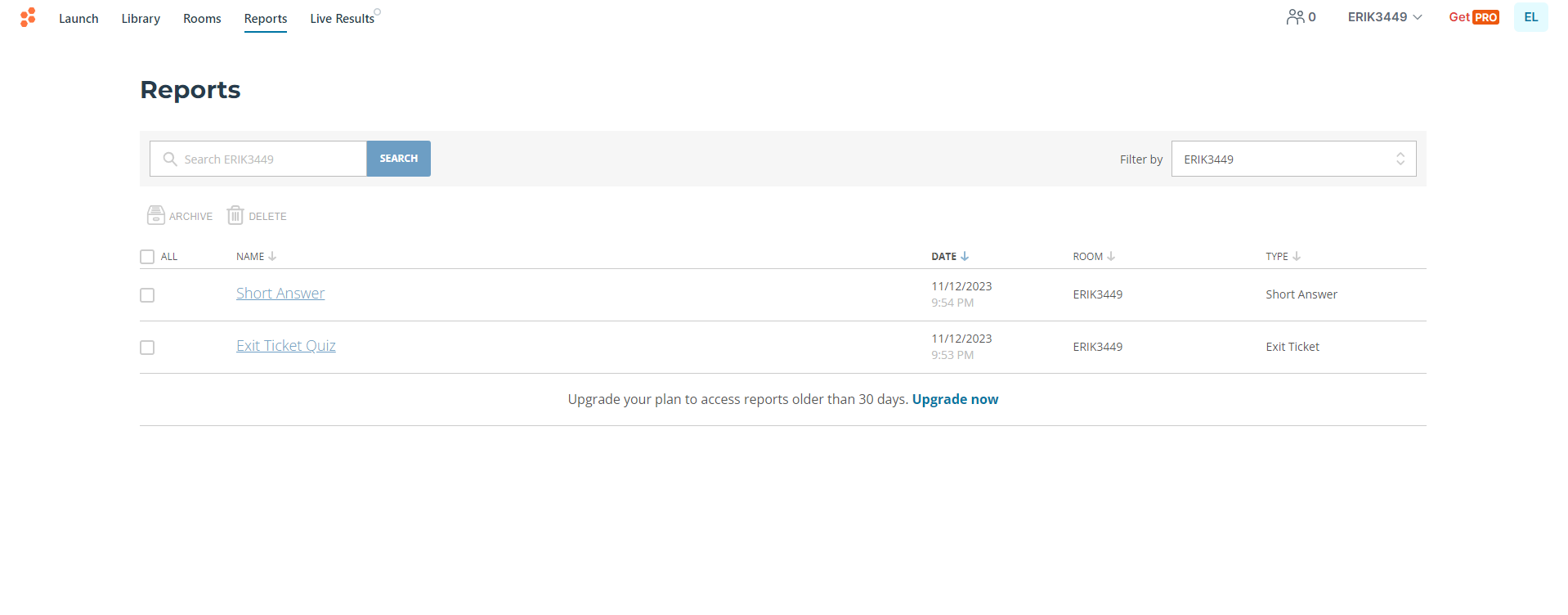
Live results window allows you to see results in real-time, but you have to create an activity and needs to be started in order to be able to see it. Here you can pause/finish activity and invite students. Students are invited via QR code or with room name on "gosocrative.com"
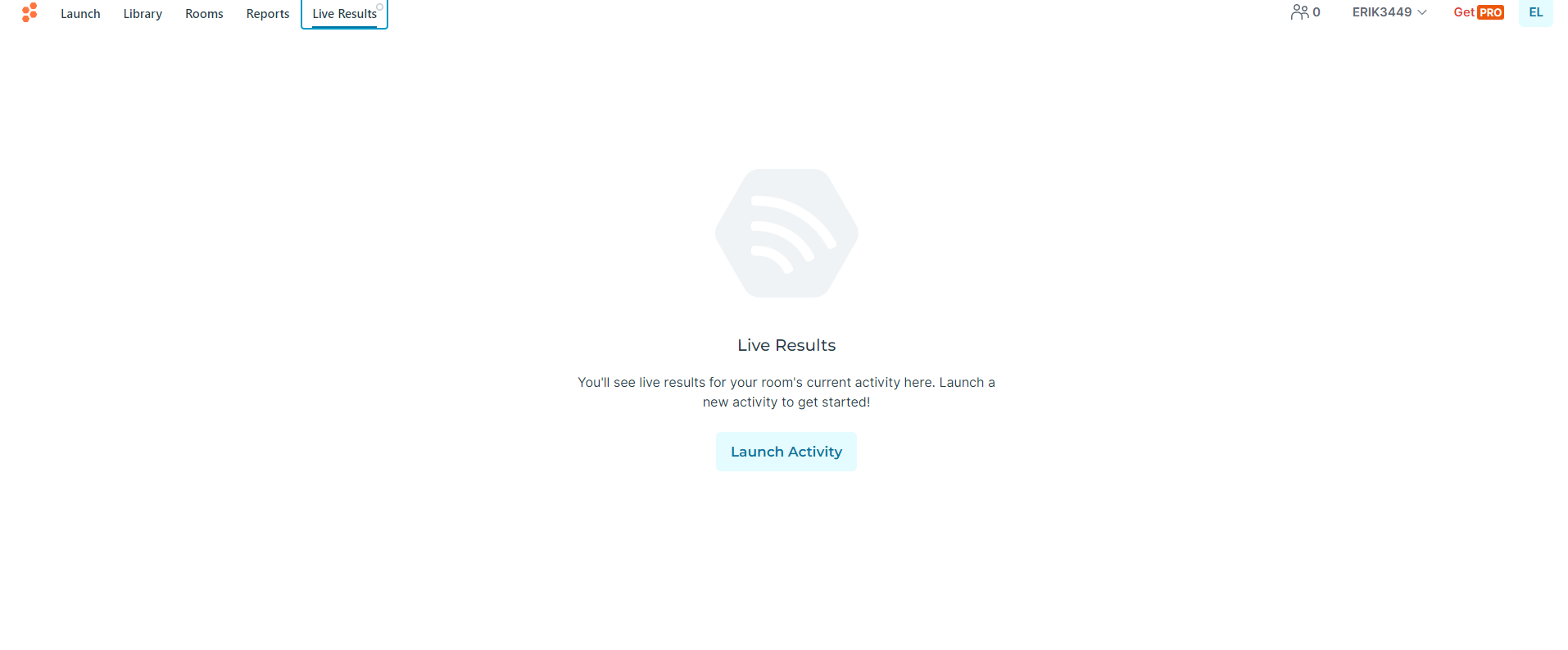
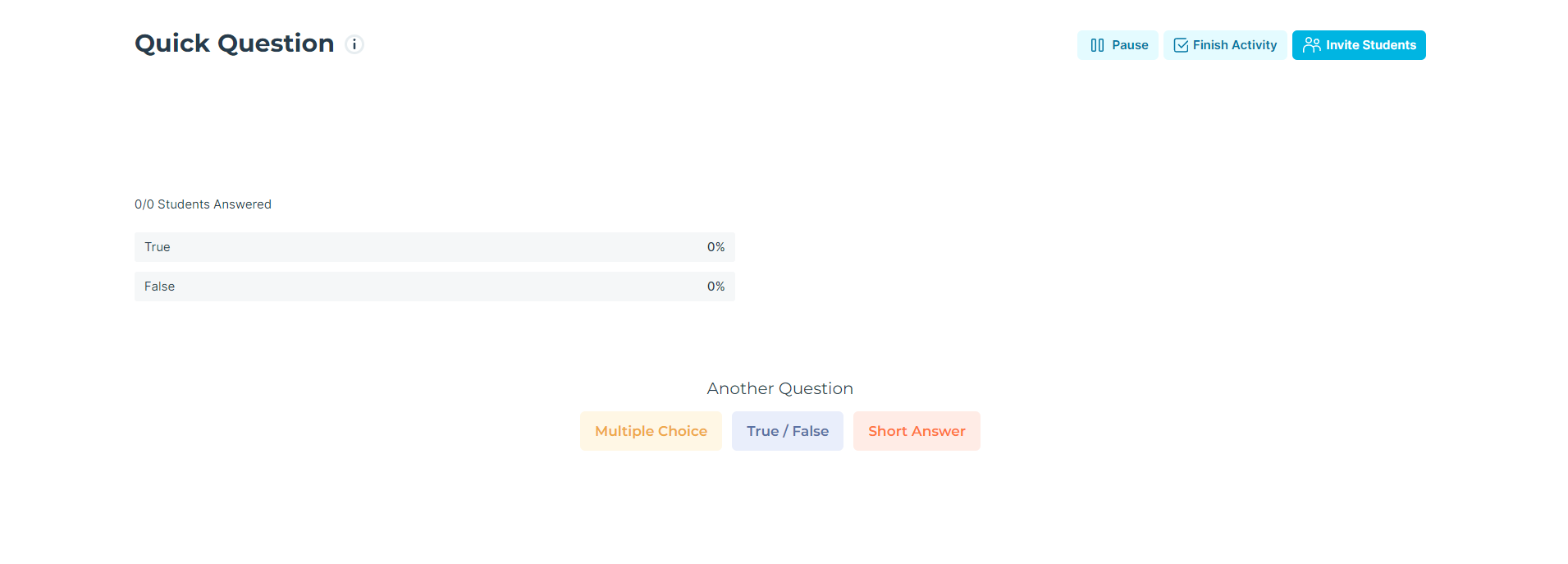
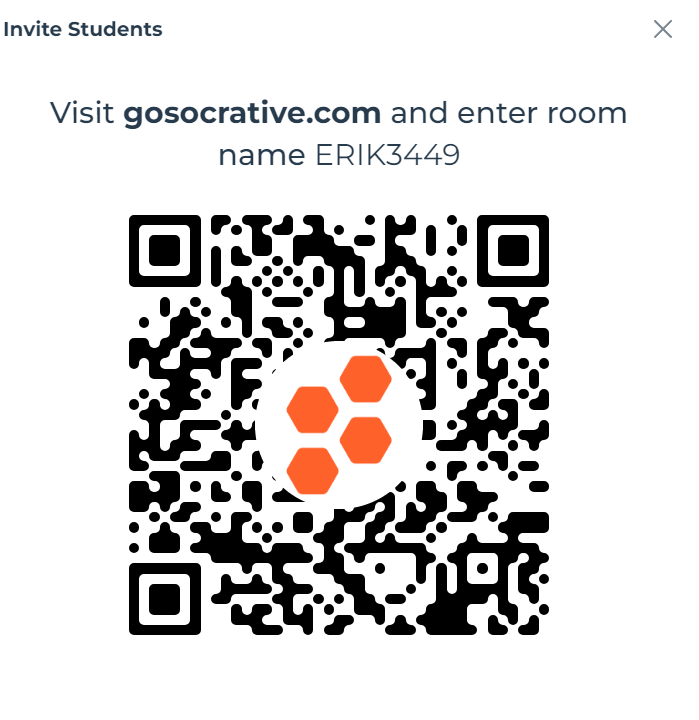
6. How to create a Quiz?
Now you're familiar with the interface. Now let's create a Quiz!
Follow these steps:
1. Open Library tab/window and click on "Add quiz" and "New Quiz".
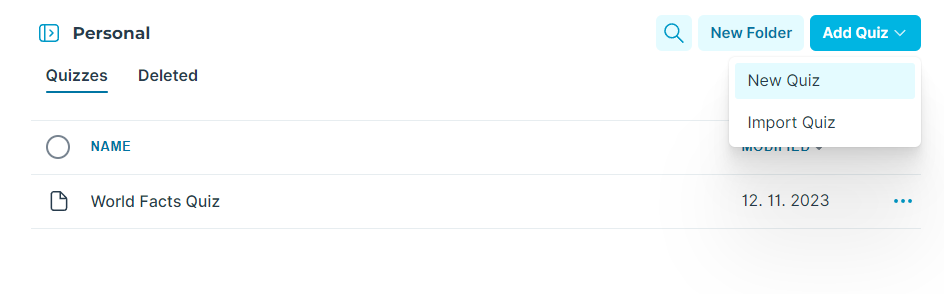
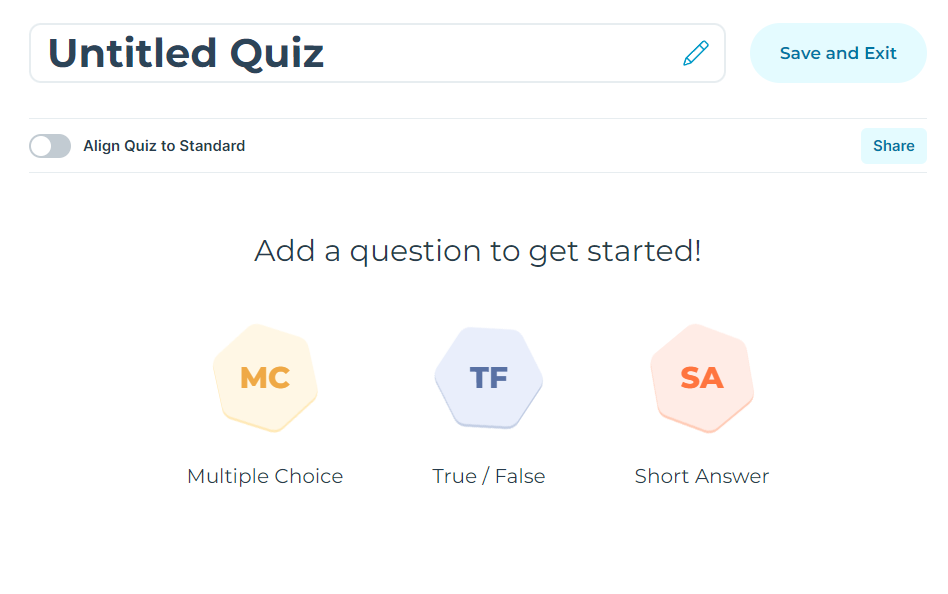
2. Pick one of the question types you want. For showcase, I pick the "True/False" question.
3. I change the name of the quiz to "Test quiz". Now I add a question "Is sky blue?". I set 10 points if correct. Then I add picture of sky. Now I set the correct answer to "True". And also I put an explanation, that students should "Think about it.". And when I am done with the question I click on the blue "tick" button.
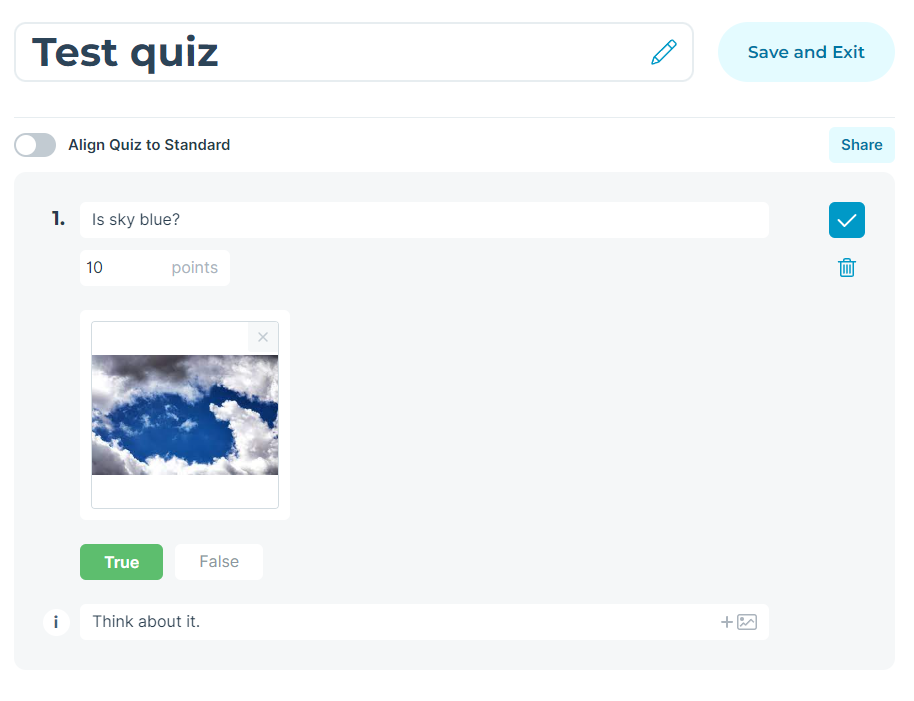
4. Now our first question is saved and is in quiz.
5. Let's add another question, but this time let's make it "Multiple-choice" question. The question is "How many tires does a car have?". You'll get 2 points for correct answer. This time I don't upload any picture. Answer A is 1, answer B 2, answer C is 3 and answer D, which is correct, is 4.. I wish not to put any explanation to this question.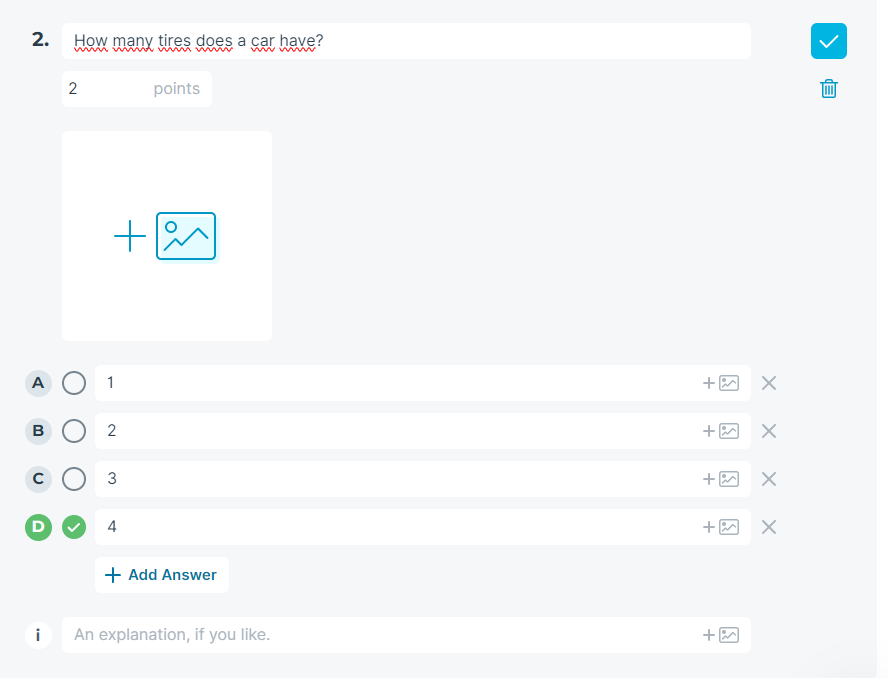
6. Great! Now we have 2 questions so far. Simple isn't it? Now let's add the last question type "Short Answer"
7. We do the same thing as in previous steps. The question will be "What is the capital of France?". One point for this question and only one short answer = Paris.
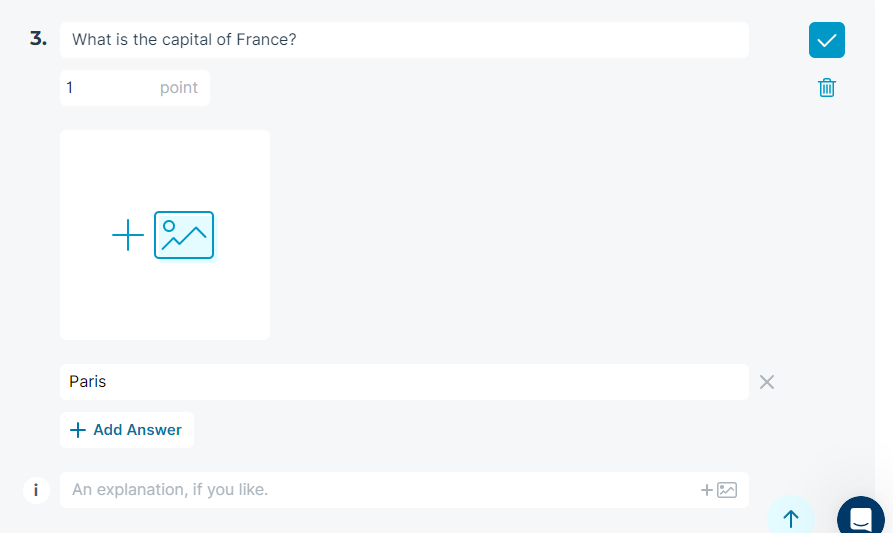
8. Now we have succesfully created a quiz! Don't forget to press "Save and quit" button!
7. How to launch a Quiz?
We have created a quiz. How do we launch it? It's very simple!
Follow these steps:
1. Open Launch tab/window. Click on quiz circle. Window with "Quiz" list should pop-up.
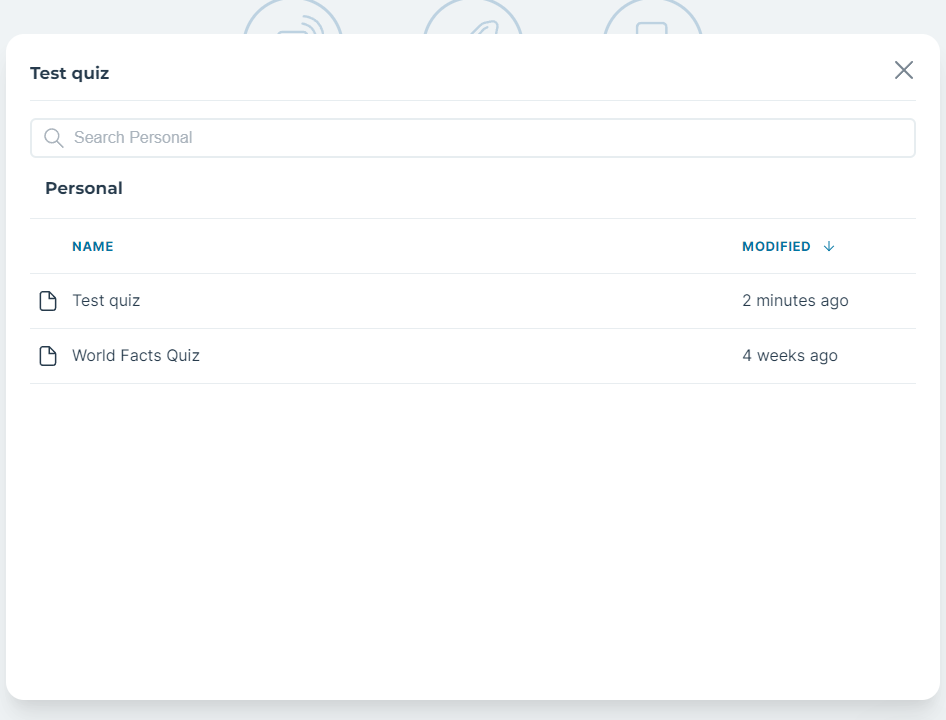
2. Select your newly created quiz.
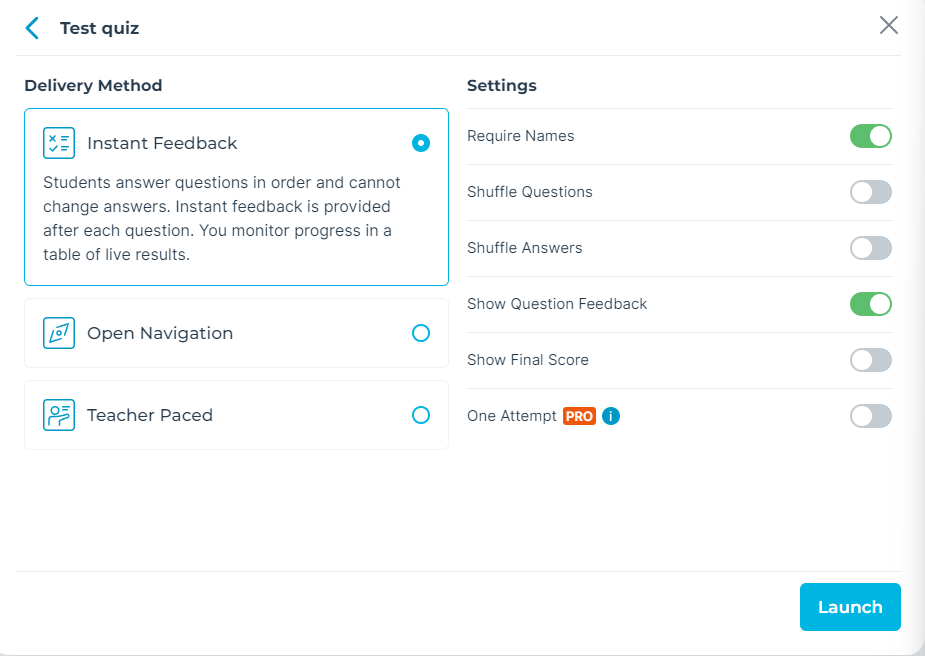
3. Now we have this window open. We can set the delivery method. Each method selected is provided with an explanation. Instant feedback = Students answer questions in order and cannot change answers. Instant feedback is provided after each question. You monitor progress in a table of live results. Open navigation = Students may answer questions in any order and change answers before finishing. You monitor progress in a table of live results. Teacher paced = You control the flow of questions and monitor responses as they happen. You may skip and revisit questions.
4. For our instance, we select the Instant feedback. Now we can change our settings. We require the names, we shuffle the questions and answers and show the final score.
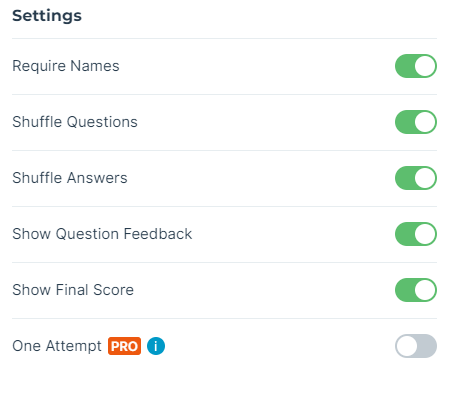
5. Now we press the blue launch button.
6. Now we invite students to the quiz via "invite students" button.
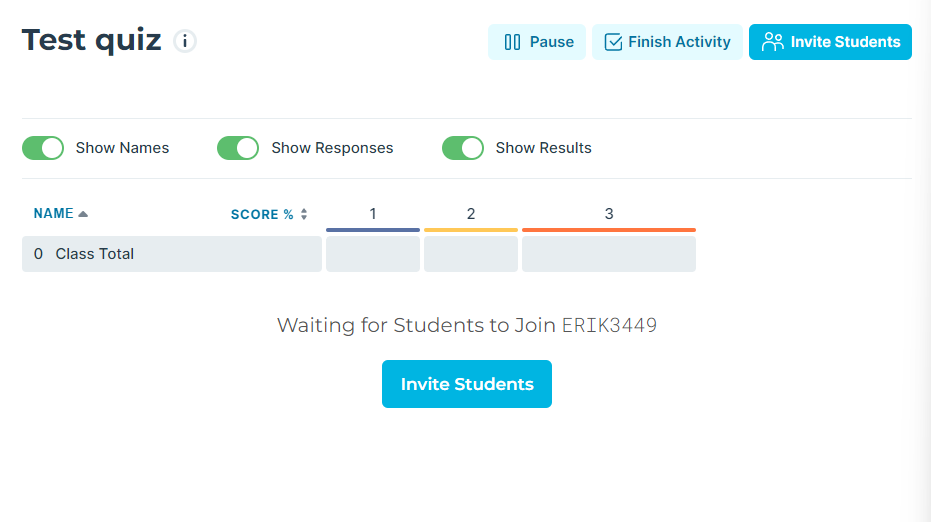
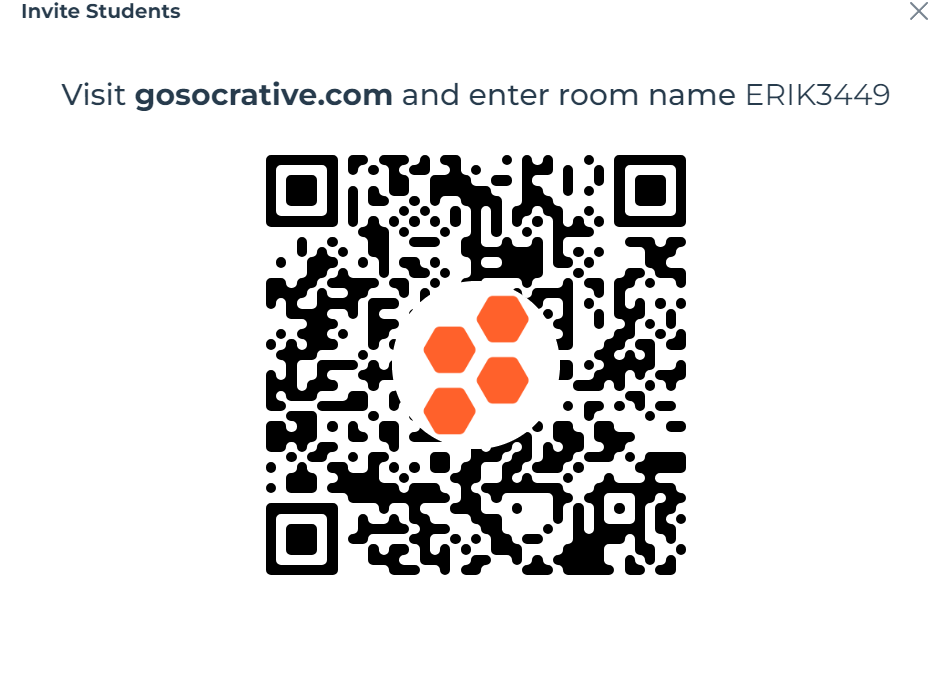
8. How can students join the quiz?
I have launched my quiz, how do I make my students join the quiz? No worries! Follow these steps:
1. Tell your students to access "gosocrative.com" website. It will show the QR code or "room name". In my instance it is "ERIK3449".
2. Students will have this window, where they put the room name in case they don't use the QR code.
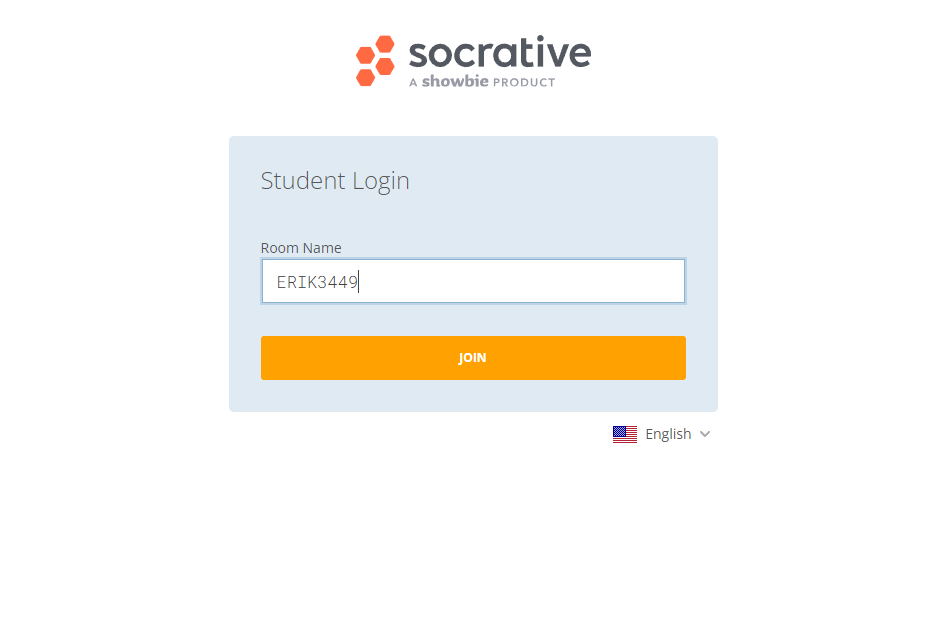
3. The students will be prompted to type in their name.
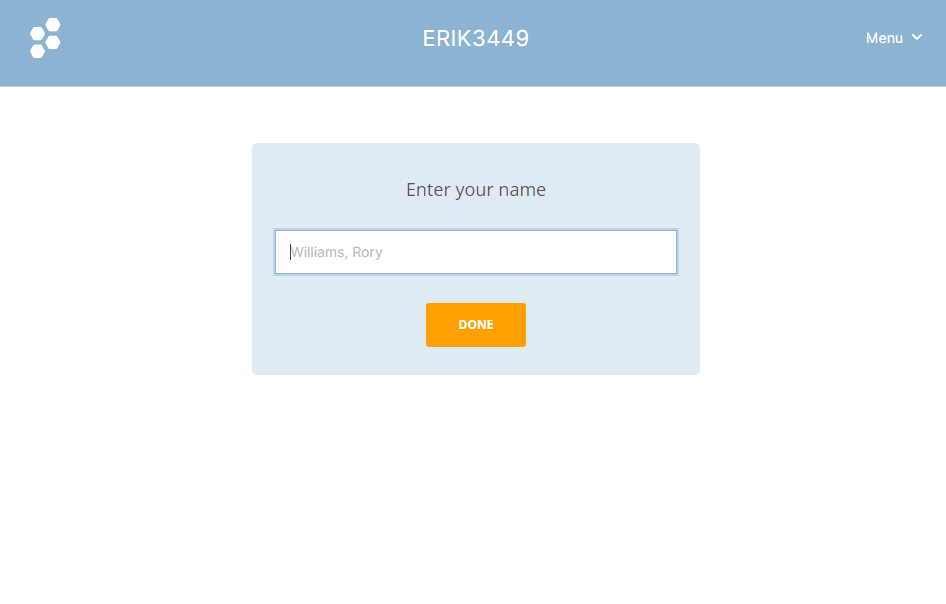
4. After typing in their name, the quiz starts.
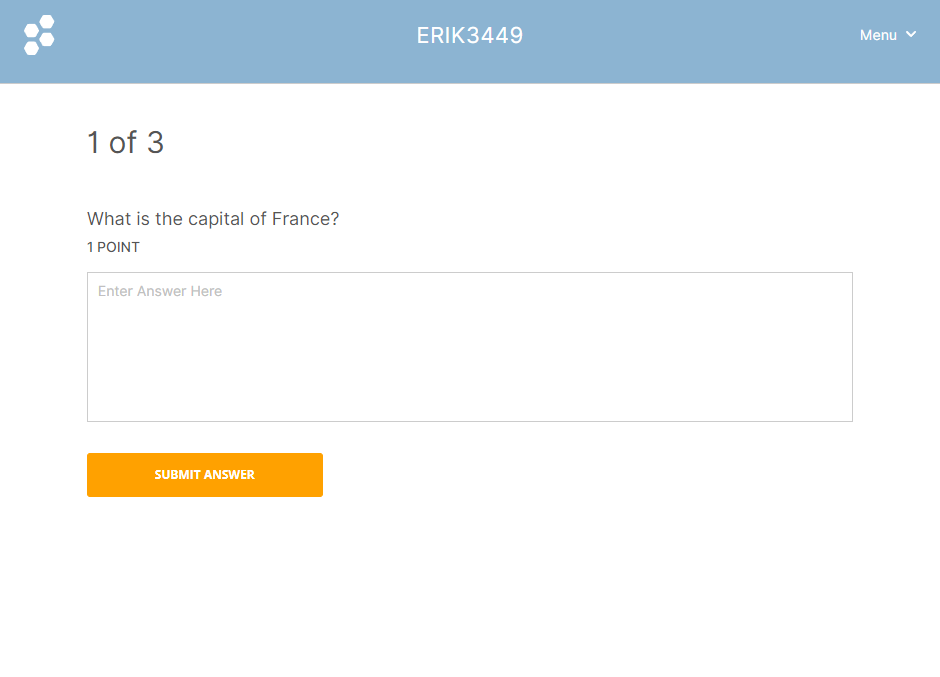
Live results screen (Teacher sees this). He sees who joined in and student's score.
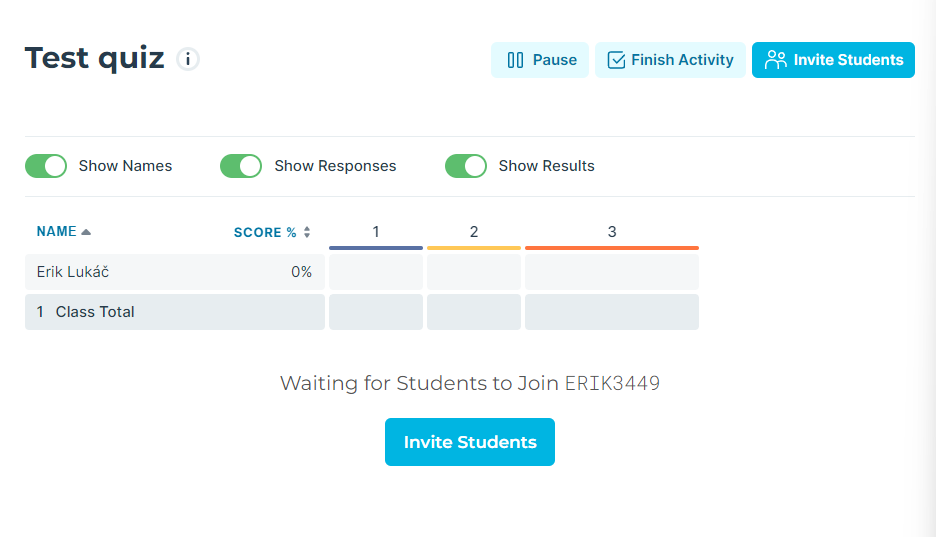
5. When the answer is correct this will pop-up.
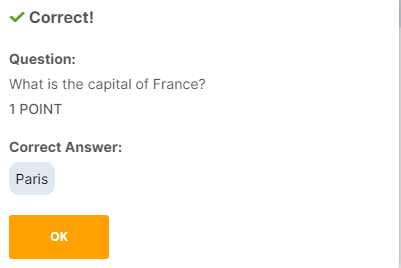
Teacher's live results:
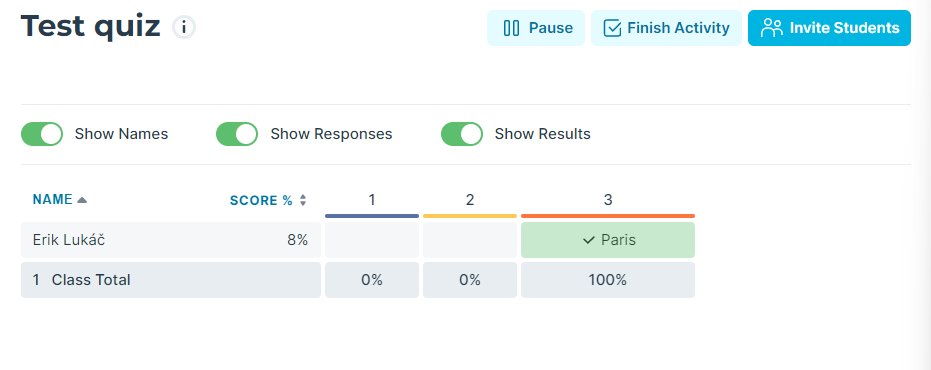
Incorrect answer:
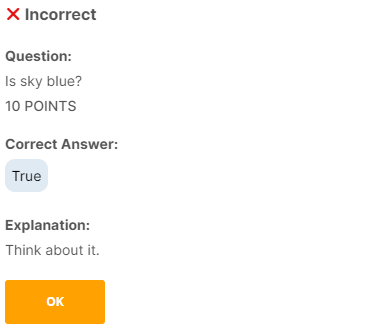
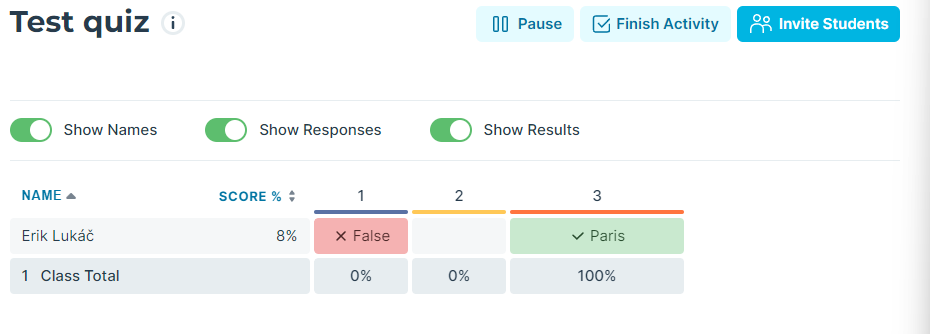
This will pop-up when student finishes the quiz:
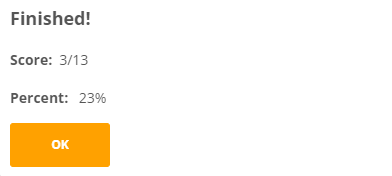
Student gets immediate feedback and final score.
Teacher sees all the answers and score as well:
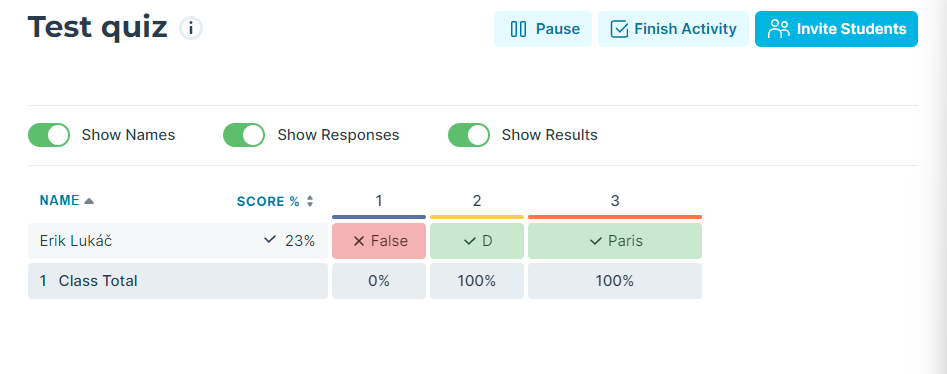
6. That's it! You succesfully completed and launcher your first quiz!
9. How does Quiz Report look like?
The Quiz report can have various forms. It can be accessed via Reports window. You can also export results in excel or in pdf format. You can either download it, have it emailed to you or you can save it on your "Google Drive".
EXCEL
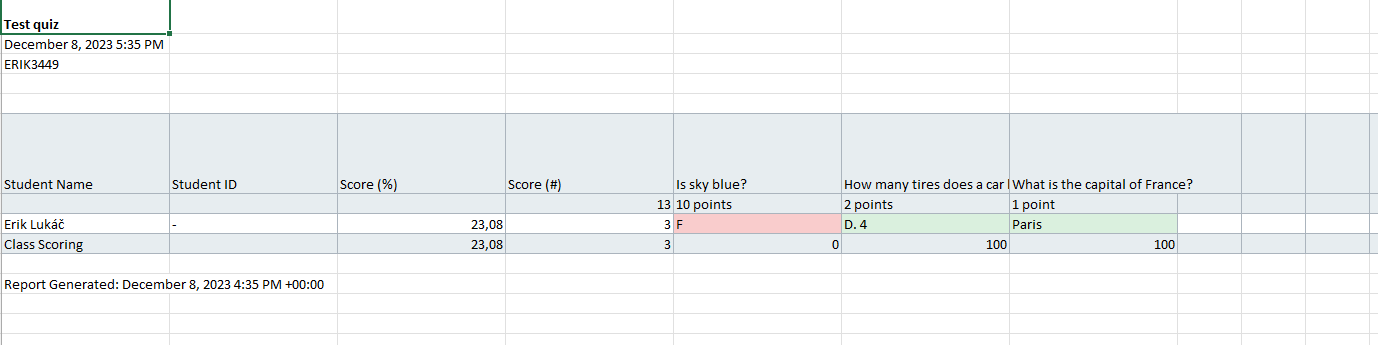
PDF (You can download individual student's results - is in .zip file with all students, but you can access individual results; results summary; Answer key)
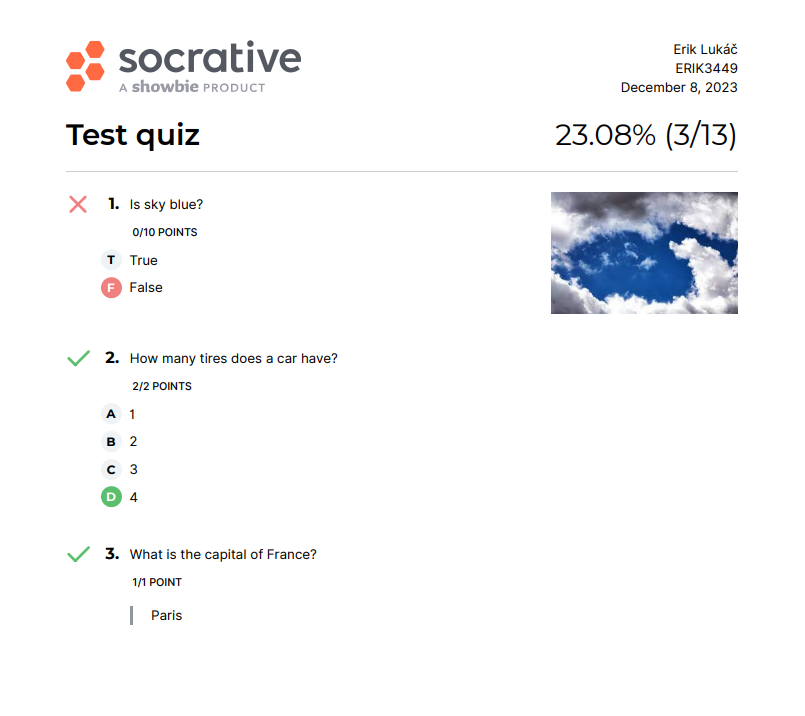
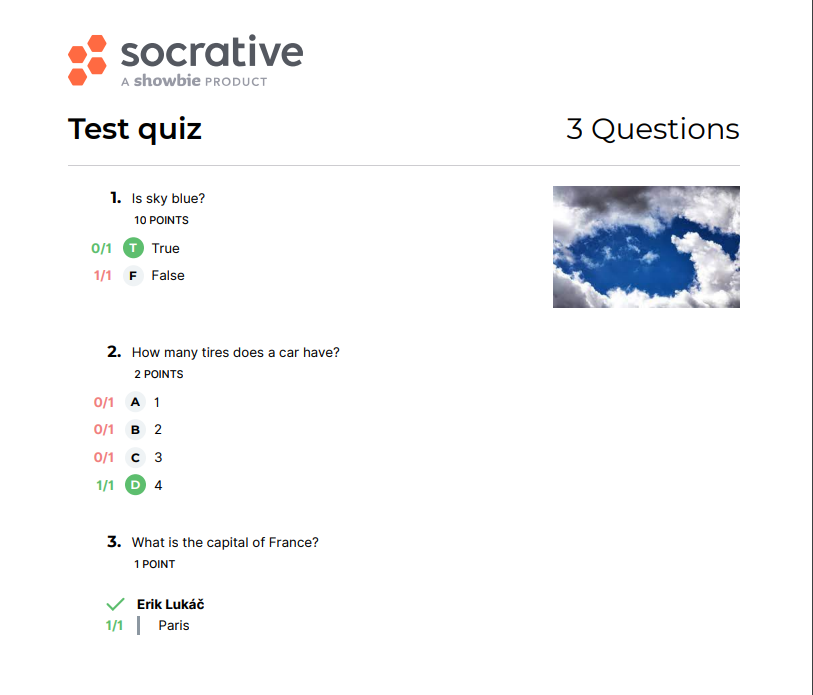
10. Explanation of "SPACE RACE" and "EXIT TICKET"
This additional chapter explains what "Space Race" and "Exit Ticket" in Launch tab/window are.
Space Race:
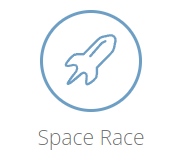
is an interactive quiz mode that incorporates a competitive element to enhance engagement and motivation among students. It transforms a typical quiz into an exciting race where students work together in teams to answer questions and progress through the course material.
How it Works?
Create a Quiz: The teacher or instructor creates a quiz using Socrative's question-creation tools. They can choose from various question types, including multiple choice, true/false, matching, and open-ended questions.Set Up Teams: Students are divided into groups or teams, either by the teacher or by their own choice. They may work together on a single device or use separate devices to answer questions simultaneously.
Start the Race: The teacher initiates the Space Race, and the quiz begins. As students answer questions correctly, their team's spaceship moves forward on the virtual race track.
Real-time Progress: The teacher can monitor the progress of each team on the leaderboard, ensuring fair competition and providing immediate feedback on the students' performance.
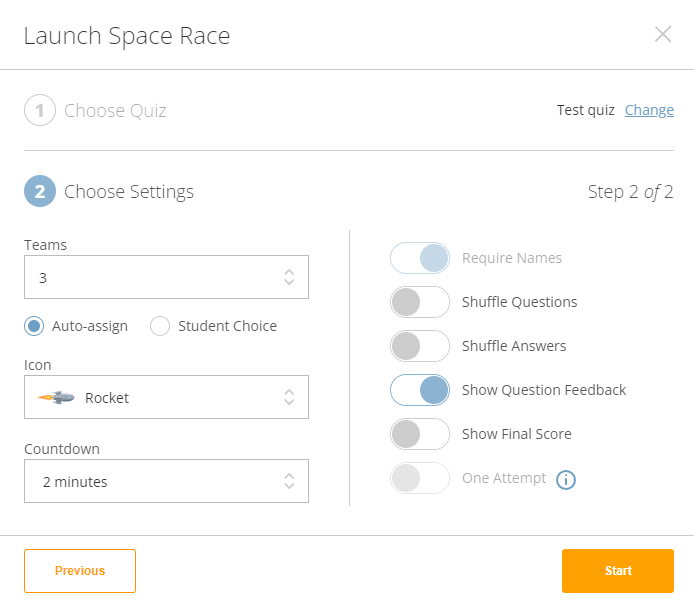
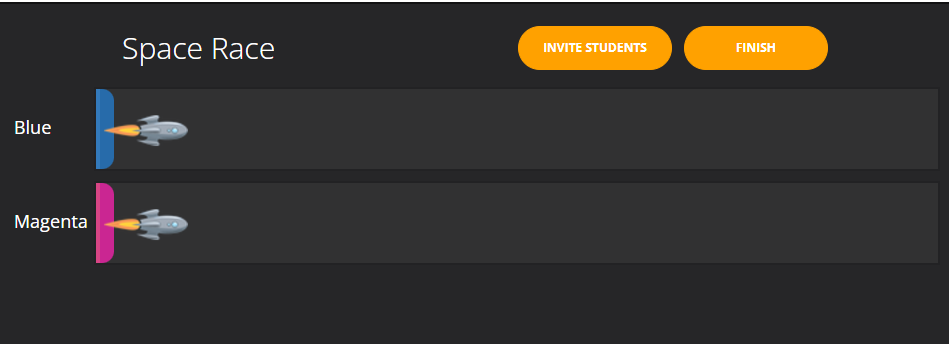
Exit Ticket
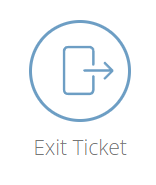
Quick assessment that students complete at the end of a class session. It provides teachers with a quick check of student understanding and identifies any areas where students need additional support. It consists of 3 questions. Same steps need to be followed as when joining a quiz.
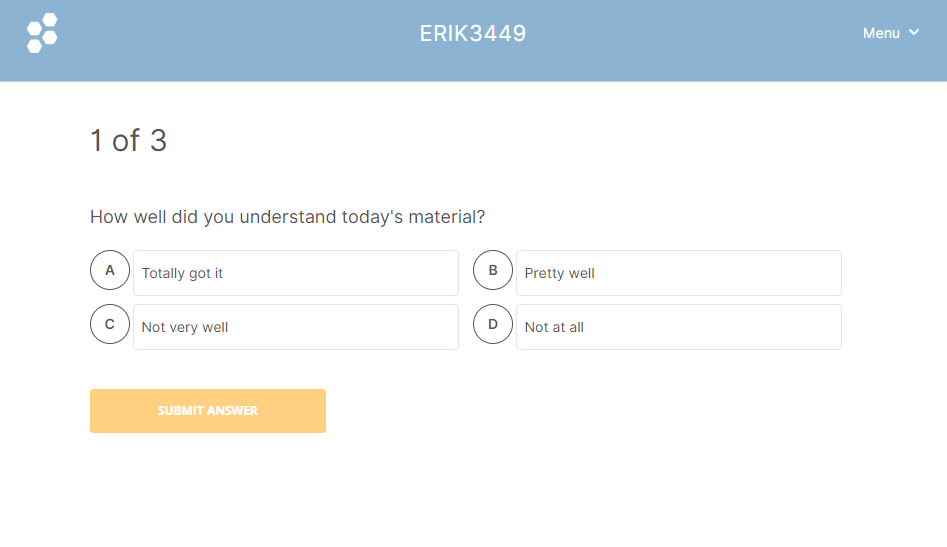
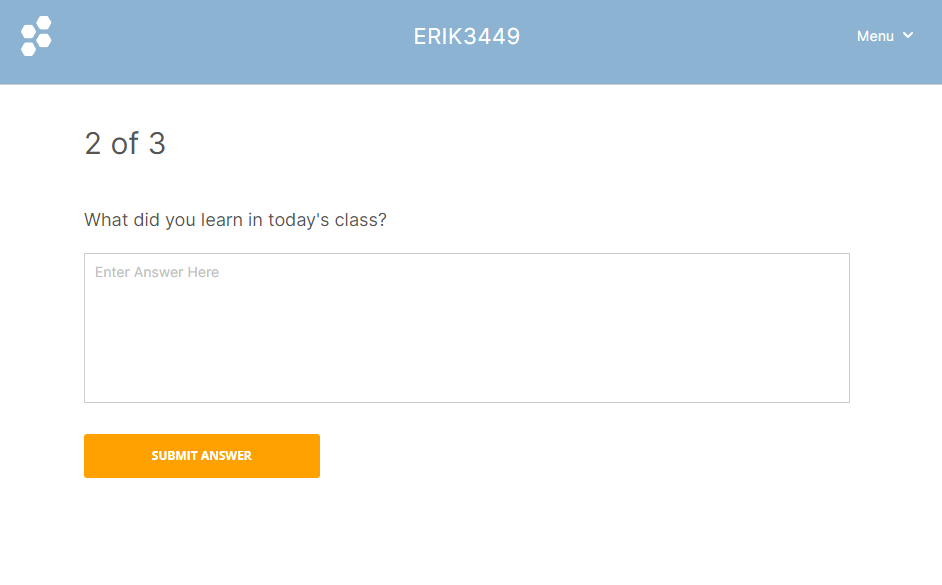
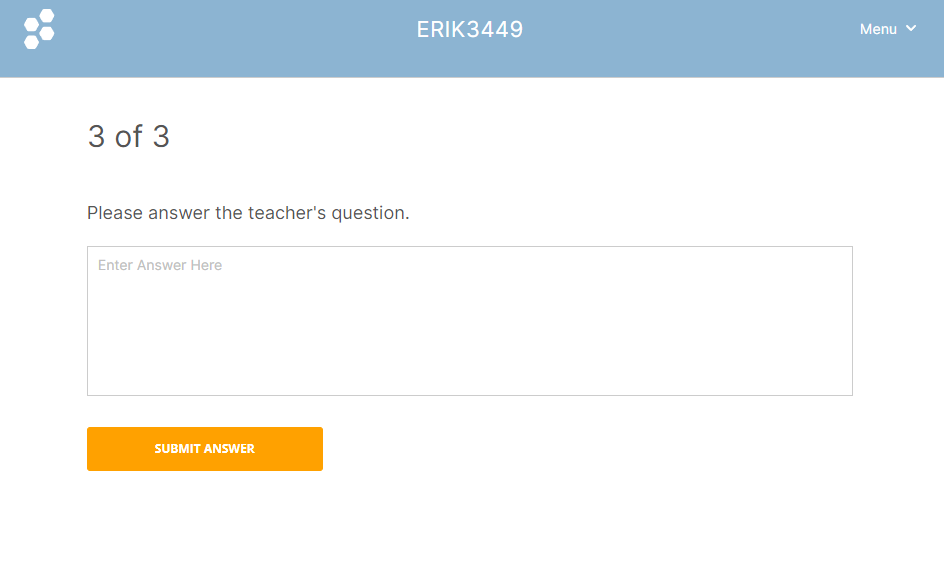
11. Do's of using Socrative
What are "Do's" of using Socrative?
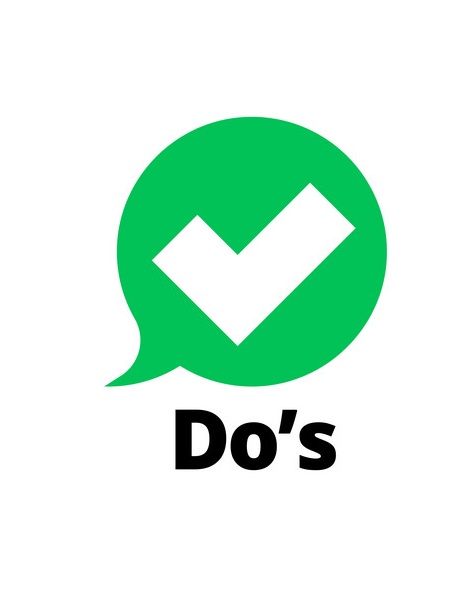
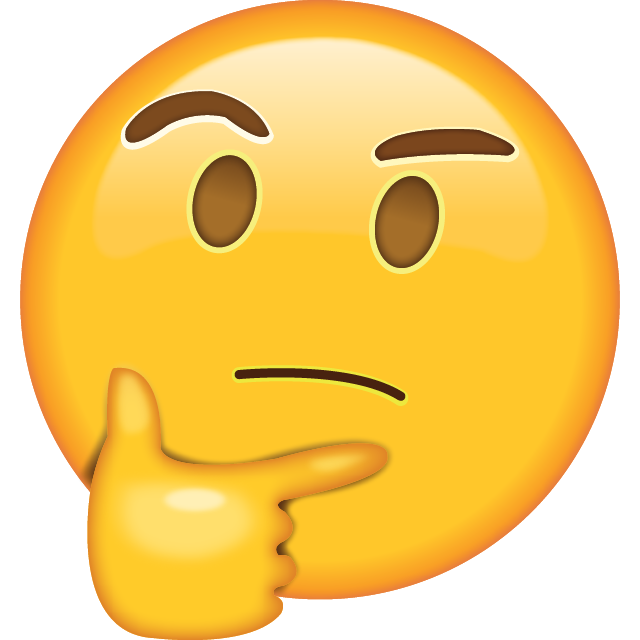
No worries, I have you covered!
This is the list of "Do's" when using Socrative:
Planning: You should always your quizzes/activities visely and effectively. You must know what you want to achieve with the quiz you are planning to do with your audience.
Diversity of questions: Make sure that you think your questions in quizzes through. Differentiate them, be creative, make them interesting, so you keep your students engaged.
Use visuals: That's right! Visuals (pictures, videos, gifs and etc.) make everything aesthetically pleasing, even your quizzes! So don't be afraid to use them!
Feedback: Feedback is important. Although you give your audience instant feedback by the Socrative's integration of instant feedback, you should always give your own feedback to students, what they should improve on or please them for good work.
Gamification: Gamification of Socrative? Yes! Make Socrative quizzes a competition and I bet that your audience will love it! It's a great form of motivation.
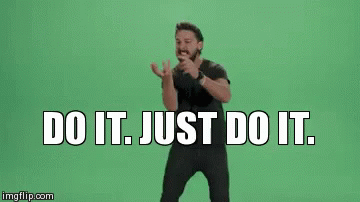
12. Don'ts of using Socrative
In previous chapter we covered "Do's", what are the "don'ts" of using Socrative?
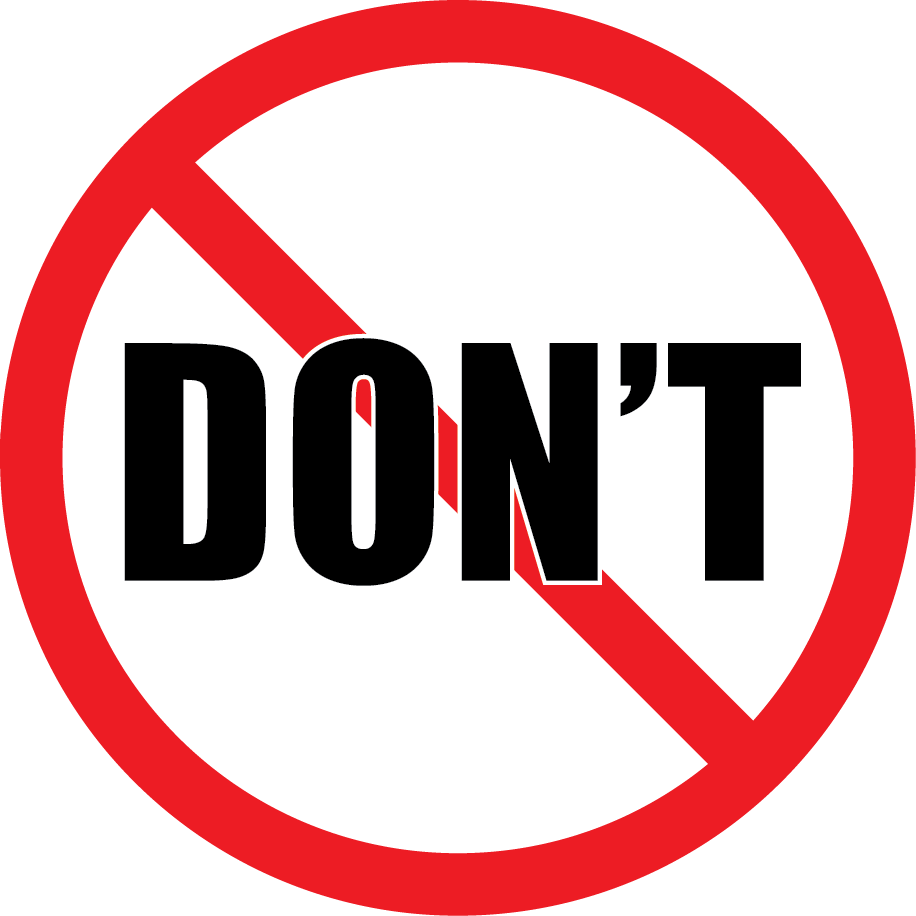

This is the list of "Don'ts" when using Socrative:
Socrative only reliance: Biggest no-no of using Socrative is relying strictly on assessment of Socrative quizzes. You shouldn't evaluate student's work only based on the quizzes that you make in Socrative. Try to do a hybrid form of the assessment, combine it with "old-school" forms of assessment and once in a while use Socrative to get out of stereotype.
Overusage: It is highly connected with the first "don't". Don't overuse Socrative. Use different applications or do classic activities with your audience. Be creative!
Fail to monitor audience's engagement: Always observe your student's participation and their responses. Make sure that they are equally engaged in the activity.
Positive response towards gamification: If you decide to use gamification via Socrative, make sure it is appropriate within your students. Consider whether everyone will respond to competetive aspect positively or at least equally.
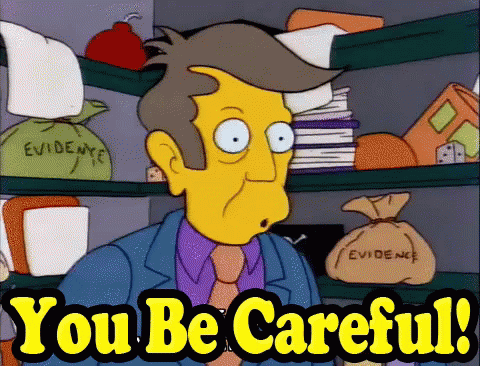
13. Sample activity
In previous chapters we learnt how to make a quiz. I created a "World War II" quiz, that you can test out and see the capability of Socrative. You can import it yourself via SOC code in Library tab/window.
SOC-74735900 or Import link
If you want to get to the SOC codes, here is useful database of shared quizzes (other activities as well) from teachers all around the world.
The database can be accessed here: Database of SOC codes - Quizzes