Basic instructions of using the Canva programme
| Site: | Vitajte v prostredí e-learningu na Filozofickej fakulte PU |
| Course: | ELT: DASS Online Digital Tools |
| Book: | Basic instructions of using the Canva programme |
| Printed by: | Hosťovský používateľ |
| Date: | Wednesday, 14 January 2026, 6:17 AM |
1. What is Canva?
Canva is a popular graphic design programme that allows users to create a wide range of visual content, including presentations, posters, social media graphics, documents, mind maps, and more. It offers a user-friendly interface with drag-and-drop functionality, making it accessible to individuals with varying levels of design experience. Canva is widely used by individuals, businesses, and organizations for creating visually appealing content without the need for extensive design skills or software.
2. Advantages of Canva
1. Educational Resources: Canva provides tutorials, articles, and design courses through Canva Design School, helping users improve their design skills and make the most of the platform.
2. Free Version Available: Canva offers a free version with a good range of features, making it accessible to users who may not require the advanced capabilities offered by Canva Pro. All you need to do is create an account and log in.
3. Collaboration Features: Canva allows users to collaborate on designs in real-time. Team members can work together on a project, share feedback, and make edits simultaneously, facilitating collaborative design work.
3. Disadvantages of Canva
1. Dependency on Internet Connection: Canva is a cloud-based platform, which means it requires an internet connection to function. Users without a reliable internet connection may face difficulties accessing or saving their designs.
2. Free Version Limitations: While Canva offers a free version, it comes with limitations on certain features and access to premium assets. Users who require more advanced features may need to subscribe to Canva Pro, which is a paid service.
3. Privacy Concerns: Users should be mindful of the privacy implications of uploading personal or sensitive content to a cloud-based platform. While Canva has security measures in place, it's essential to be aware of the platform's privacy policies.
4. Do’ s
Methodological advice:
Define Your Purpose:
- Clearly understand the purpose of your design. Are you creating a social media post, a presentation, a poster, or something else? Knowing your goal will guide your design choices.
Understand Your Audience:
- Consider who will be viewing your design. Tailor your visuals, colors, and messaging to resonate with your target audience.
Keep it Simple:
- Avoid clutter and excessive information. A clean and simple design is often more effective and visually appealing.
Consistent Branding:
- If you're designing materials for a brand, ensure that your designs are consistent with the brand's colors, fonts, and overall style guide.
Hierarchy of Information:
- Establish a clear hierarchy of information. Highlight the most important elements, such as key messages or calls to action.
Balance and Alignment:
- Maintain a balance in your design and ensure proper alignment of elements. This contributes to a visually pleasing layout.
Use High-Quality Images:
- If you're using images, make sure they are high resolution and relevant to your message. Low-quality images can negatively impact the overall design.
Typography Matters:
- Choose readable fonts and maintain consistency in font styles. Ensure that your text is easy to read, especially when it comes to smaller font sizes.
Explore Canva Features:
- Familiarize yourself with Canva's features, such as templates, elements, and fonts. This will help you navigate the platform more efficiently.
Use Templates:
- Canva offers a variety of templates for different types of designs. Start with a template that closely aligns with your needs to save time and get a professional look.
Upload Your Own Assets:
- Canva allows you to upload your own images, logos, and other assets. Take advantage of this feature to personalize your designs.
Collaboration:
- If you're working with a team, use Canva's collaboration features to streamline the design process. This includes commenting, sharing, and editing access.
Exporting Designs:
- When you're finished with your design, export it in the appropriate format (e.g., PNG, PDF). Consider the platform where you'll be using or sharing the design.
5. Don’ts
Methodological awareness:
Purpose and Audience:
- Clearly define the purpose of your design. Understand who your target audience is, and tailor your visuals to appeal to them.
Content Hierarchy:
- Establish a clear hierarchy for your design elements. Prioritize information based on importance to guide the viewer's attention effectively.
Consistent Branding:
- Maintain consistency with your brand elements, such as colors, fonts, and logo. This helps in building brand recognition.
Simplicity and Clarity:
- Keep your design simple and clear. Avoid clutter and ensure that the main message is easily understood.
Emphasis on Visual Appeal:
- Pay attention to the visual appeal of your design. Use high-quality images, balanced layouts, and aesthetically pleasing color schemes.
User Experience:
- Consider the user experience. Ensure that your design is easy to navigate and that the viewer can quickly grasp the intended message.
Adaptability:
- Design with adaptability in mind. Consider how your design will look across various devices and platforms.
Canva Interface:
- Familiarize yourself with the Canva interface. Understand where tools, templates, and design elements are located.
Templates and Elements:
- Explore Canva's extensive template library. Use pre-designed templates and customize them to suit your needs. Incorporate design elements available in Canva.
Customization:
- Learn how to customize templates by changing colors, fonts, and adding or removing elements. This customization ensures your design aligns with your brand or specific requirements.
Image Handling:
- Understand how to upload, resize, and crop images within Canva. Ensure images are high resolution and appropriately placed in your design.
Text Manipulation:
- Explore text manipulation features such as changing fonts, sizes, and styles. Understand how to create text boxes, add bullet points, and align text within your design.
Collaboration Features:
- If working in a team, understand how to use Canva's collaboration features. This includes sharing designs, adding comments, and collaborating in real-time.
Exporting and Sharing:
- Learn how to export your design in different formats (e.g., PNG, PDF) and share it with others. Understand the various sharing options available.
6. How to create mind map in the Canva programme
Here you can find instruction on how to create mind map in Canva programme.
1. Log in to your account:
If you don't have a Canva account yet, log in or create a new account on the official Canva website.
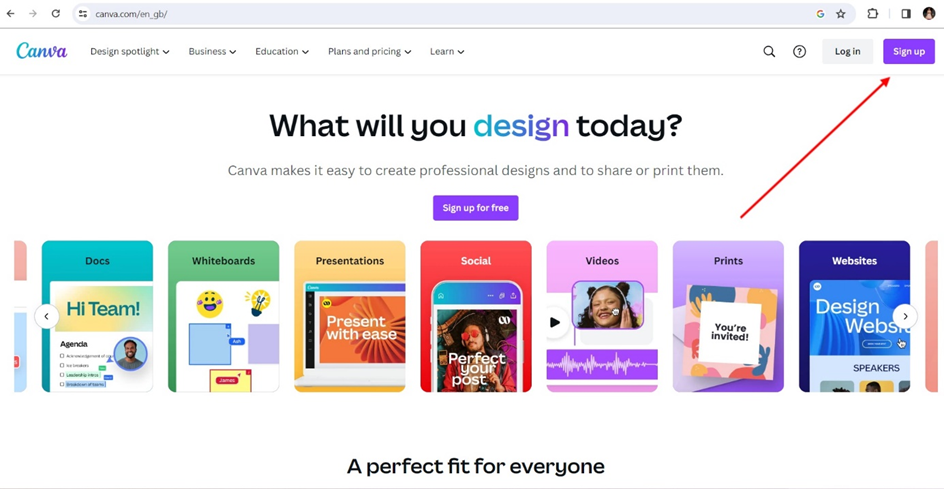
2. New design:
After logging in, you will be taken to the main Canva page. Click the "Create Design" button in the top right corner and select "Custom Dimension" or choose one of the existing templates.
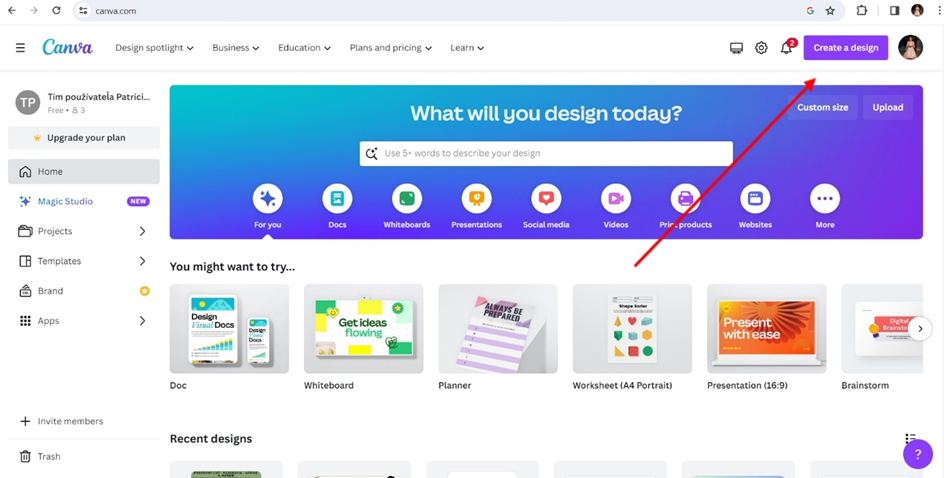
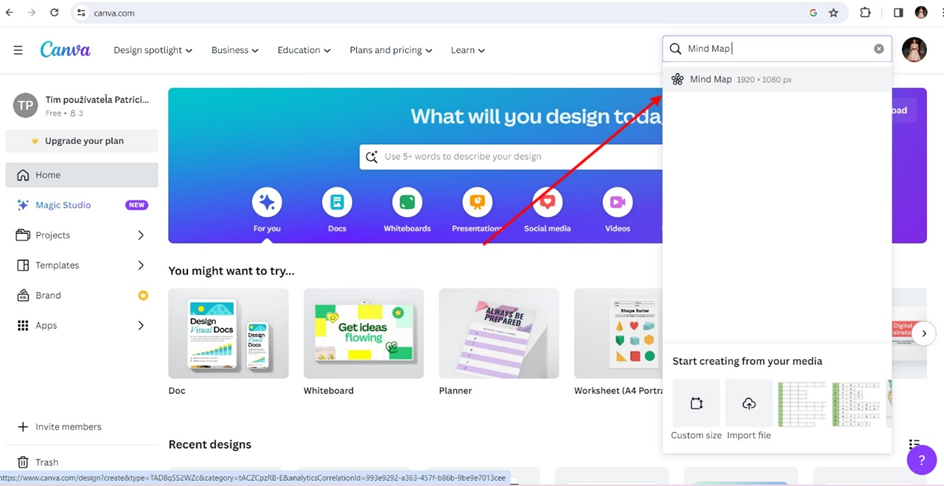
3. Add text fields:
On the left side of the screen you will find the tools, among which is "Text". Select the text field and click on the screen where you want to add text.
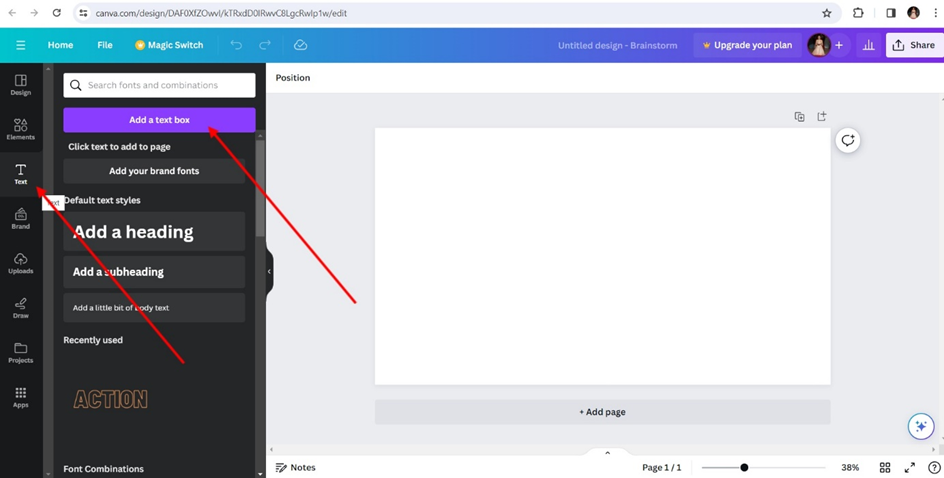
4. Add concepts:
Write the concepts you want to include in your concept map. Each concept should be in a separate text box.
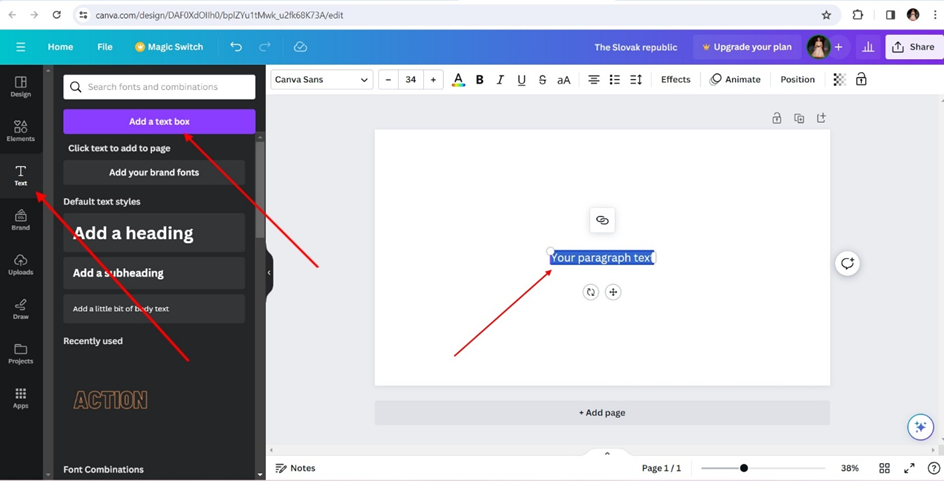
5. Attach arrows or lines:
Use the drawing tools or lines on the left side of the screen to make connections between concepts. For example, to show hierarchy or relationships, use arrows or lines.
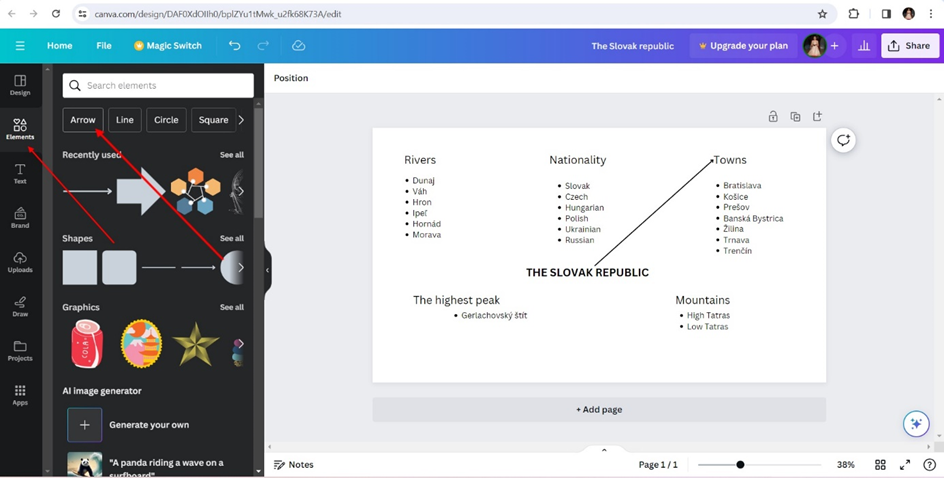
6. Adding colours and icons:
You can add colors and icons to liven up your concept map. Canva offers the possibility to add different visual elements to your design.
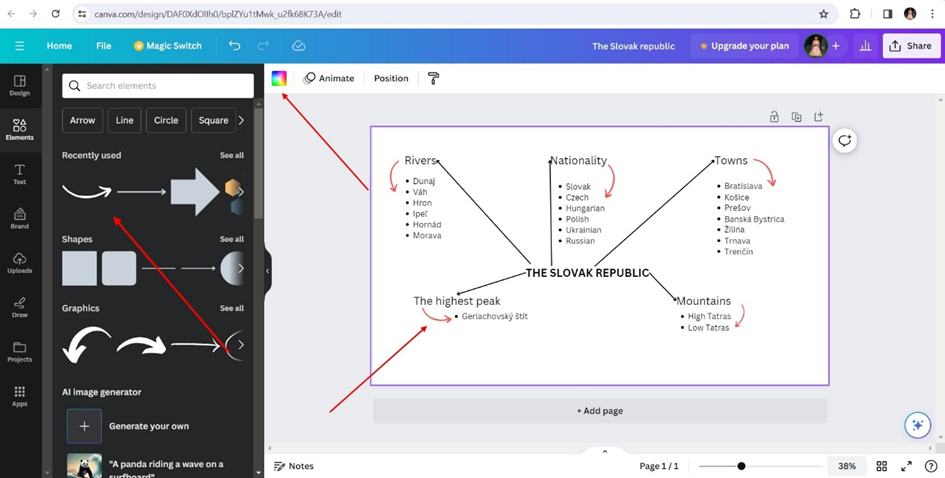
7. Customize and personalize:
Adjust text field sizes, colors, line widths, and other features to make your concept map look exactly the way you want it to.
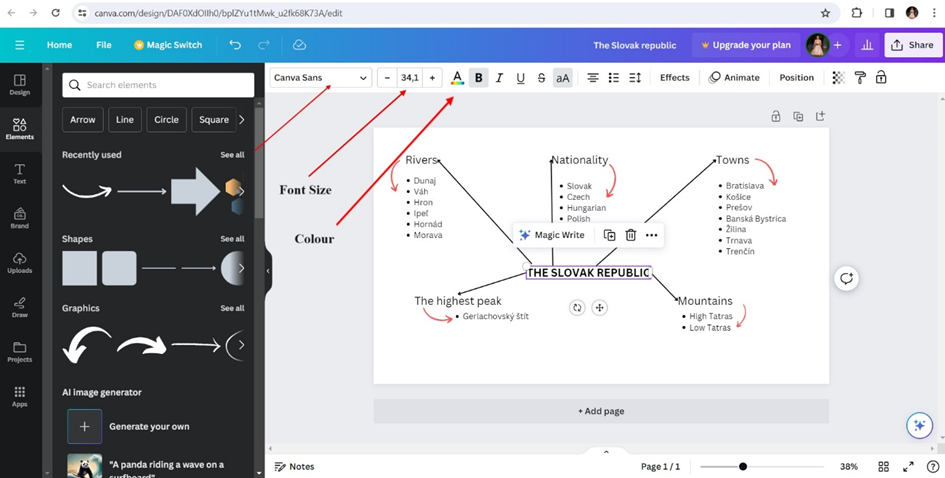
8. Save and share:
When you're happy with the result, click the "Download" button in the top right corner to save your concept map in the format of your choice. You can also use the share options directly from Canva.
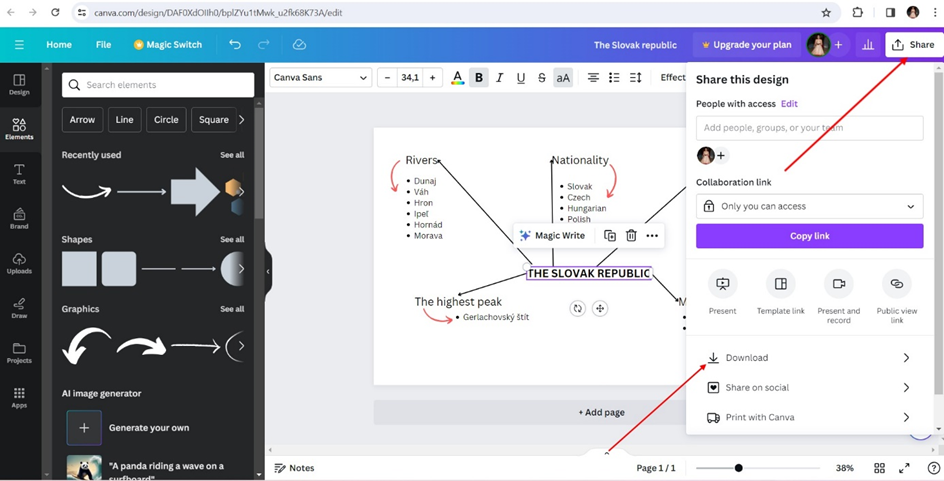
7. Sample of your own creative mind map
Dear students,
now is time to create your own mind map. Don’t hesitate to use your creative way in creating and use different templates, colors, size of letters, type of letters, you can add your own photos and share it with your colleagues.
You can find selected text here: Slovakia or here: Basic facts about Slovakia. Use both websites to expand your mind map.
Here you have an example for inspiration.
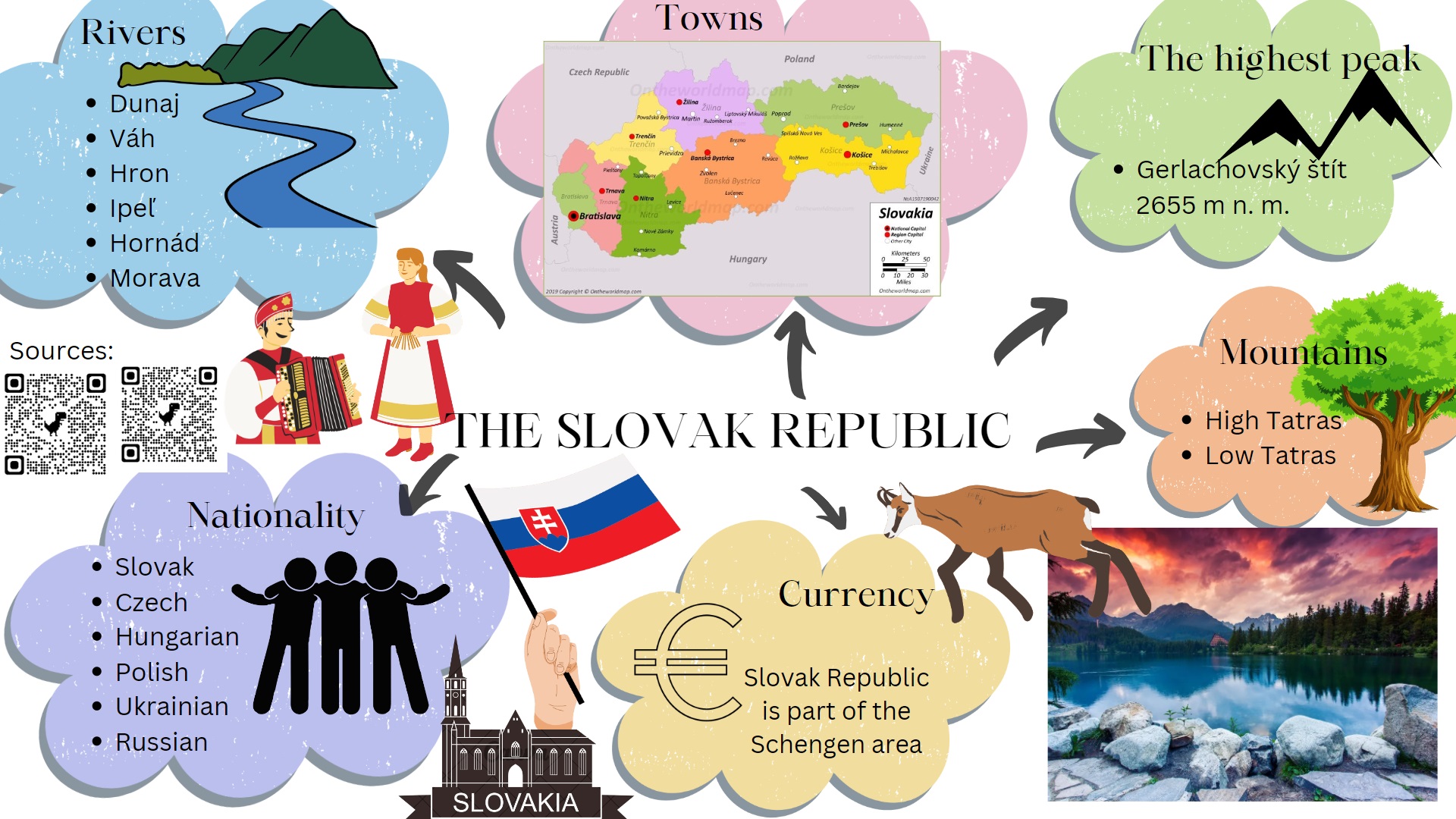
8. Resources used at work
Useful websites that can help you during using Canva programme:
1. Canva The ultimate guide for startups
2. What is Canva and how does it work? Design tips and tricks