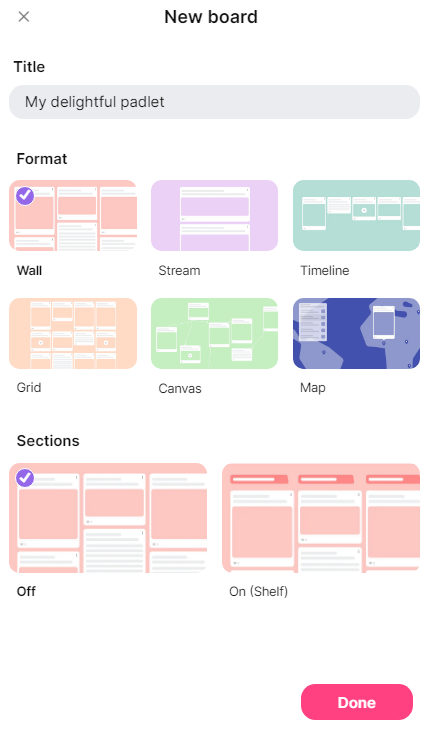Padlet and what can you use it for
| Site: | Vitajte v prostredí e-learningu na Filozofickej fakulte PU |
| Course: | ELT: DASS Online Digital Tools |
| Book: | Padlet and what can you use it for |
| Printed by: | Hosťovský používateľ |
| Date: | Thursday, 27 November 2025, 10:56 PM |
1. What is Padlet?
Padlet is a free online software that you can use to create virtual walls or boards. It offers a versatile platform where you can seamlessly share texts, pictures, photos, videos, links, and other content. This tool is well-suited for collaborative work with your students or other participants, sharing educational materials, receiving feedback, making presentations, creating a class photo wall (similar to social network walls), and much more. Padlet's adaptability and ease of use make it a versatile and visually effective tool for various purposes.
2. Benefits of using Padlet
Ease of Use: Padlet is an intuitive and user-friendly tool, making it effective for teachers, students, and users with varying levels of technical expertise.
Collaborative Environment: It allows the creation of interactive and collaborative spaces where participants can add content, comment, and work together on projects.
Content Diversity: Padlet supports the addition of text, images, videos, links, and other content, providing diversity in the created spaces.
Access Across Devices: Users can access their Padlets through computers, tablets, and mobile devices, increasing flexibility.
Educational Utility: Padlet is frequently used in schools to support the educational process, interaction, and information sharing between teachers and students.
Control of contributions: If you choose to create a Padlet where all participants can contribute, you have the ability to monitor and delete inappropriate entries.
3. Disadvantages of using Padlet
Limited Free Version: The free version of Padlet has limitations in the number of Padlets you can create (4) and in certain functionalities.
Dependency on Internet Connectivity: Using Padlet requires an internet connection, which can be inconvenient in cases of limited connectivity.
Security Concerns: When using Padlet in an educational setting, it is important to ensure that the content is secure and that rules regarding data protection are followed.
Complexity with a Large Amount of Content: Managing and organizing content on Padlet can become challenging when dealing with a large number of contributions.
License Restrictions: Some activities and uses may be subject to license restrictions, so it is crucial to be aware of the terms of use.
4. How to work with Padlet?
1. After signing in, you can choose what you are going to use Padlet for (Picture 1). You can select from Personal projects, student use, teacher use, or team use. You can also choose between the free version or one of the three paid versions (Picture 2).
Picture 1
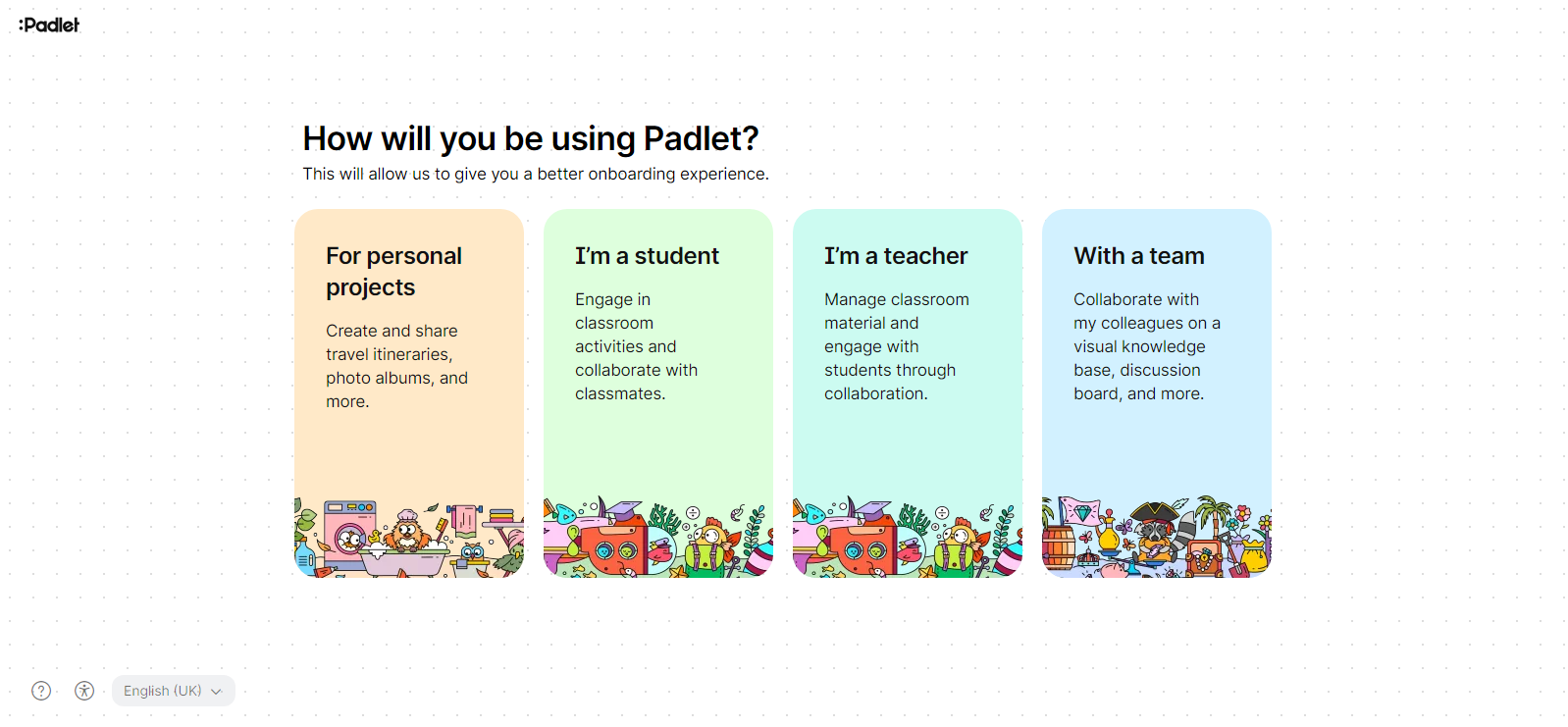
Picture 2
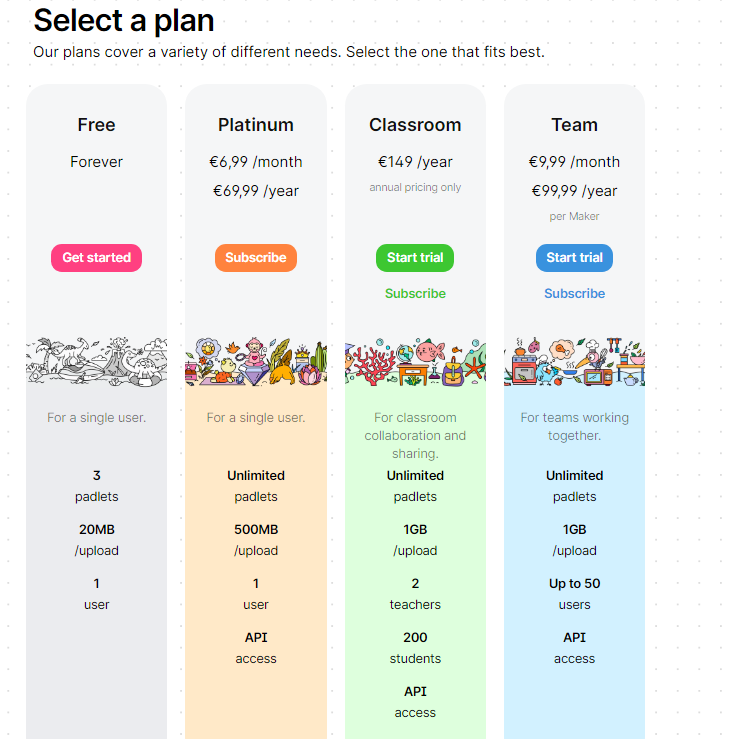
2. After choosing, you will find yourself on your main page. You have some possibilities to do here. (Picture 3)
Picture 3
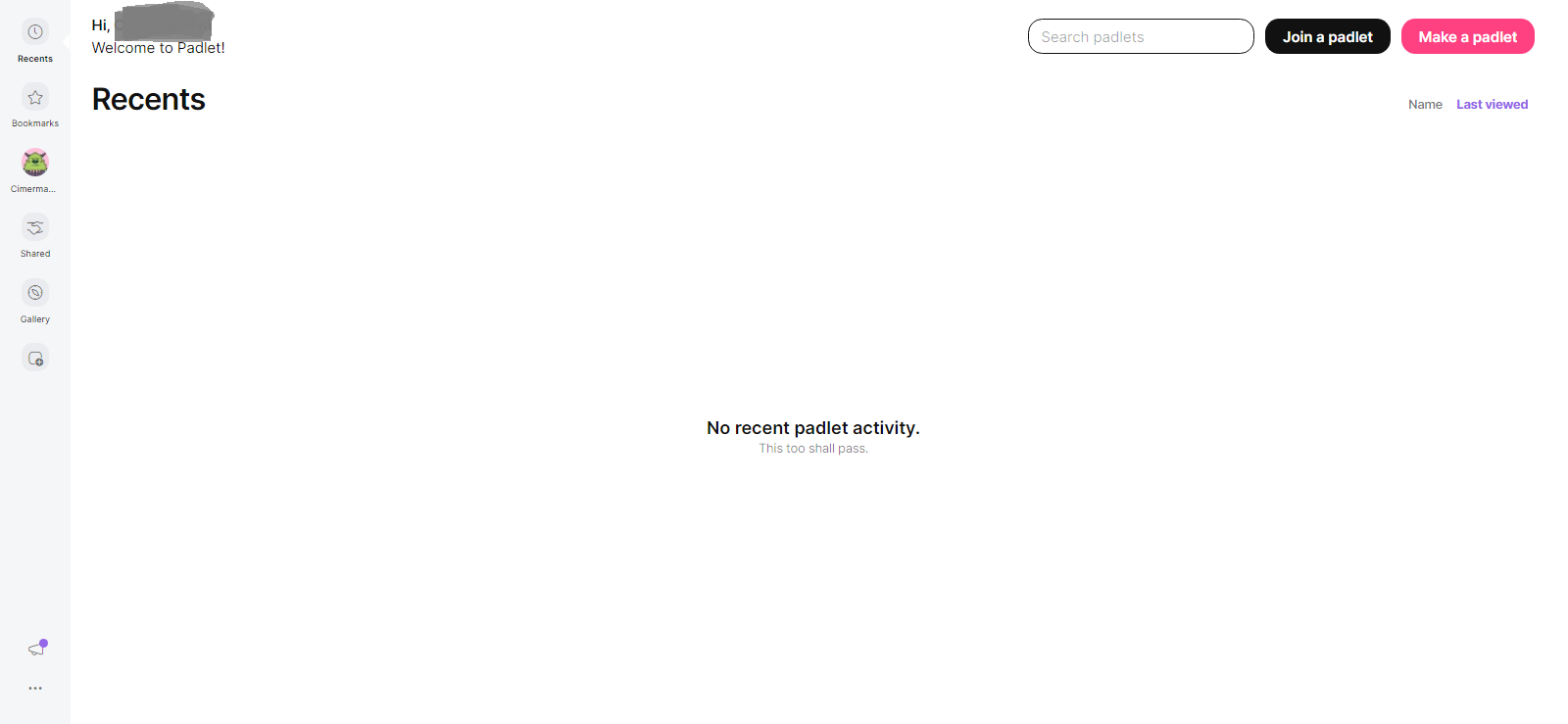
- Recents - Padlets you opened last
- Bookmarks - Padlets you liked and saved
- Name and logo - Padlets you created. You can see some more possibilities (Picture 4) here
Picture 4
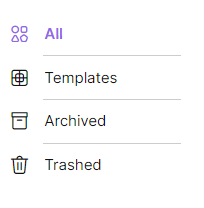
- Shared - Padlets someone shared with you
- Gallery - All publicly available Padlets
You can also see settings of your account and all new things available in Padlet webpage.
If you want to create your own Padlet, press Make a padlet on your right.
3. After this, you can chooce if you eant to create your Padlet from the start (Blank board) or you can choose from already prepared designs. (Picture 5)
Picture 5
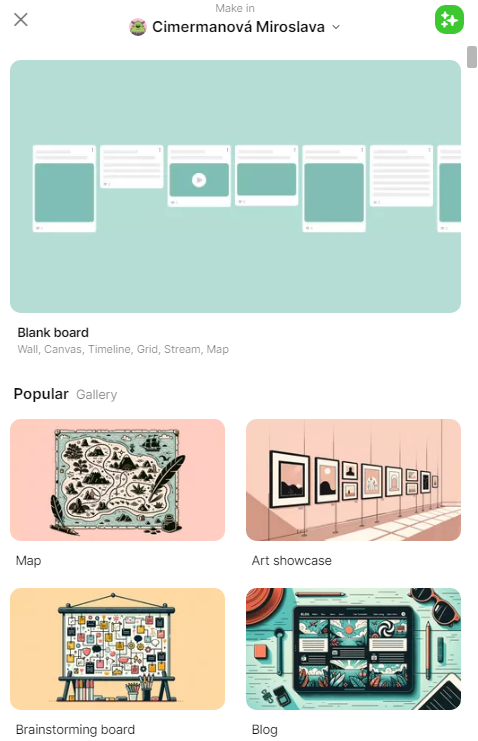
4. For this sample we choose Blank board. After it you can write your own title, what format should your Padlet be or if you want to have some sectioning. You can see all these possibilities in Picture 6.
Picture 6