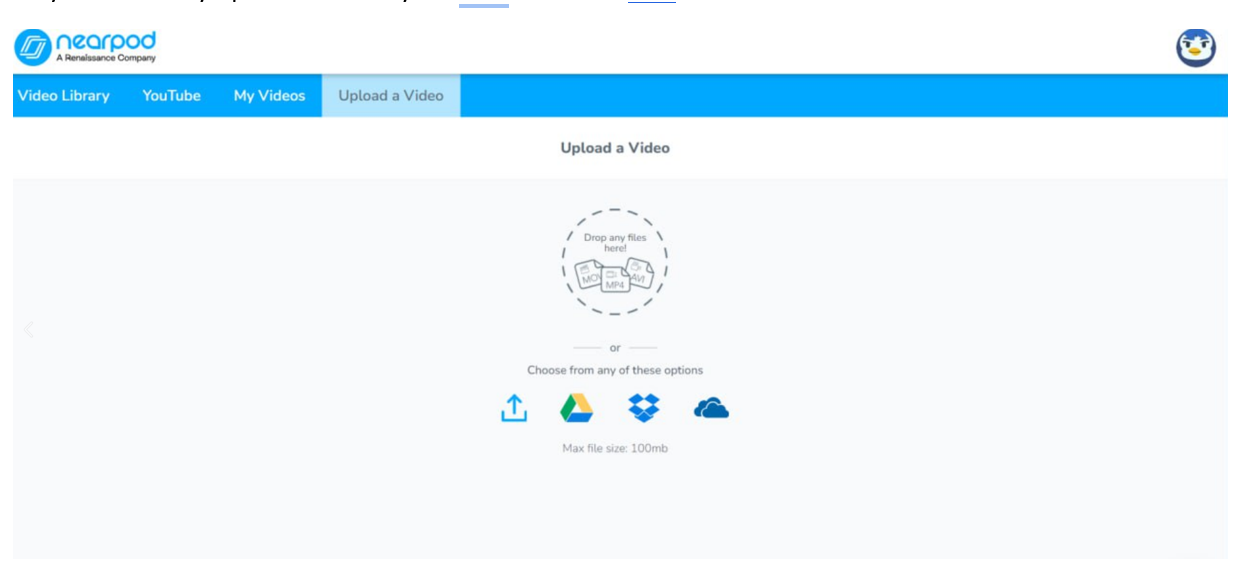Nearpod
6. How to find prepared lessons and activities
Search for lessons, videos, and activities in Nearpod
The Nearpod Lesson Library is a treasure trove of thousands of ready-to-use, standards-compliant lessons, videos, and activities from reputable educational publishers. The platform’s search feature allows for swift and effortless access to all its content. Once teachers identify the resources that best suit their requirements, they have the option to download and tailor the pre-existing content from the Nearpod Library for their students.
Search by keyword from anywhere in the platform

On any screen within Nearpod, a search box is conveniently located at the top. Simply begin typing your keyword to start exploring resources. As you type, suggestions for refining your search will instantly appear on your screen.
You can further streamline your search by focusing on specific sections of Nearpod. This can be done using the drop-down box situated to the left of the keyword. Options include ‘All’, ‘My Lessons’, or other Nearpod Programs that may be available in your account.
· Search results will be shown and divided by type of resource and location of the resource to provide a more efficient way to preview those resources.
· Narrow your results even further by adding a subject and or grade filter.
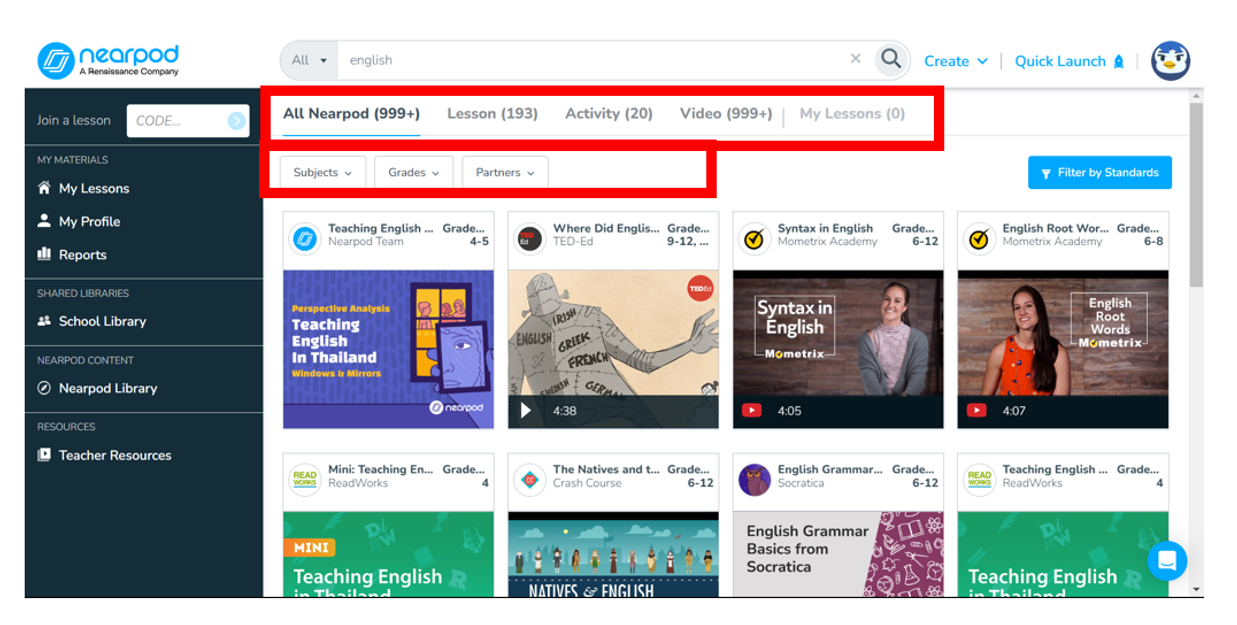
While browsing through the resources, place your cursor over a lesson to view a succinct description. If you want to delve deeper, select ‘Preview’, or if you wish to incorporate it into your lesson library, opt for ‘Add to My Lesson’.
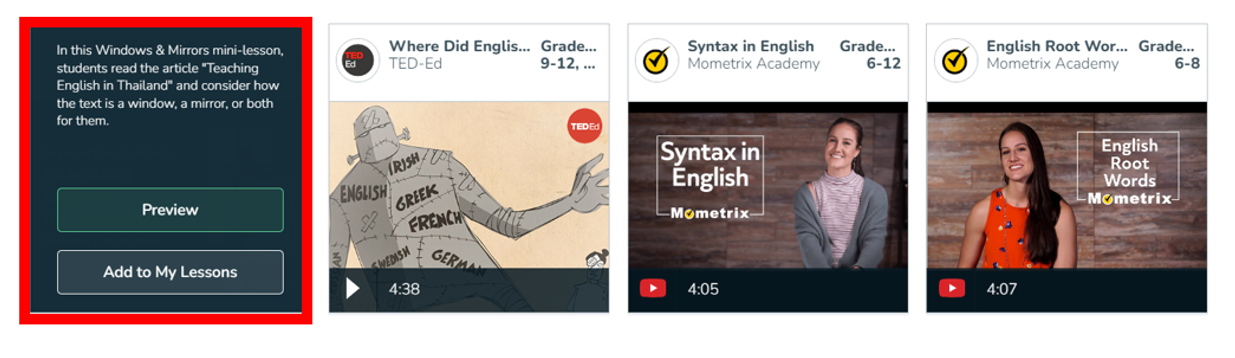
Browse by category through curated Nearpod lessons in the Nearpod Library
If you’re unsure of a specific keyword or simply wish to explore the available content, you can visit the Nearpod Library to peruse the lessons. From the Nearpod Home screen, also referred to as “My Lessons”, there are two ways to access the Nearpod library. The easiest one is just click on the 'Nearpod Library' button on the left menu.
Moreover, Nearpod library provides different options that will filter the lesson depending on your needs. Select a category from the options listed across the top of the lessons. You can choose among subjects such as: Math, Science or Languages.
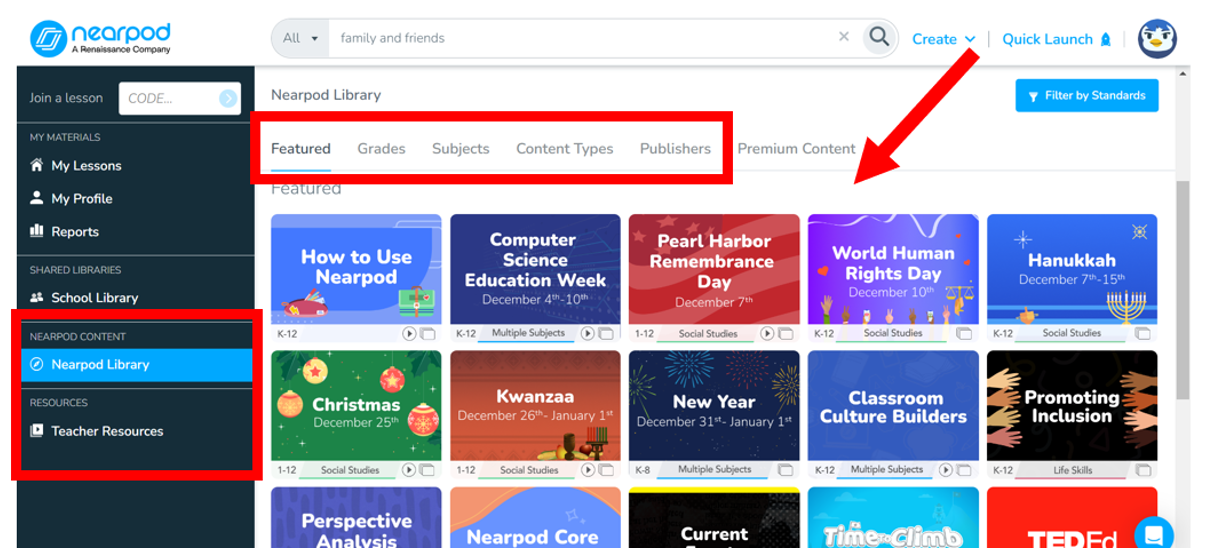
Each category has its own meanings:
- Featured: This section showcases the most recent additions or updates to lessons.
- Grade: Select the grade that best aligns with your students’ learning requirements. Resources are available for all levels, from Kindergarten through Higher Education.
- Subject: You can browse lessons by subject, particularly when the content to be learned takes precedence over the grade level indicated on the lesson.
- Content Types: Refine your search to specific content types such as Videos, Activities, or Lessons.
- Publishers: Explore the wide range of publishers that collaborate with Nearpod to deliver their top-tier lessons. You can stick with a publisher you’re familiar with or discover lessons from a new one.
- Premium Collections: Delve into lessons from our premium collections, which include the Flocabulary Video Pack, College and Career Exploration, Digital Citizenship & Literacy, Social & Emotional Learning, English Learners, Historical Perspectives & Literacy, and Learning Labs.
Here is some examples how you can search through library filtering category of subject or category of grades, choosing the subject and grade that you teach.
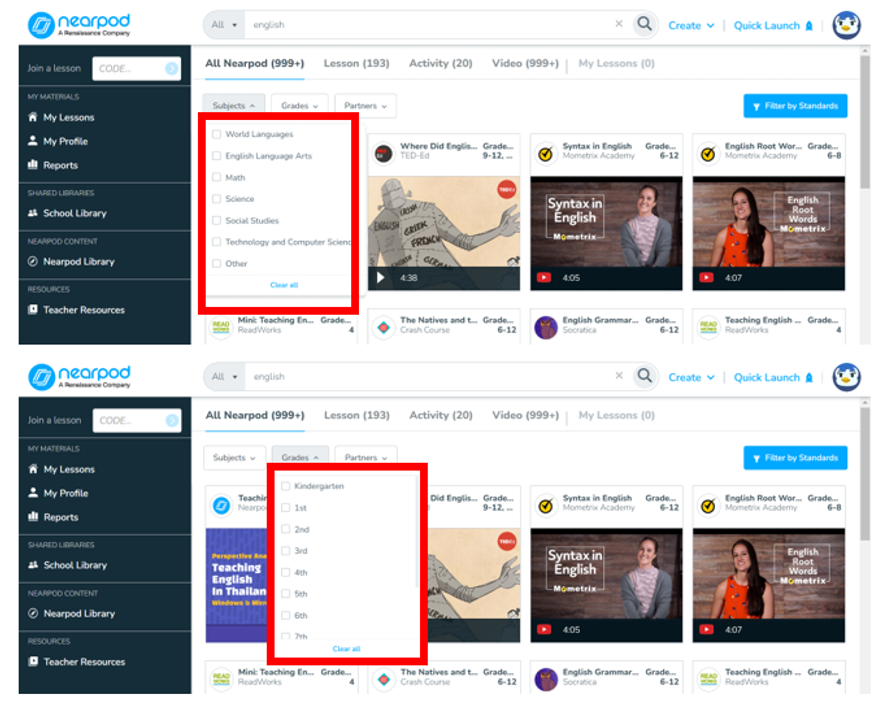
If a particular lesson catches your eye, simply hover over it to view a concise description. Select ‘Preview’ to delve deeper or ‘Add to My Lesson’ to incorporate it into your lesson library. In the preview mode, you can navigate through the lesson using the blue arrows. Additionally, you can click on ‘Info’ at the bottom of the lesson to read a brief overview of the lesson.
Once you’ve identified a lesson you wish to teach or modify, click on ‘My Library’ to store the lesson in your personal library.
Filter by national or state standards from the Nearpod Library
The lessons and resources in Nearpod are meticulously aligned with both national and state standards. If you’re clear about the specific skill your students need to concentrate on to achieve mastery, then searching by standards will significantly simplify the process of finding suitable lessons. The ability to filter by standards is an option that’s available when you’re conducting a keyword search or browsing through the Nearpod Lesson Library.
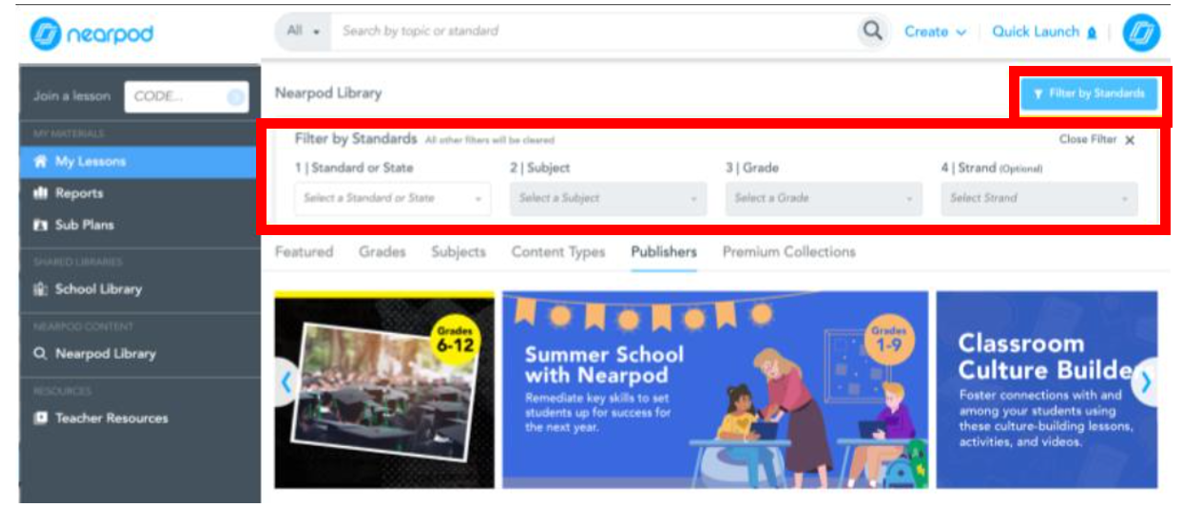
Choose the blue Filter by Standards option. If you are specific about your lesson here's some options you have:
- Choose your standard or state.
- Choose your subject. This is limited to the four core subjects.
- Choose the grade. The lessons will begin to show up for as soon as you make your last selection.
- Additionally, you can narrow your search even further by selected a specific strand as part of your filter.
Adding a video
Apart from searching you can also add things like videos or activities to your lessons. You can add videos of your own or search them through the NearPod. To create a video click on 'Create' and choose 'Video'
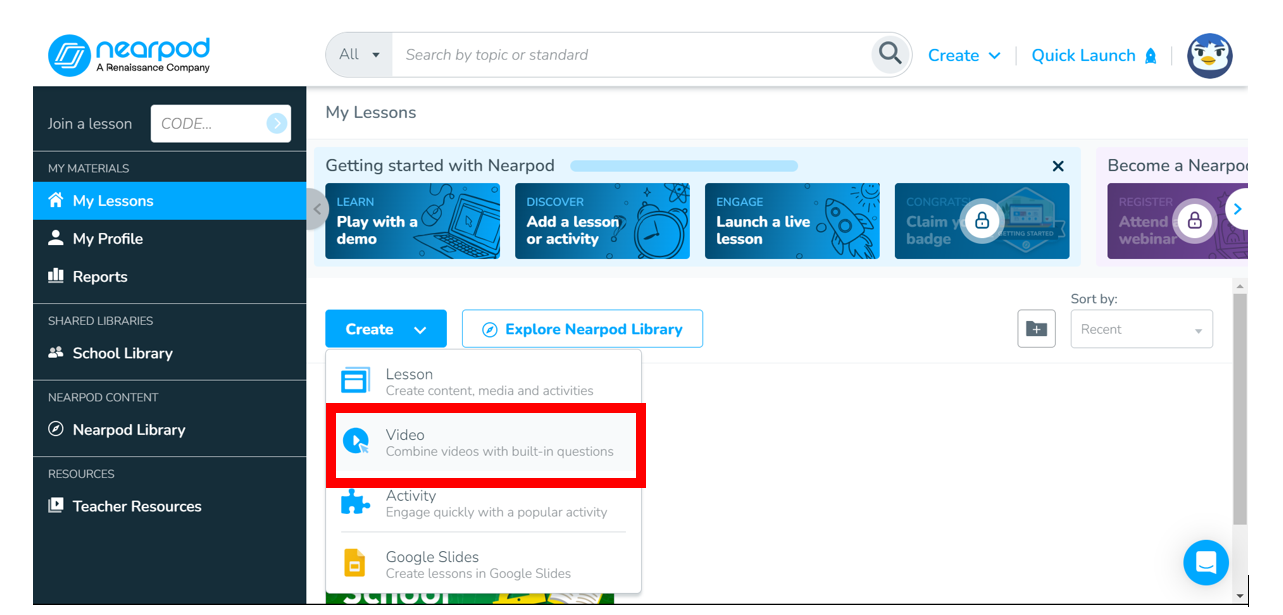
You can
use a wide range of videos from the Video Library; find exactly what you need
by using filters on the left.
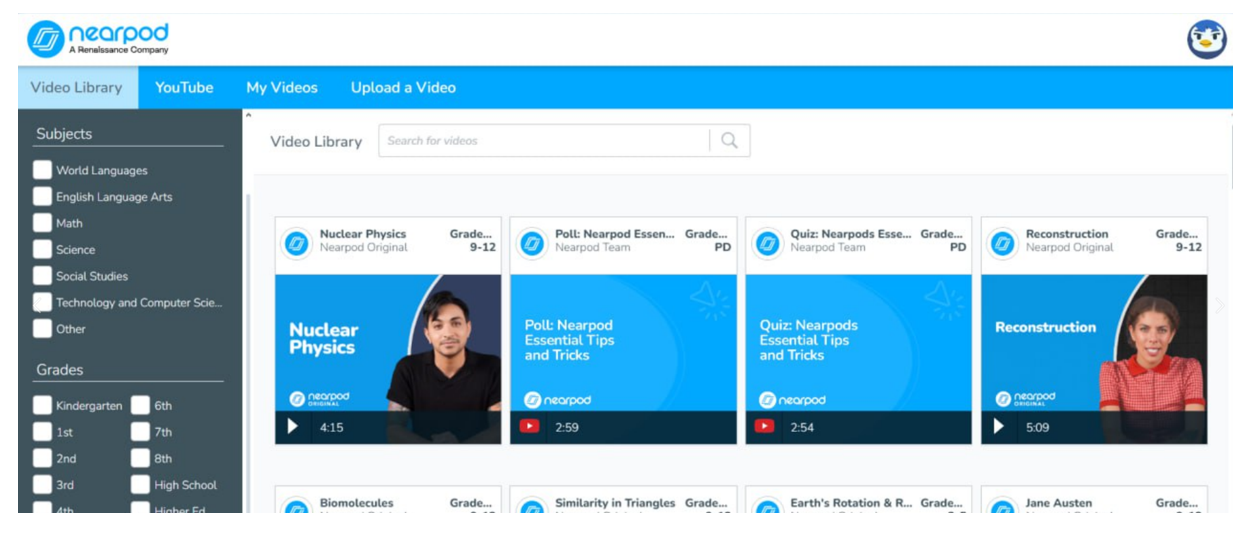
You can also use basically any video from YouTube:
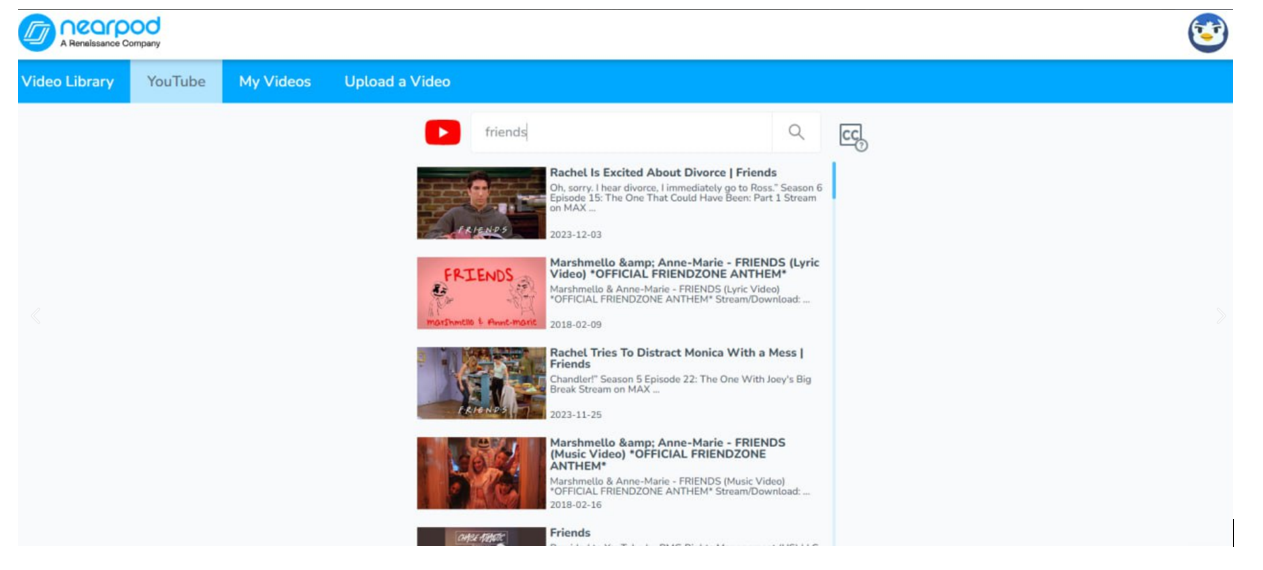
Or you can easily upload and use your own videos: