Nearpod
Completion requirements
9. Do's and Dont's in terms of Nearpod
Here are some basic tips on what to do and what better not to, if you want to have a smashing experience at Nearpod.
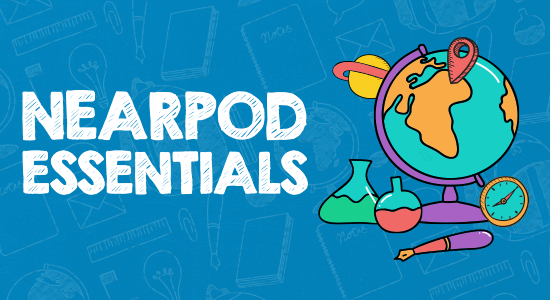
Do's:
- Teach your students how to use Nearpod
It is not a complicated platform but some students can get lost or simply not manage using all the intricate aspects of the Nearpod, so you can provide them with some basic explanation or help them with some Nearpod orientation video's that will walk students through the general aspects of the platform.
- Apply old lessons
- Test External Links in Advance
- Check Compatibility with Browser Extensions
- Use all opportunities
Don'ts:
- Avoid rapid clicking
- Avoid the 'End Session' button
- Avoid Overcomplicating Slides
- Don't Rush Through Setup
- Try not to edit during a Live Session
- Don't miss Nearpod updates
By being mindful of these tips, you can navigate Nearpod more effectively and create a smoother and more engaging learning experience for your students. Good luck! :)