Socrative
Book made by Erik Lukáč, AjDeM
6. How to create a Quiz?
Now you're familiar with the interface. Now let's create a Quiz!
Follow these steps:
1. Open Library tab/window and click on "Add quiz" and "New Quiz".
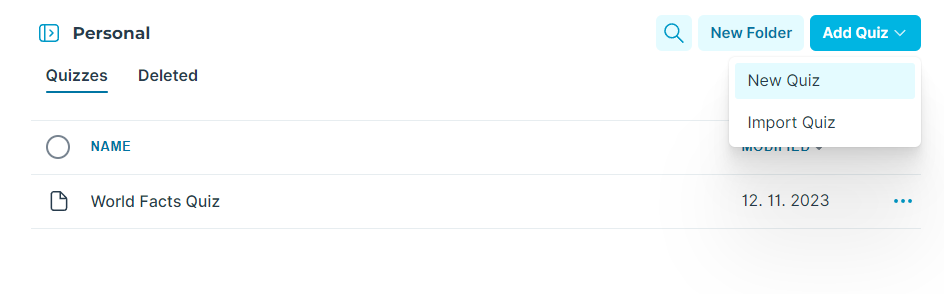
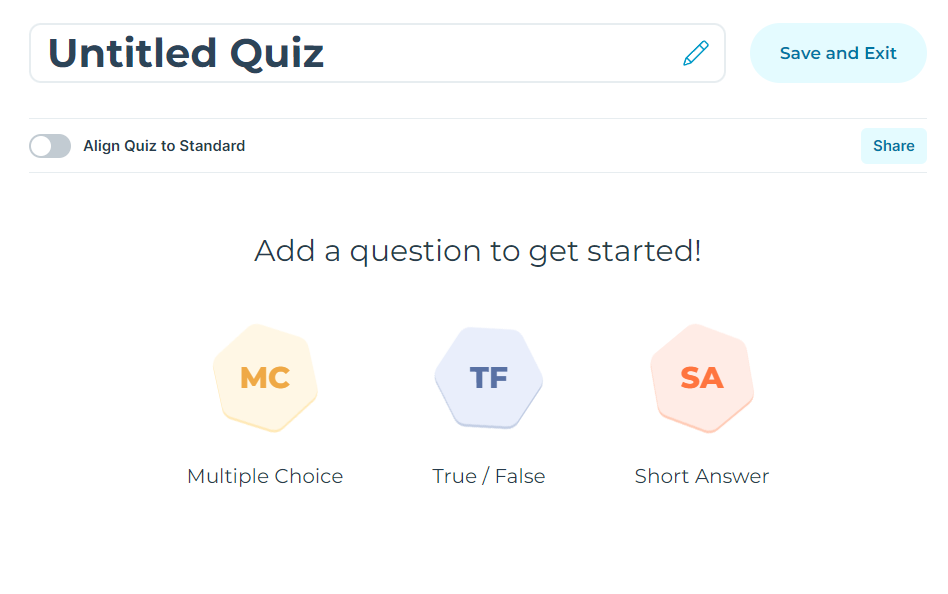
2. Pick one of the question types you want. For showcase, I pick the "True/False" question.
3. I change the name of the quiz to "Test quiz". Now I add a question "Is sky blue?". I set 10 points if correct. Then I add picture of sky. Now I set the correct answer to "True". And also I put an explanation, that students should "Think about it.". And when I am done with the question I click on the blue "tick" button.
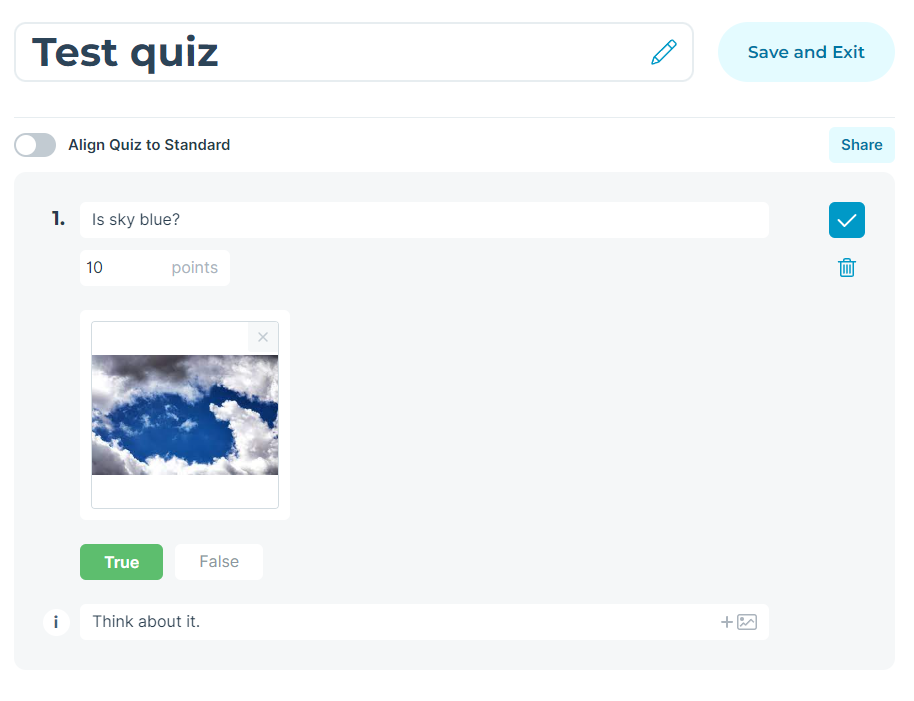
4. Now our first question is saved and is in quiz.
5. Let's add another question, but this time let's make it "Multiple-choice" question. The question is "How many tires does a car have?". You'll get 2 points for correct answer. This time I don't upload any picture. Answer A is 1, answer B 2, answer C is 3 and answer D, which is correct, is 4.. I wish not to put any explanation to this question.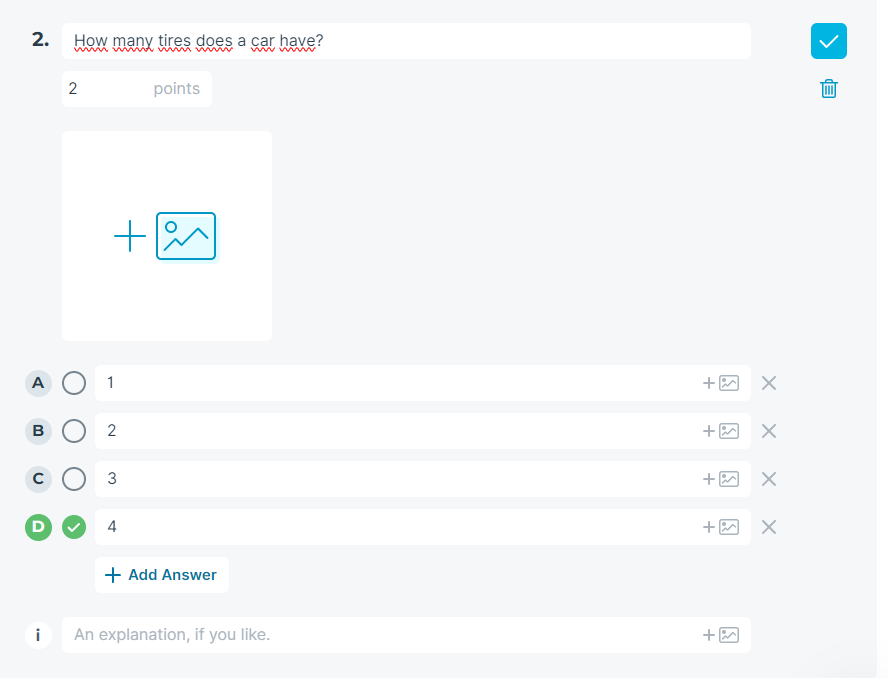
6. Great! Now we have 2 questions so far. Simple isn't it? Now let's add the last question type "Short Answer"
7. We do the same thing as in previous steps. The question will be "What is the capital of France?". One point for this question and only one short answer = Paris.
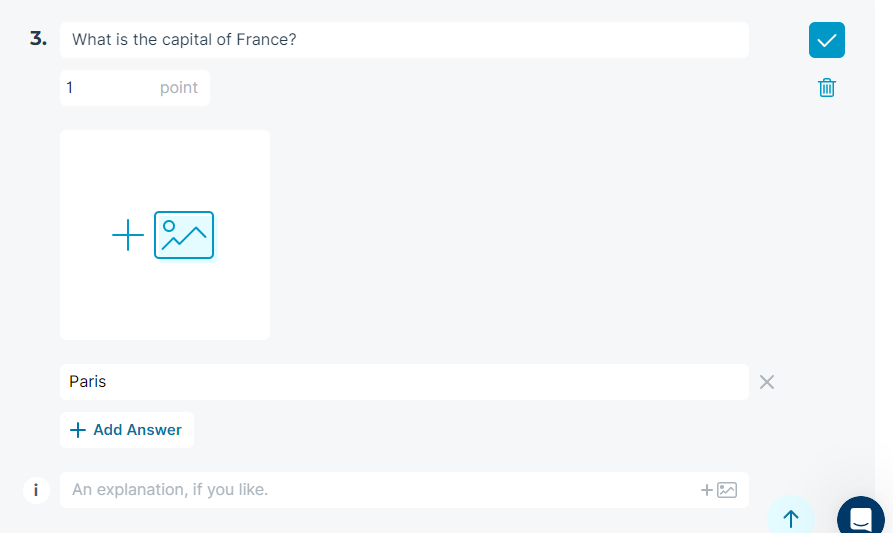
8. Now we have succesfully created a quiz! Don't forget to press "Save and quit" button!