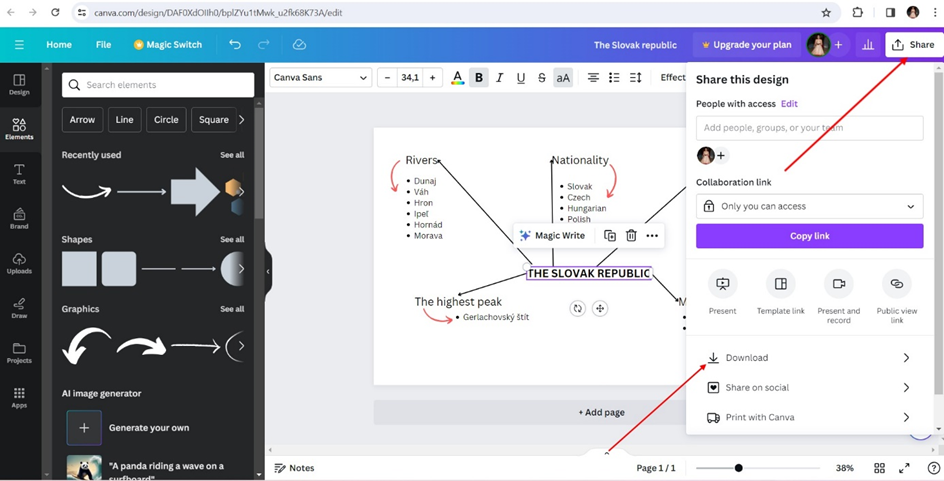Basic instructions of using the Canva programme
6. How to create mind map in the Canva programme
Here you can find instruction on how to create mind map in Canva programme.
1. Log in to your account:
If you don't have a Canva account yet, log in or create a new account on the official Canva website.
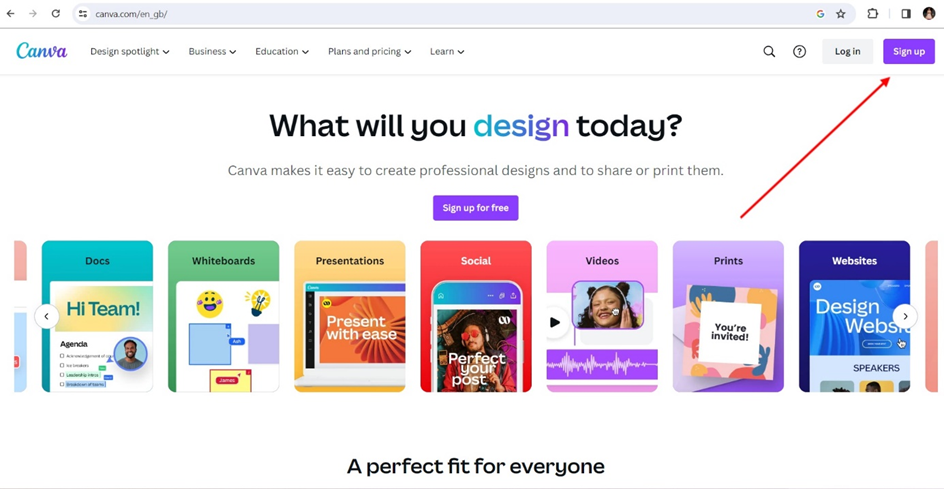
2. New design:
After logging in, you will be taken to the main Canva page. Click the "Create Design" button in the top right corner and select "Custom Dimension" or choose one of the existing templates.
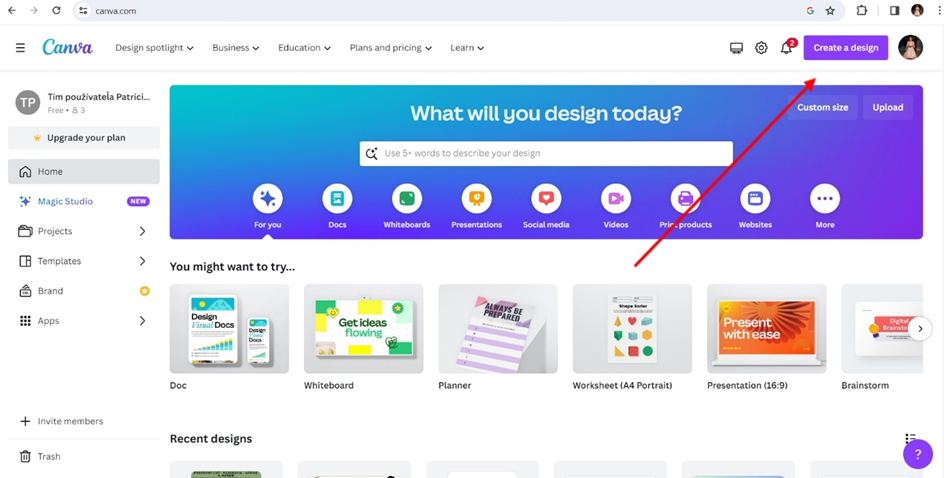
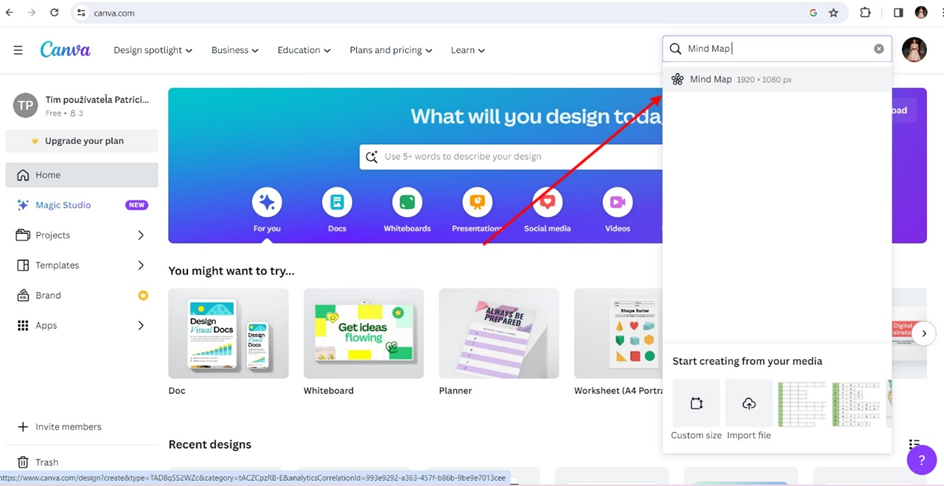
3. Add text fields:
On the left side of the screen you will find the tools, among which is "Text". Select the text field and click on the screen where you want to add text.
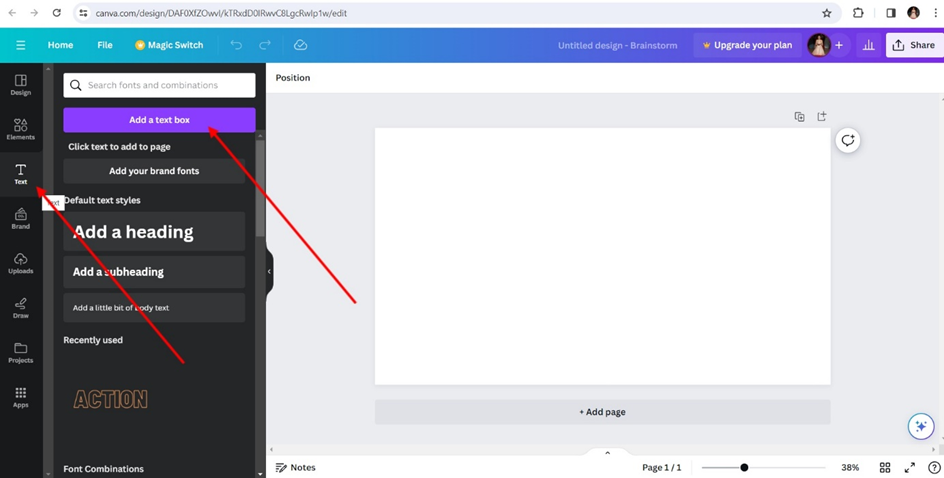
4. Add concepts:
Write the concepts you want to include in your concept map. Each concept should be in a separate text box.
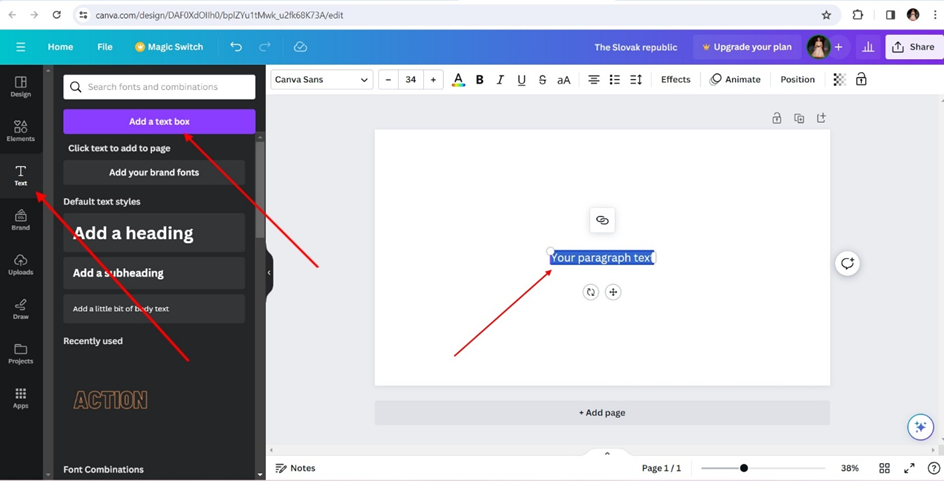
5. Attach arrows or lines:
Use the drawing tools or lines on the left side of the screen to make connections between concepts. For example, to show hierarchy or relationships, use arrows or lines.
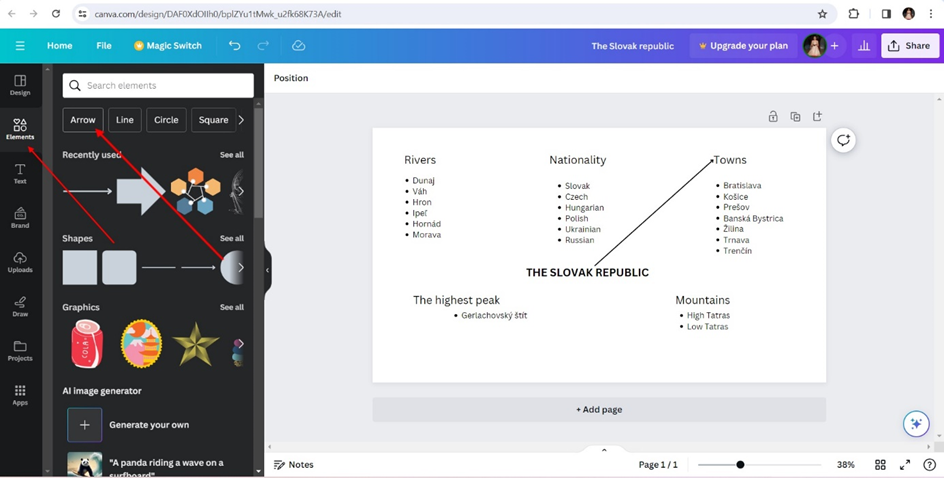
6. Adding colours and icons:
You can add colors and icons to liven up your concept map. Canva offers the possibility to add different visual elements to your design.
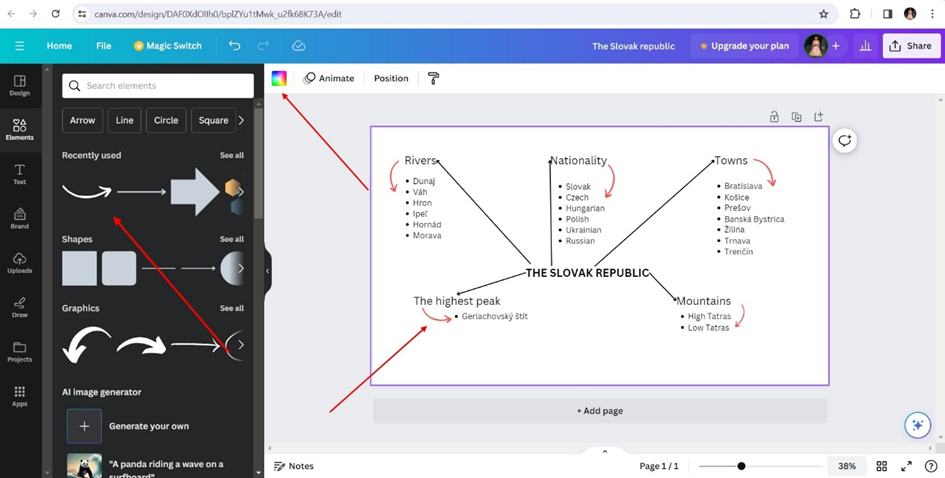
7. Customize and personalize:
Adjust text field sizes, colors, line widths, and other features to make your concept map look exactly the way you want it to.
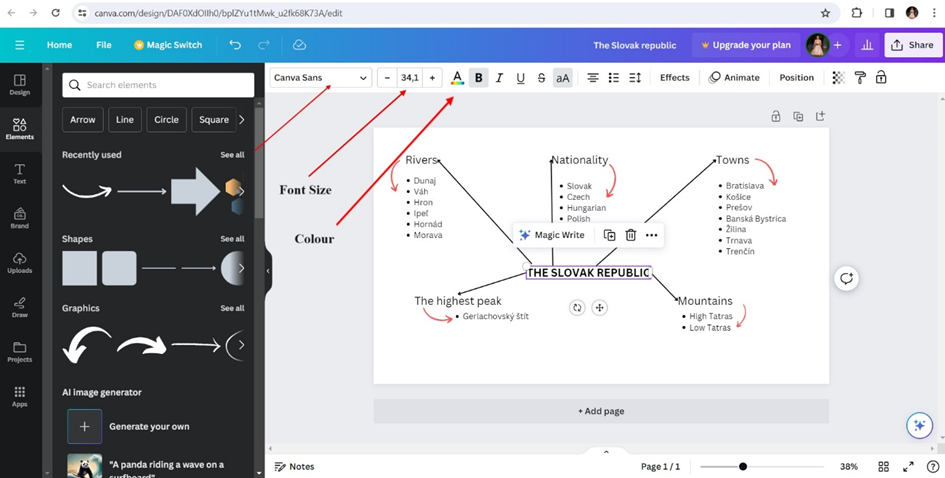
8. Save and share:
When you're happy with the result, click the "Download" button in the top right corner to save your concept map in the format of your choice. You can also use the share options directly from Canva.